Is there an option to show a prior employee inactive? I know you can delete the employee, but what if the person returns?
You can simply archive the user and their information will be retained but it will free up their license for another user. If you need to reactivate simply do an advanced search and reactivate them. If you delete the user they’re gone forever (to my knowledge, anyway), so be sure to archive rather than delete them.
How do you archive them? I am only showing a delete...
Hi Michele!
Katie is absolutely correct. It is a best practice to not “delete” a user, but to simply “Deactivate & Archive” the user. To do this, navigate to User, click on “Manage User” and hit the “Deactivate & Archive” button. That’s all there is to it! Any other questions, please reach out!
Kevin
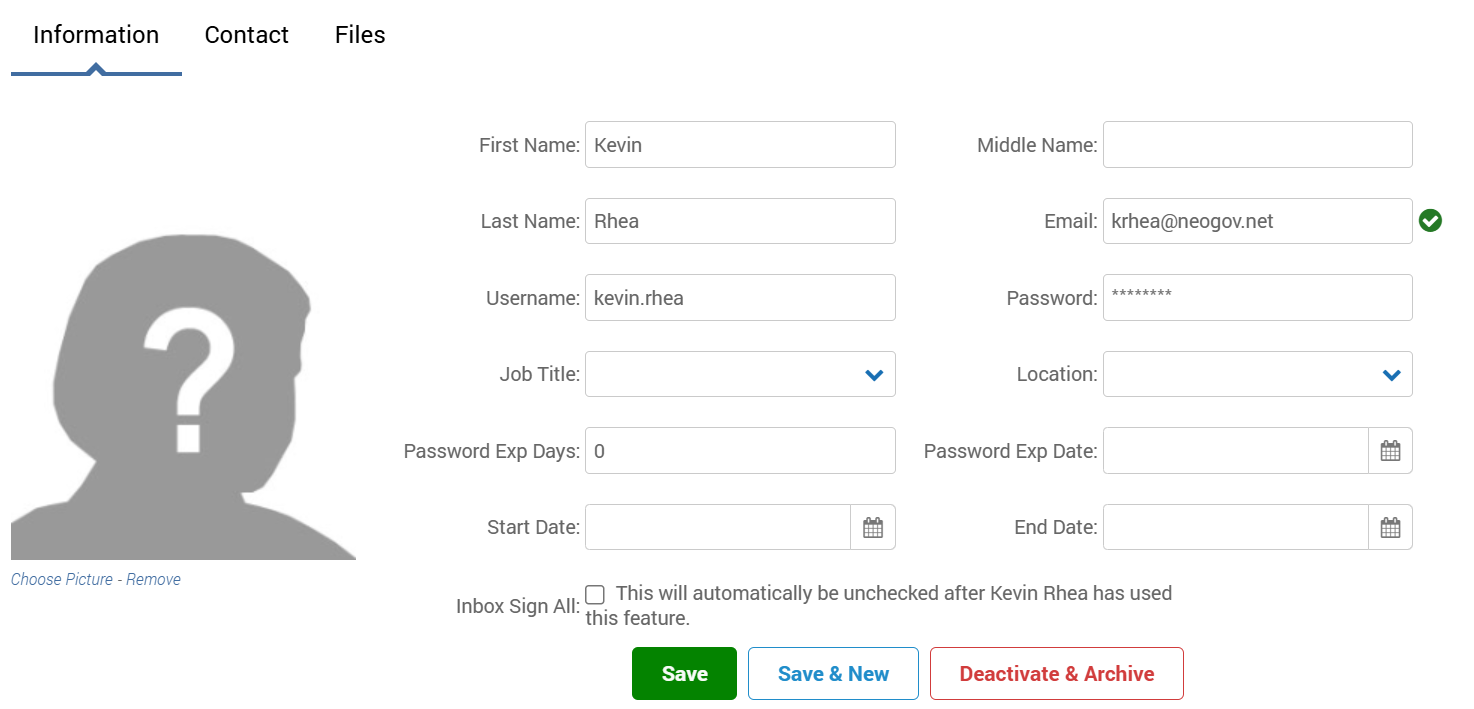
My PowerDMS has these three options when I click on a user and then “manage user”. Are you using a different platform?
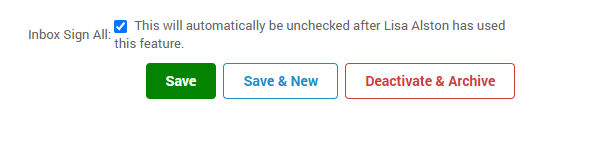
Once you go to the employee’s name, you go to General Tab. There should be the options at the bottom of ‘Save” “Save and New’ or ‘Deactivate and Archive”. You should always Deactivate & Archive, that way can still see things they have signed off on even after they left, or in case they come back.
The only way to find an archived user is to use the “Advanced Search” feature.
Using the Advanced Search Feature, you can find them, click on Manage User (top right corner), then at bottom Under General Tab is ‘Save’ “Restore’ or’ Permanently Delete’. You want to click Restore.
If need further help feel free to email me. KellyHolley@KingsportTN.gov
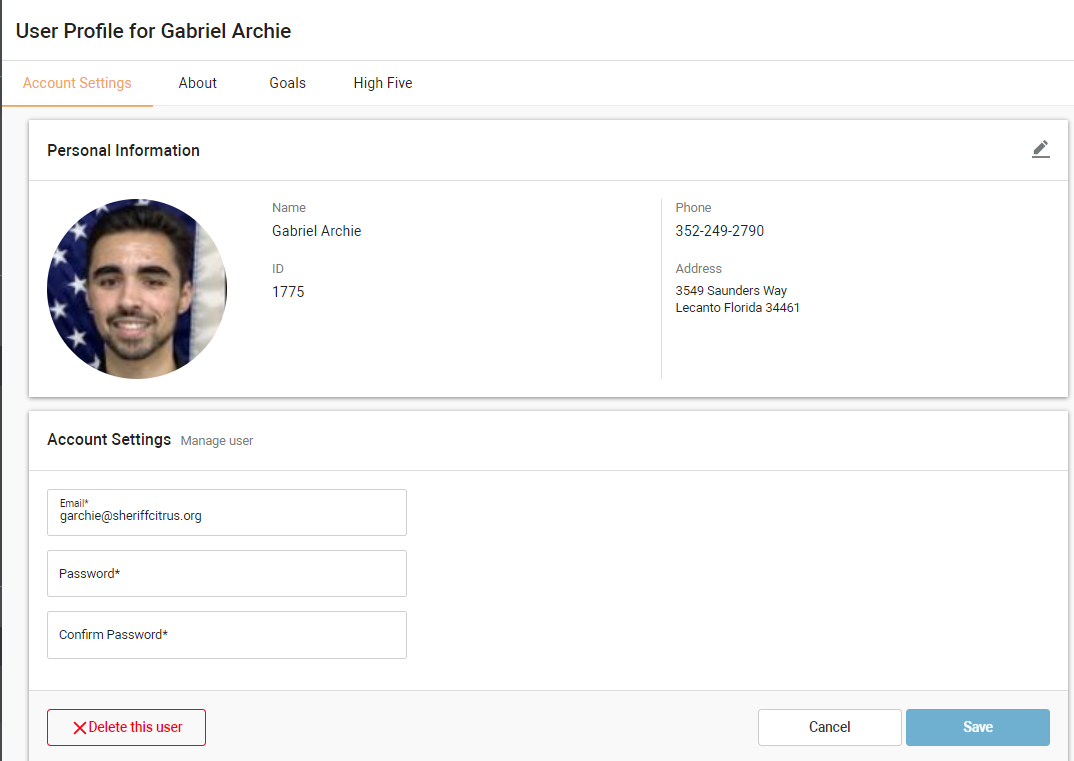
I am not seeing anywhere in the program where it says Deactivate and Archive. I am only showing delete user.
Hi
The screenshot you’ve shared is in reference to PowerReady, not PowerPolicy.
This could be why you’re unable to archive the user.
Here is an article on the Success Community about Restoring Deleted Users.
Restoring Deleted Users
Hope this helps!
-Daniella
Reply
Sign up
Already have an account? Login
Login to the community
No account yet? Create an account
Click below to log in.
Login with Token PowerDMS and PowerLine LoginEnter your E-mail address. We'll send you an e-mail with instructions to reset your password.
