Article Links
Timeline
When will this be released?
June 3, 2025 1:00 AM PST
Is there downtime for this release?
No
New Features and Enhancements
This release brings two powerful updates designed to save time and simplify training documentation:
-
Group Forms – Speed up reporting in group training scenarios by completing a single observation form for multiple trainees. Whether you're running orientation or a classroom session, this feature makes it easy to document shared activities while still allowing for individual feedback when needed.
-
Customizable Observation Forms – Tailor your Observation Reports by hiding fields your agency doesn’t use. This keeps forms clean and focused, helping trainers stay on task and reducing the chance of errors.
These updates are all about giving you more flexibility, improving efficiency, and making PowerReady even easier to use.
Group Forms
Value
PowerReady's Group Forms simplify training management by allowing trainers to create a base observation form for multiple trainees simultaneously. Trainers can add activities, skills, and performance categories to a single report. The observation form can then be submitted individually with customized feedback, or in bulk for identical observations, significantly reducing data entry time.
Audience
-
Site Administrators
-
Program Coordinators
-
Trainers
Examples
-
New Employee Orientation: When multiple trainees go through the same orientation, trainers can use a single form to complete identical observation reports for each participant—saving time by submitting them in bulk.
-
Classroom or Skills Training: For sessions where all trainees are assessed on the same set of skills or performance categories, but each trainee receives individualized scores and feedback, trainers can use one base form to streamline documentation while still personalizing evaluations.
How to Enable Group Forms
To make a form available for group use:
-
Go to Program Settings → Forms.
-
Select the form you'd like to enable.
-
Scroll to the Additional Options section.
-
Check the box labeled Enable Group Forms.
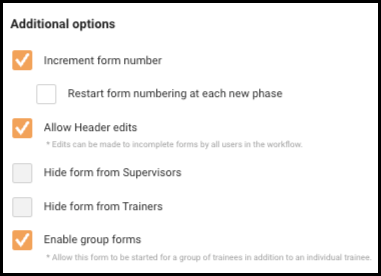
Starting a Group Form
Once at least one form has been enabled for group use, trainers will be able to click the Start Group Form select button at the top of the trainee list, and select the form they want to fill out for a group of trainees.
You can still use the same form for individual trainees from their dashboard, but this new option allows you to start a shared report for multiple people at once.
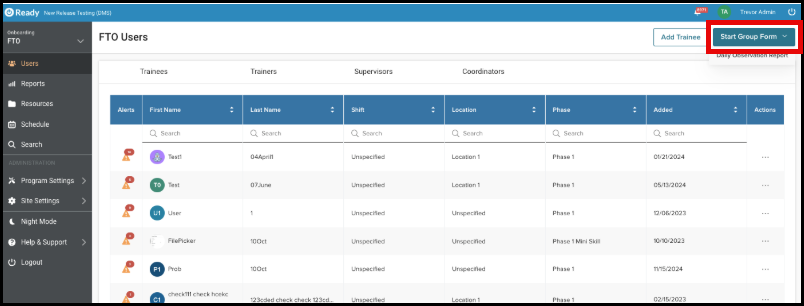
After selecting a form, choose the trainees it applies to. You can:
-
Filter by group, shift, or location
-
Search for trainees by name
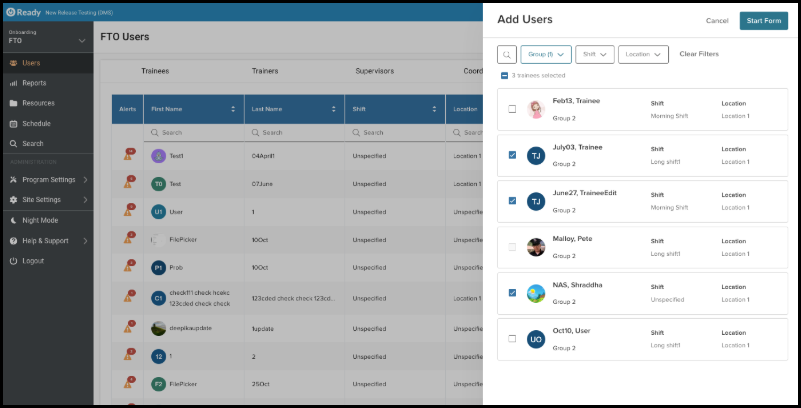
Completing a Group Form
Everything added to the group form (activities, skills, comments, etc.) will apply to all selected trainees. After entering the shared content, click Continue to choose how to finalize the reports:
-
Submit Report – This action will finalize all reports and submit them for all assigned uses, removing an ability to make further changes. Once submitted, the reports will be shared on each assigned user's dashboard, notifying them of their completed evaluations.
-
Save Draft Report – This action will create a separate draft copy for each assigned user. These reports will appear on their respective dashboards, allowing you to individually review, edit, and submit each one when they are ready.
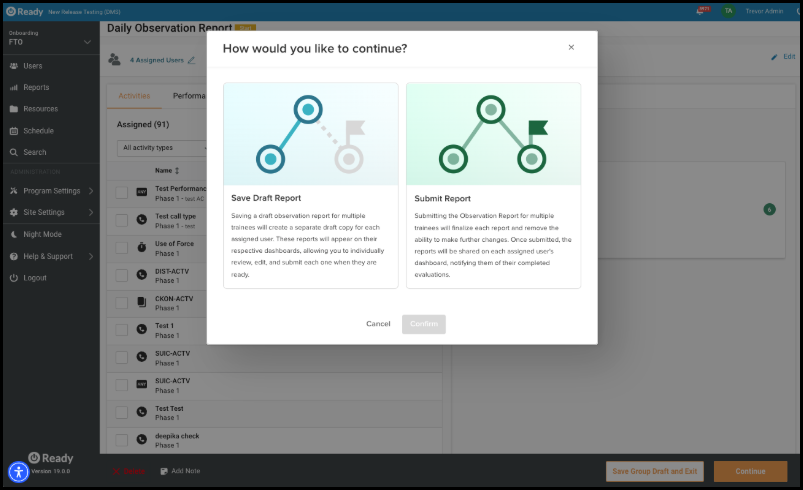
Observation Form Configuration
Show/Hide Fields
You now have more control over which fields appear on the Activities tab of the Observation Report.
The following fields can be hidden if they’re not used by your agency:
-
Call Number
-
Performance Category Time
-
Skill Time
-
Call Type Time
-
Skill Thumbs Up/Down
-
Call Type Thumbs Up/Down
-
Attachments
We’ve also moved the options to hide Performance Category Scores and Average Rating Recommendations into this same configuration section for easier access.
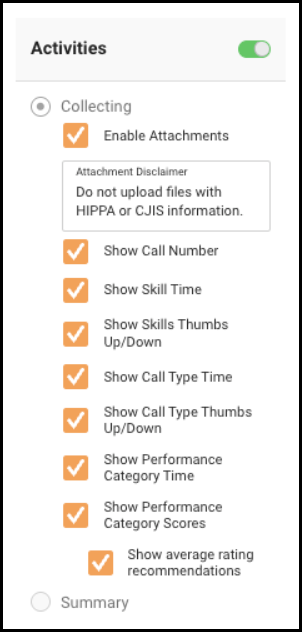
Additional enhancements
-
If your agency allows file attachments on activities, you can now add a custom disclaimer beneath the "Add File Attachment" link (e.g., a warning not to upload CJIS or HIPAA data).
-
You can now require a narrative on the Summary tab (Form Creator Narrative) before an Observation Report can be submitted.
Value
We’ve enhanced the Observation Report interface to help you create a cleaner, more focused experience. You now have the option to hide non-essential fields—reducing visual clutter and allowing trainers to concentrate on the most important information. We’ve also added a configurable disclaimer under the “Add file attachment” link to support your agency’s data protection policies. These updates are designed to improve efficiency, support compliance, and give you greater control over how PowerReady works for your team.
Audience
-
Site Administrators
-
Program Coordinators
Examples
Every agency has unique policies about what information should be captured during an Observation Report. For instance, one agency may choose not to use the thumbs up/down fields, while another may prefer to disable file attachments.
Previously, all fields were always visible—requiring trainers to remember which ones to skip, which could create confusion and slow down the process.
With this update, you can now choose to hide specific fields based on your agency’s preferences. This reduces distractions and ensures trainers see only the fields they need to complete, helping them stay focused and accurate.
General Changes
Clarifying Assigned vs. Allowed Approvers in Workflows
To make it easier to understand who is responsible for approving a form:
-
Orange Dot: Now only appears next to users who are explicitly assigned to approve the form.
-
Bold Form Name: Continues to appear for all users allowed to approve the form, whether or not they are assigned.
This visual distinction helps reduce confusion and ensures approvers can focus on their responsibilities more clearly.
Bugs Resolved
| Feature Issue | New Behavior |
|---|---|
| Call Types were not prompting as duplicate when adding Call Types manually, but they were when adding Call Types through the CAD connector. | When manually completing a call type in an Observation Report, you'll now be prompted to mark any duplicate call types as complete as well. This update ensures consistent behavior with the existing process used when adding call types through the CAD connector. |
