Article Links
Timeline
When will this be released?
Release Date: 07/09/2025
Is there downtime for this release?
No.
New Features
Based on a review of feedback for improving Report Builder, NEOGOV has prioritized several changes to enhance the Report Builder.
Report Folders
Report Folders are a new feature designed to help users centrally organize their reports. By grouping related reports in one location, users can streamline workflows and improve visibility of critical information. This feature is integrated into the Report Builder, enabling all users with Report Builder access to create Report Folders and add reports to them.
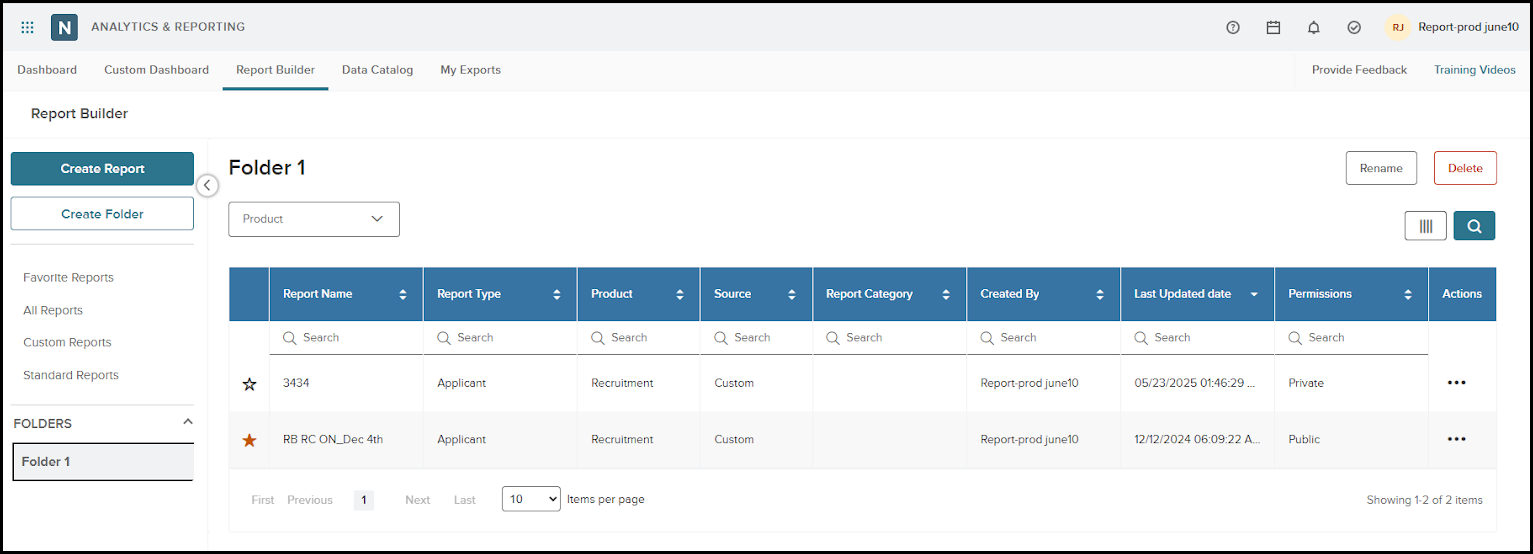
A user can create a new folder in Report Builder by clicking the Create Folder button, entering a name in the pop-up window, and selecting Save.
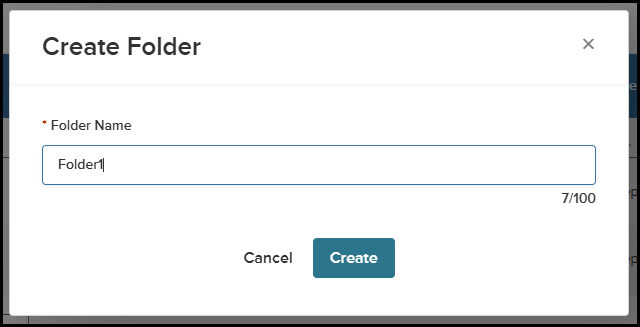
To add a specific report to the folder, locate the report in the Report Builder grid, click the three dots, and select the Add to Folder button.
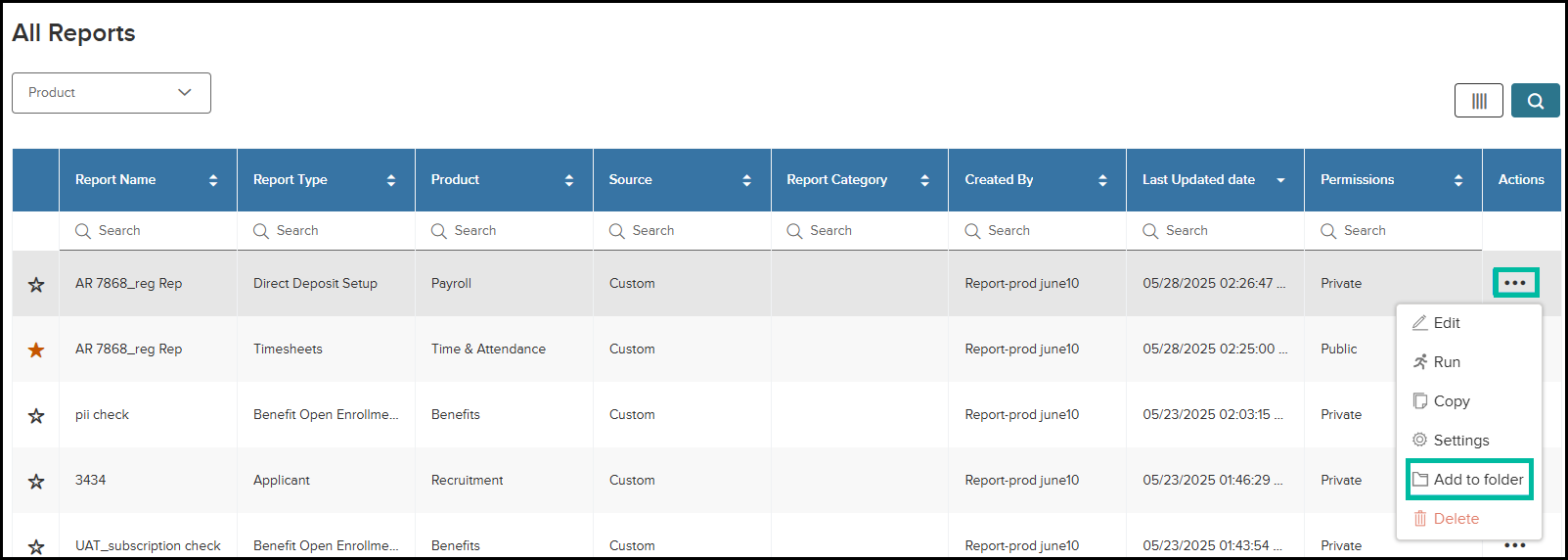
To remove a report from a folder, open the folder, click the three dots next to the report, and choose Remove from folder.
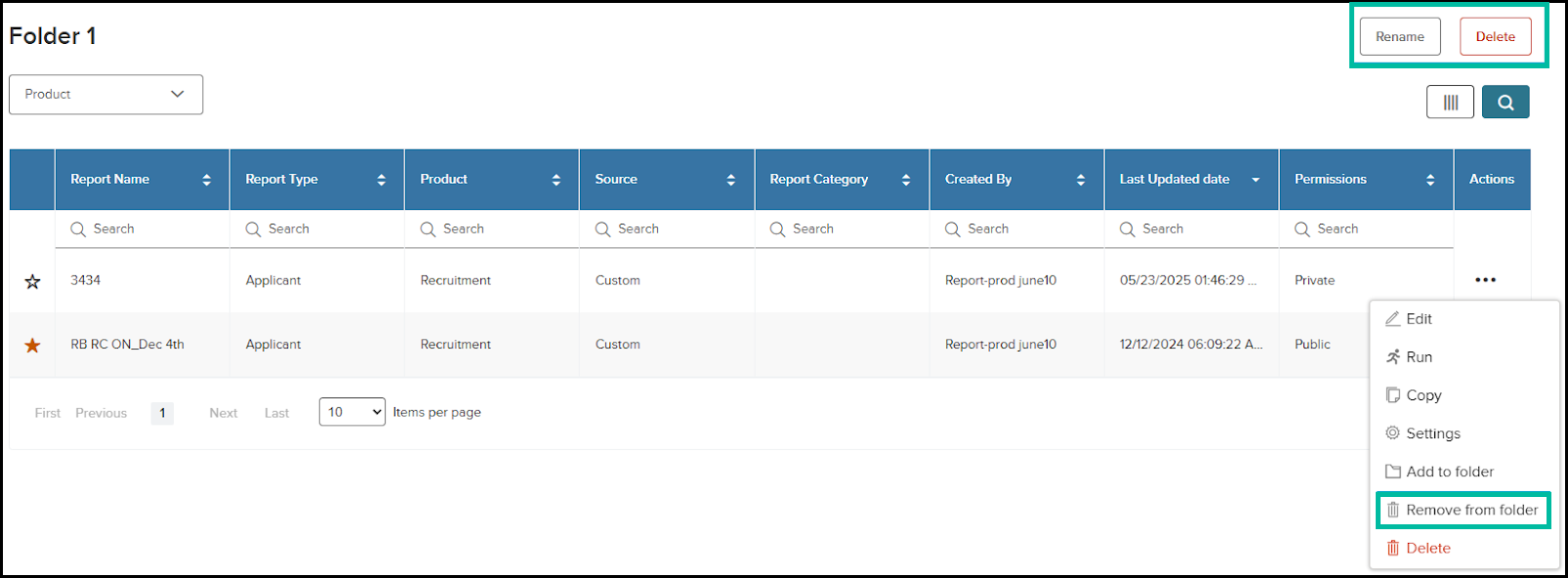
A user can rename or delete folders at any time (see picture above); however, note that deleting a folder does not remove the reports it contains.
Value
This feature enables users to quickly locate essential reports, minimize redundant tasks, and maintain a clearer overview of important information, resulting in more efficient decision-making and streamlined reporting processes.
Audience
A user with access to Report Builder
Applications with E-References - new report type
As part of this release, we have introduced a new recruitment report type, Applications with E-References, which is now available within Report Builder. This report type is available to users who have Insight and/or OHC products. The BETA tag next to the report name indicates that this report is still under development and may have some limitations.
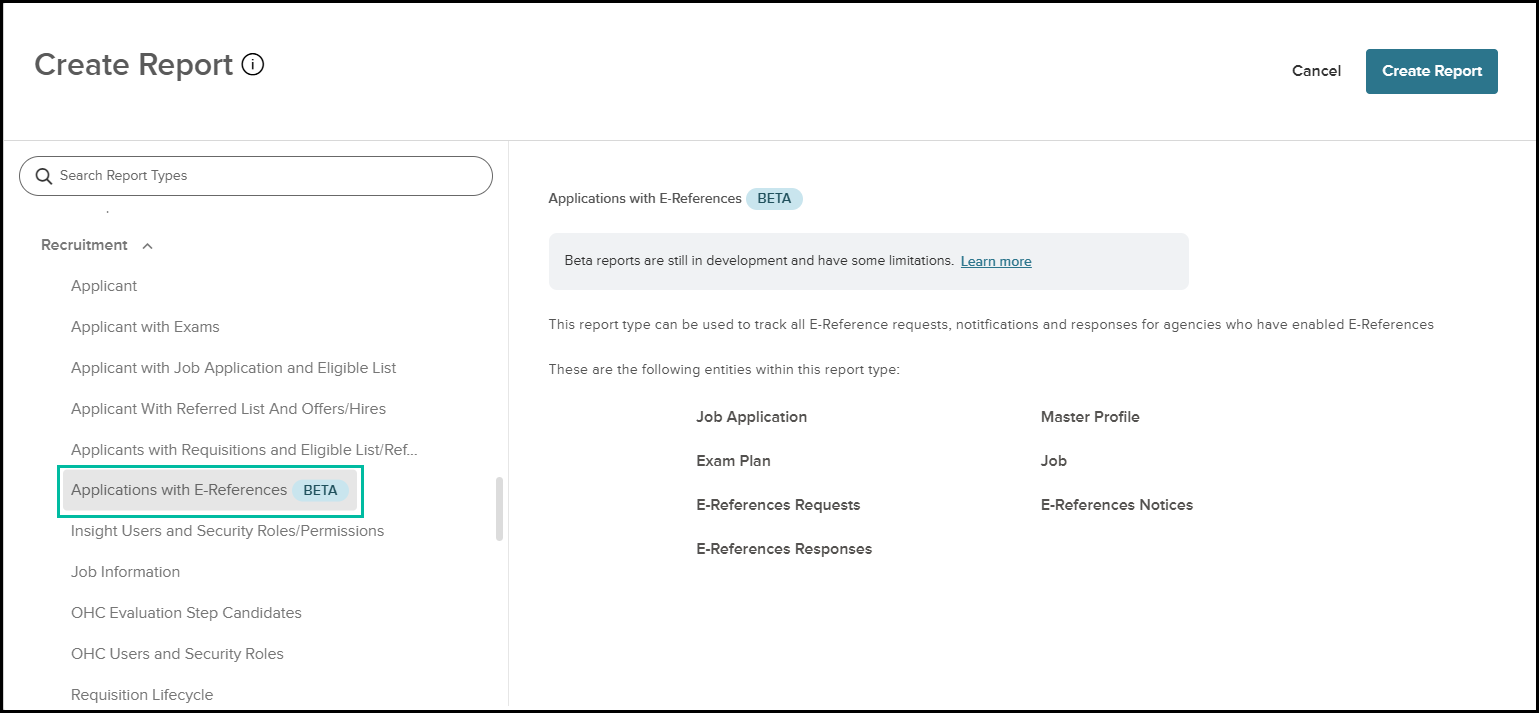
Users can track all E-Reference requests, notifications, and responses for agencies that have enabled E-References with this report type. This report utilizes a historical data source, which is suitable for larger datasets, but does not include data as of the current date.
Entities available within this report type are:
- Job Application
- Master Profile
- Exam Plan
- Job
- E-References Requests
- E-References Notices
- E-References Responses
Fields available within the E-References Requests entity are shown in the picture below.
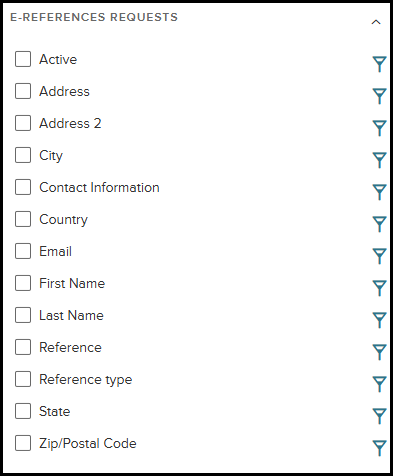
The E-References Notices entity contains fields shown in the picture below.
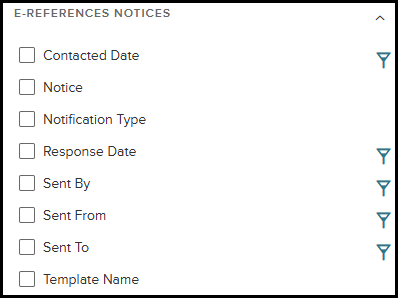
Entity E-References Requests contains fields shown in the picture below.
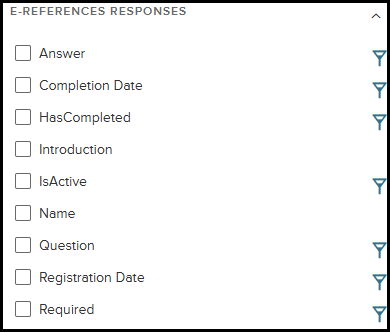
All fields that have a funnel icon next to the name can be used as filters. The process of creating a report, including its chart, filters, and calculated fields, remains unchanged.
Value
The newly introduced Applications with E-References report type enhances the existing recruitment reports, allowing users to track all E-Reference requests, notifications, and responses.
Audience
A Report Builder user who has the Insight and/or OHC products.
Additional note
This feature will be available at the end of July 2025.
Applicant with Job Application and Eligible List enhancements
Given that the Applicant with Job Application and Eligible List is one of our most used report types, we have enhanced it by incorporating a Data Dictionary and introducing the option for a Historical Data source, alongside the existing Live Data source.
Data Dictionary
In this release, we have introduced a Data Dictionary for the Applicant with Job Application and Eligible List report types. This document provides detailed explanations of the relationships between entities relevant to this report. When you click the PDF icon, the Data Dictionary will automatically download to your browser, ensuring quick and convenient access to important details.
The PDF icon is available in two places:
- The Create Report modal.
- The Edit Report modal, next to the report’s title.
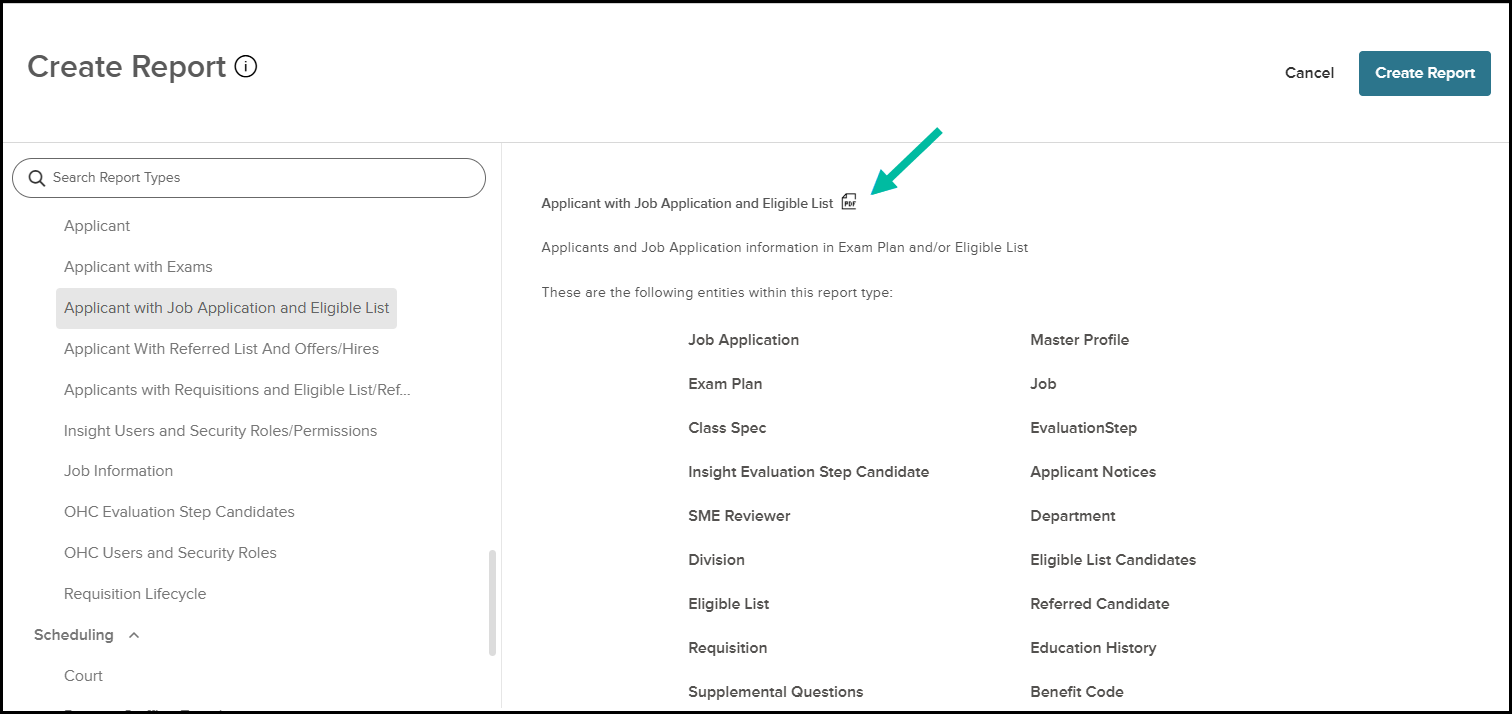
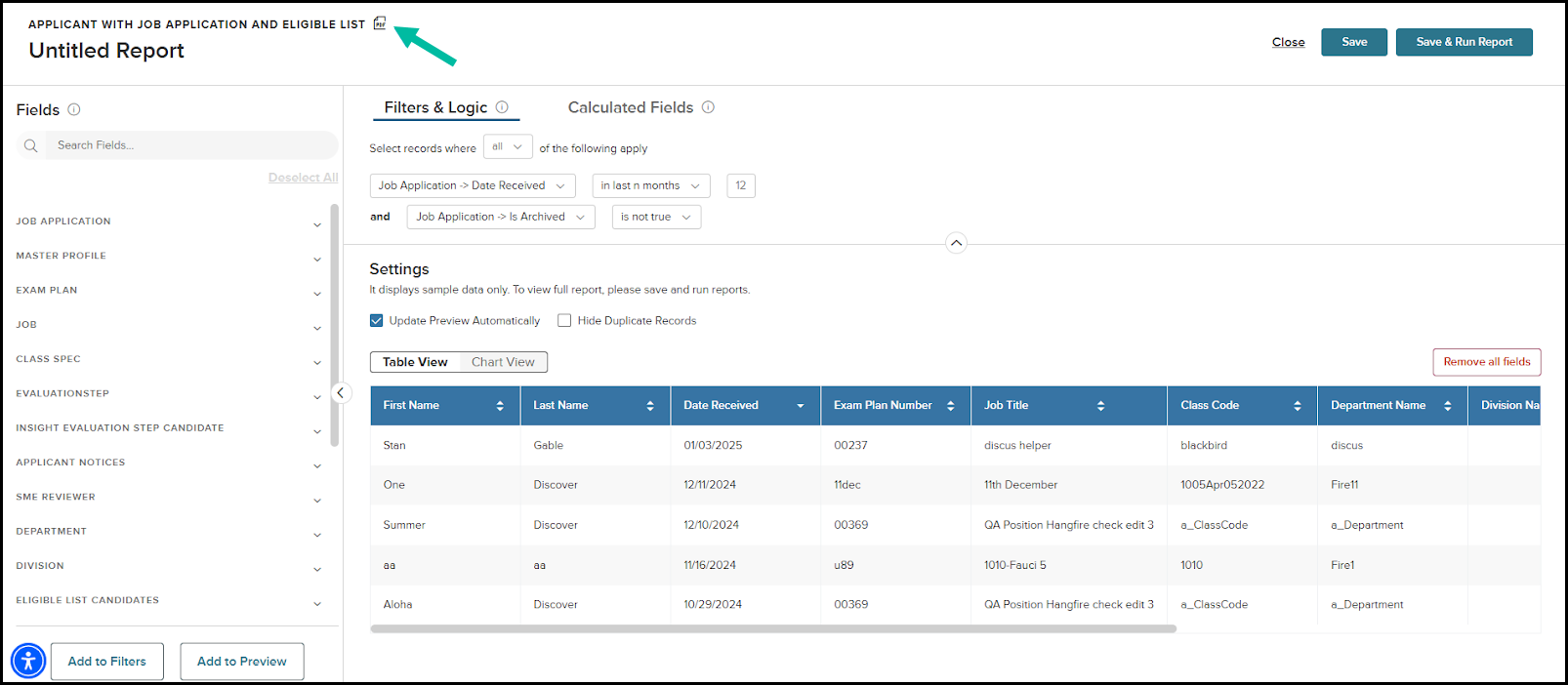
Value
The new Data Dictionary for the Applicant with Job Application and Eligible List report type provides clear, in-depth explanations of the relationships among the entities featured in this report.
Audience
A Report Builder user
Historical Data Source
The Applicant with Job Application and Eligible List report type now offers enhanced functionality with two distinct options for report creation: Live Data and Historical Data.
- Live Data: This option continues to serve as before, ideal for generating reports from smaller datasets.
- Historical Data: Newly introduced, this option is optimized for handling larger datasets but does not include today's data.
Upon selecting the Create Report button, users will be prompted to choose between Live Data or Historical Data as their desired data source. For user convenience, hovering over each option provides detailed information about the implications of selecting that particular data type.
All other options related to report creation remain unchanged.
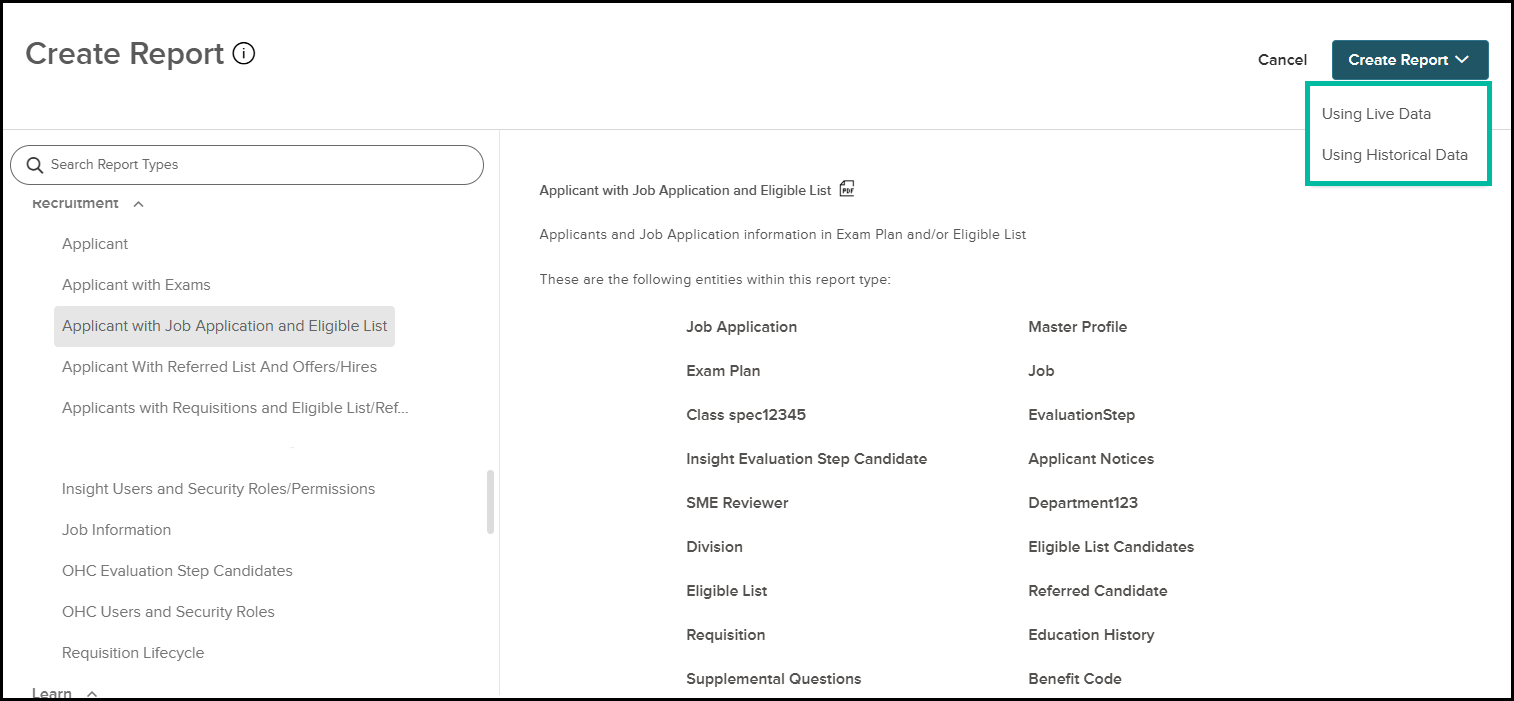
Value
The new feature offers enhanced flexibility and efficiency in report generation, focusing on improved performance for both smaller and larger data sets, particularly for the Applicant with Job Application and Eligible List report types.
Audience
A Report Builder user
Additional note
This enhancement will be available at the end of July 2025.
Data Catalog Enhancement
We released the Data Catalog in the winter of 2025 and have enhanced the existing feature by implementing a new Data Dictionary for the SME Reviewer entity.
Data Dictionary for the SME Reviewer Entity
The SME Reviewer Data Dictionary is now available as part of the Data Catalog, providing a comprehensive, field-level reference for the SME Reviewer entity. This comprehensive dictionary provides detailed information on all the available fields for the SME Reviewer entity, helping users quickly understand the structure and meaning of the data. Within the SME Reviewer Data Dictionary, users can choose from two download options: PDF and Data Download.
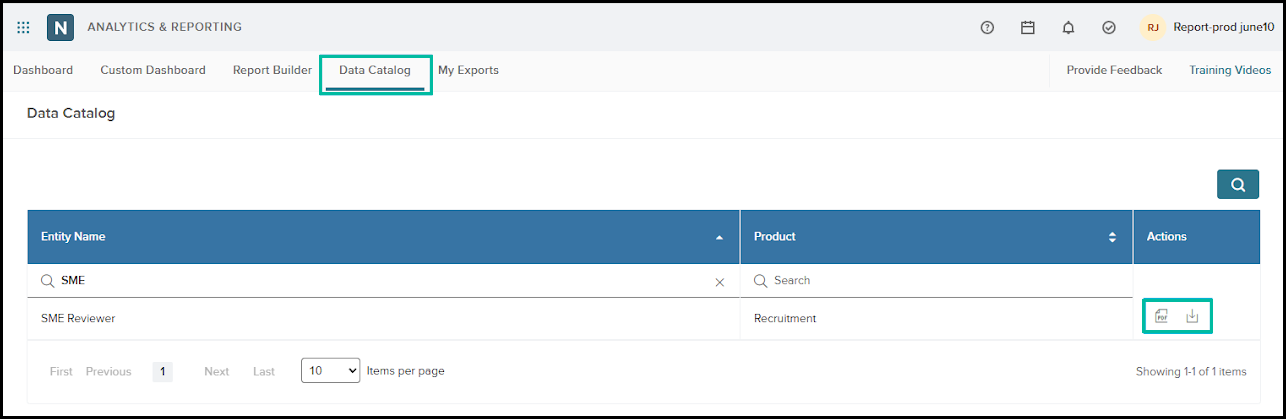
The PDF Download provides a comprehensive, field-by-field explanation for the SME Reviewer entity, ensuring a thorough understanding of each data element. The Data Download functionality enables exporting the entire dataset, with filters for creation and last-updated dates (optional). Users can also select between CSV and pipeline-delimited file formats to tailor the output to their specific requirements.
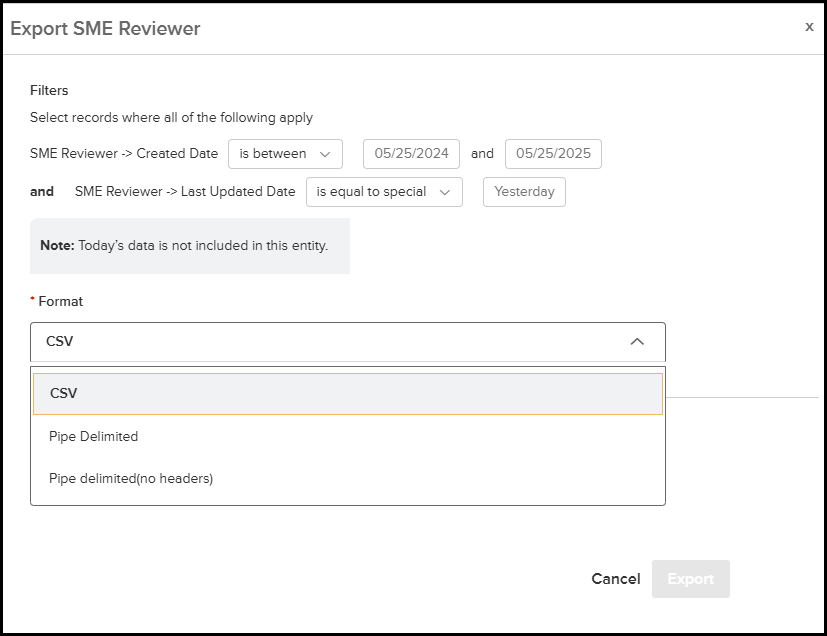
Value
Gain a deeper understanding of the SME Reviewer data's structure and semantics, facilitating faster analysis and more informed decision-making. The comprehensive, field-level reference empowers users to quickly identify and interpret each data element, reducing guesswork and enhancing overall data quality.
Audience
Report Builder users.
Report Subscription Enhancement
In our Summer Release, we have enhanced the Subscriptions feature, specifically for the SFTP and My Export type. Previously, users were limited to using the default folder path (outbound\analytics\reportbuilder) for saving subscribed reports. With this enhancement, we have introduced a new option, the Top Folder Path. This allows users to create a new folder within the agency folder, providing greater flexibility and organization for their subscribed reports.
To set up a subscription for the report, a user will go to Report Builder > Settings > Add new subscription.
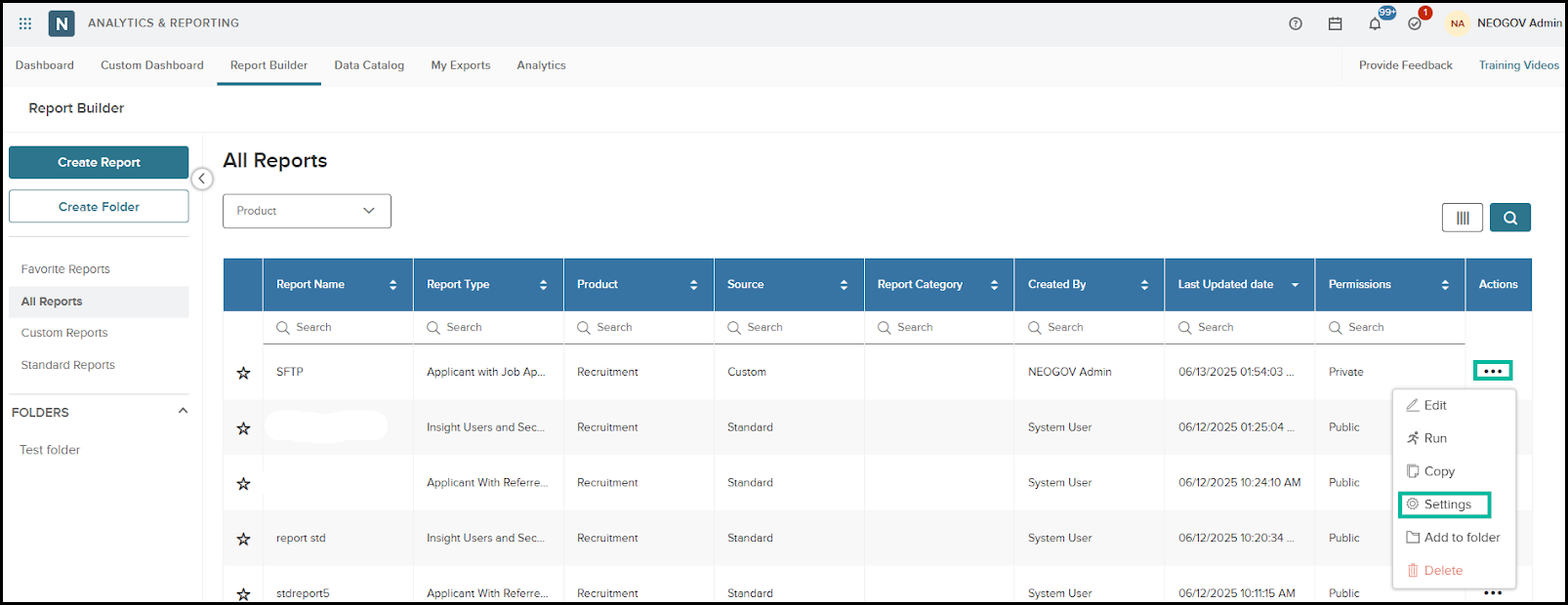
In the Subscription Type section, the user can select SFTP and My Export. Upon selection, two options will be displayed. If the user chooses Top Folder Path, they must enter a folder name.
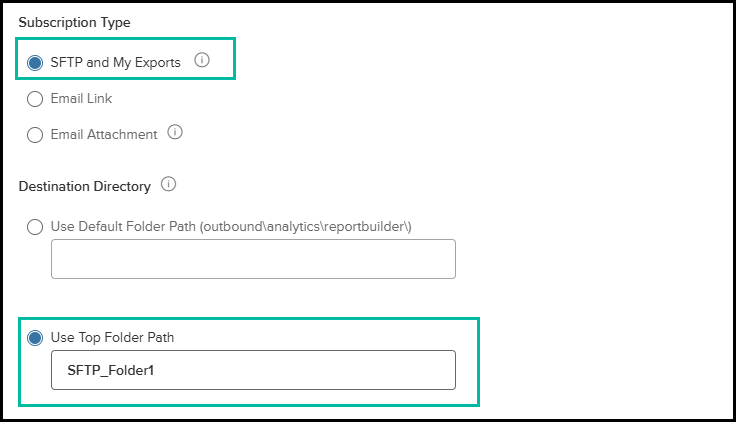
After the subscription is saved and executed, the user will go to the corresponding SFTP directory location and retrieve files.
Note: Only specific users in an agency have access to the SFTP folders for the agency.
After the user scrolls down to the Existing SFTP Directory Contents and expands the agency top folder, the created folder, in this case SFTP_Folder1, will be shown inside it.
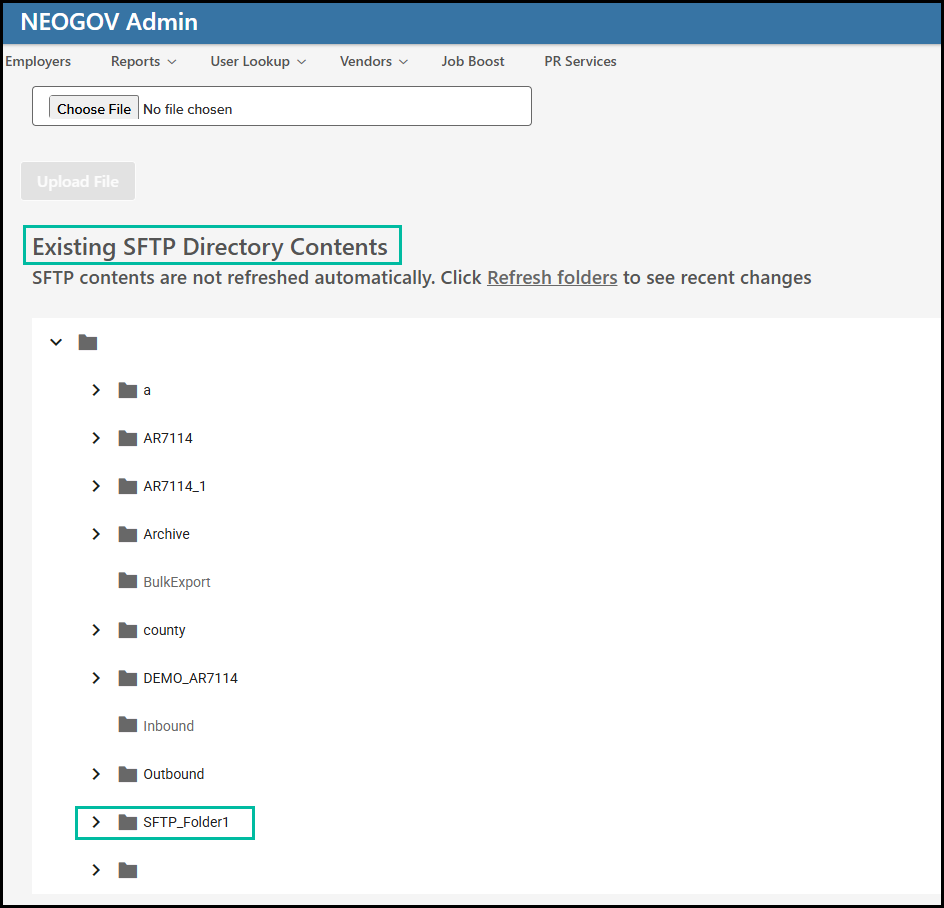
Value
This enhancement empowers users with greater organizational control and flexibility by allowing them to create a custom folder within an agency folder.
Audience
A Report Builder user
Appendix: Bugs Resolved
Functional
| Scenario When Issue Encountered | Issue Resolved |
| Creating a Calculated Field using AWQ or CFF fields. | Previously, formula validation failed when AWQ or CFF fields were included in a calculated field formula. This issue has been resolved; users can now use these fields in calculated fields. Additionally, the newly calculated fields can be used as filters. |
| After creating the Benefit - Enrollments report type, the user adds the Eligible Wages field. | Updated the Eligible Wages field mapping to pull ‘Amount’ instead of ‘O/RAmount’ value. |
| There was a discrepancy between the ethnicity labels on the EEO chart in the Analytics Dashboard and those in the Summary Data Table. | The chart displays the same ethnicity labels as those in the Summary Data Table. |
| When a user tried to export a report, it failed, or for the subscribed reports, the email message was Error processing the report. | For some reports, IDs were duplicates, and that was causing the export to fail. The issue is fixed now. |
508(C) Compliance
| Screen(s) | Count of Bugs Resolved |
| None with this release | 0 |
