Article Links
Timeline
When will this be released?
UAT: Monday, July 1, 2025, 7 AM EDT
Production: Tuesday, July 29, 2025, 7 AM EDT
Is there downtime for this release?
No.
Learn Summer Enhancements Overview
This summer, Learn is getting smarter, sleeker, and more flexible. From enhanced class roster management and transparent audit trails to improved admin controls and richer course descriptions, these updates boost efficiency, clarity, and confidence for administrators and learners alike.
Course Roster Enhancements
Managing classroom training just got easier. Instructors and admins can now mark attendance before a class ends, update course completion dates when needed, and view a complete audit trail of all enrollment activity. These enhancements give you more flexibility, improve compliance tracking, and reduce the need for backend support, streamlining your workflow from start to finish.
Mark Attendance Before a Class Ends
Value
Instructors and admins can now mark attendance as soon as their class wraps up—no more waiting until the official end time. This allows you to wrap things up early and immediately record attendance while it’s fresh.
- The Edit Status button is now available while the class is still in progress, allowing you to mark attendance in real time, either per learner or using the bulk action feature.
- Once the final session has started, the Edit Status button becomes available for classes with multiple sessions.
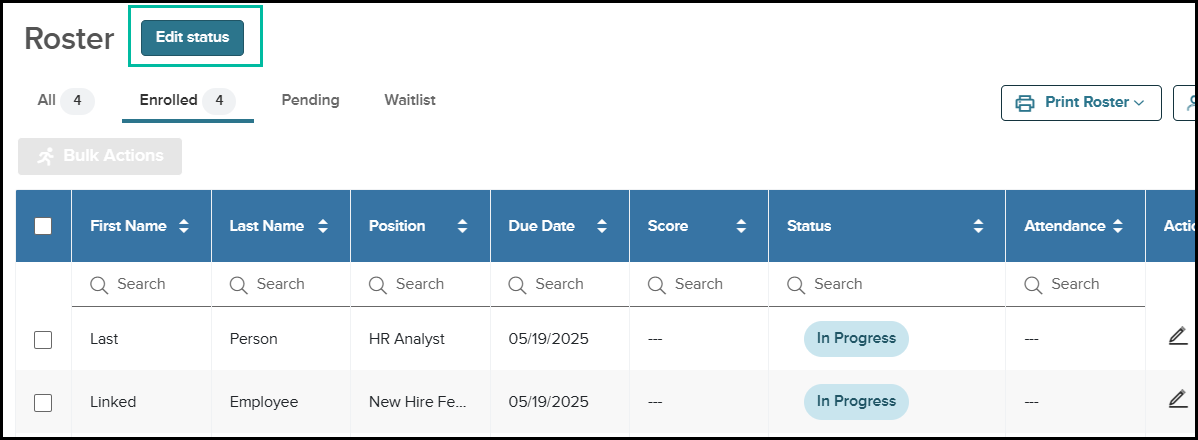
Class Instance Details Page> Roster Section
Audience
Instructors and Administrators
Examples
An instructor finishes a 3-hour CPR training session 30 minutes ahead of schedule. Rather than logging back in later or setting a reminder, they can now record attendance on the spot before trainees leave the room.
Demo
Edit Course Completion Dates for Online Courses
Admins can now update course completion dates for online courses (Prebuilt, Custom Online, and Third Party Online).
Value
Whether fixing a technical glitch or aligning records for compliance, this feature puts more control in your hands—no support ticket required.
Update Completion Date for Individual Learners
Easily adjust the course completion date for a single learner to correct or align records.
- The Edit Enrollment action option in the roster grid now includes two new fields: Completion Date and Score.
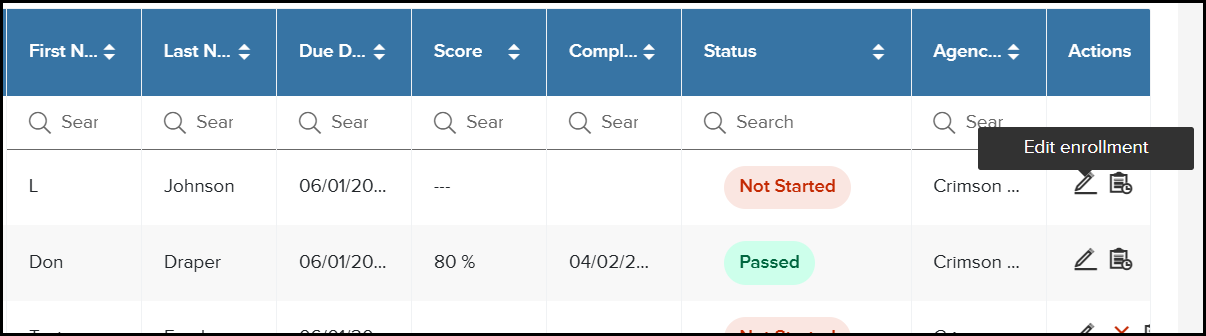
- If a course requires a passing score, the Score field will display.
- When modifying a learner’s Completion Date or Score for a previously completed course, the fields will automatically populate with existing values, which can be adjusted if needed.
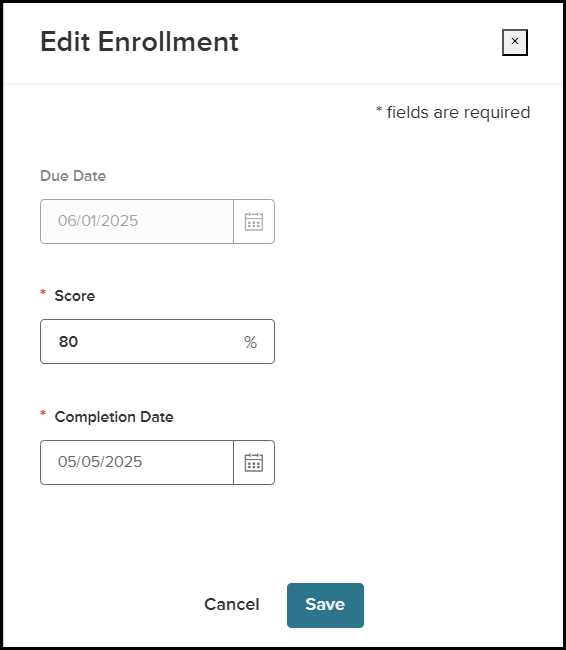
Roster Section > Edit Enrollment Action
Update Completion Date for Multiple Learners in Bulk
Save time by updating completion dates for several learners at once using bulk actions.
- Select multiple learners from the roster, click Bulk Actions, and choose the new Update Course Completion Date option.
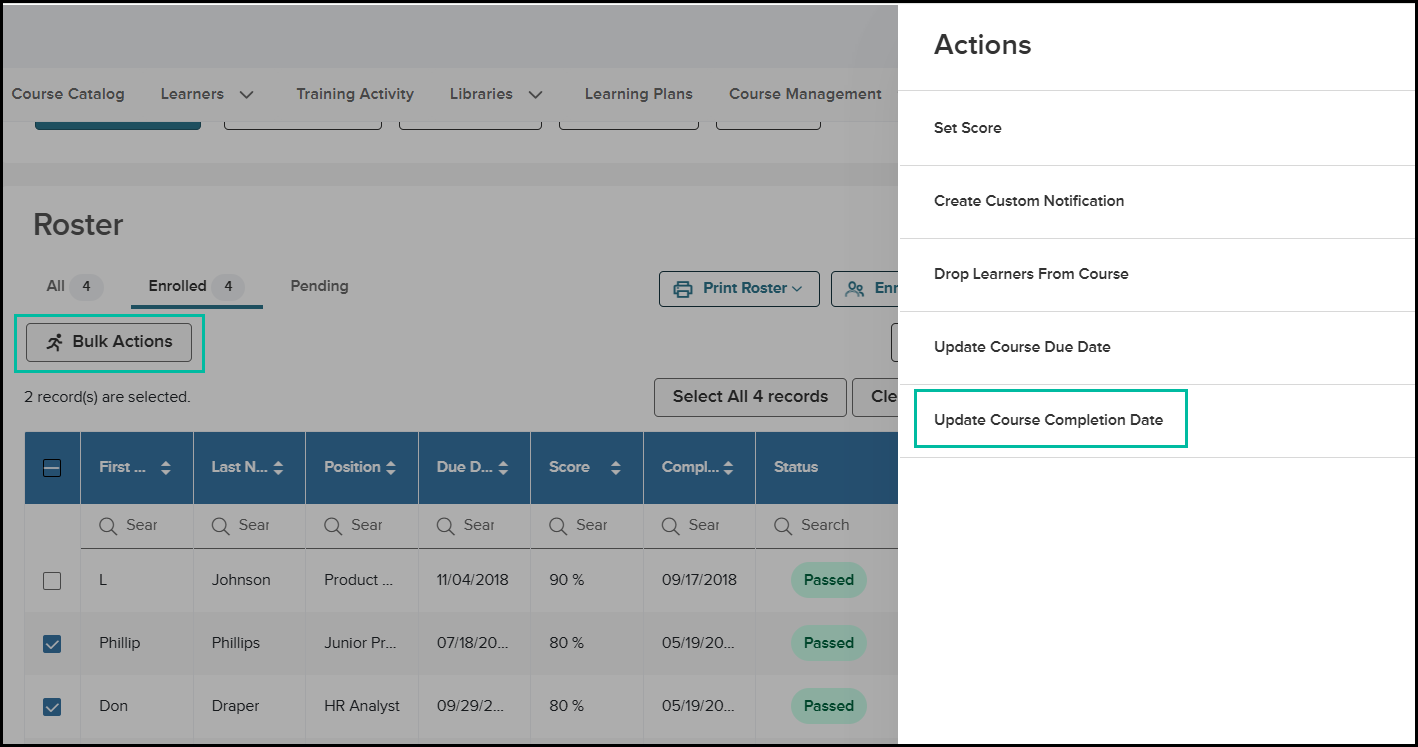
Roster Section > Bulk Actions Button
- You’ll be directed to Step 2 of 3: Update Course Completion Date.
- In the example, two employees have scores and completion dates of 05/19/2025, while one has neither. I want to update the completion date for all three learners to 05/14/2025.
- Use the calendar selector in the Completion Date field to choose a new date. Only today’s date or a past date can be selected—future dates are not allowed.
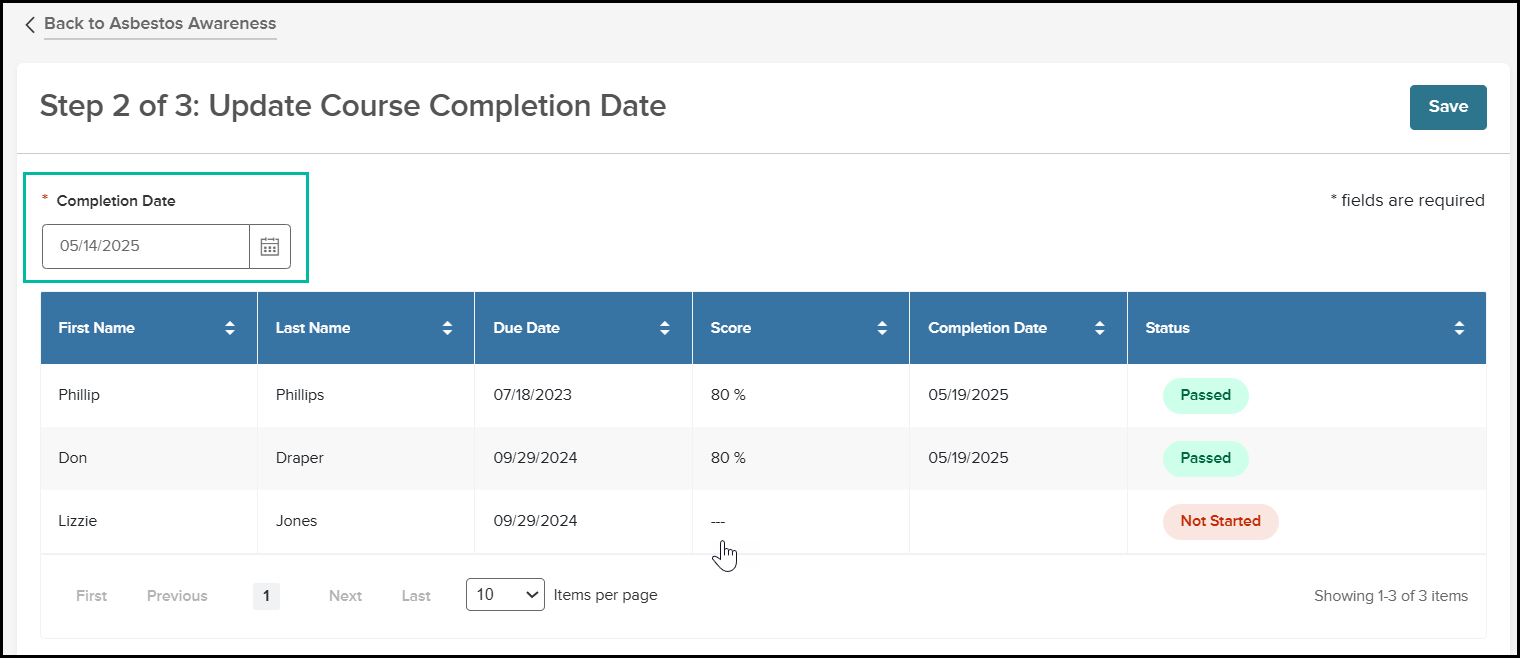
Roster Section > Bulk Actions Button > Select Update Course Completion Date Option
- Click Save to apply the new completion date. A bulk operation will run to update the selected records, and the updated completion date will appear in the roster grid.
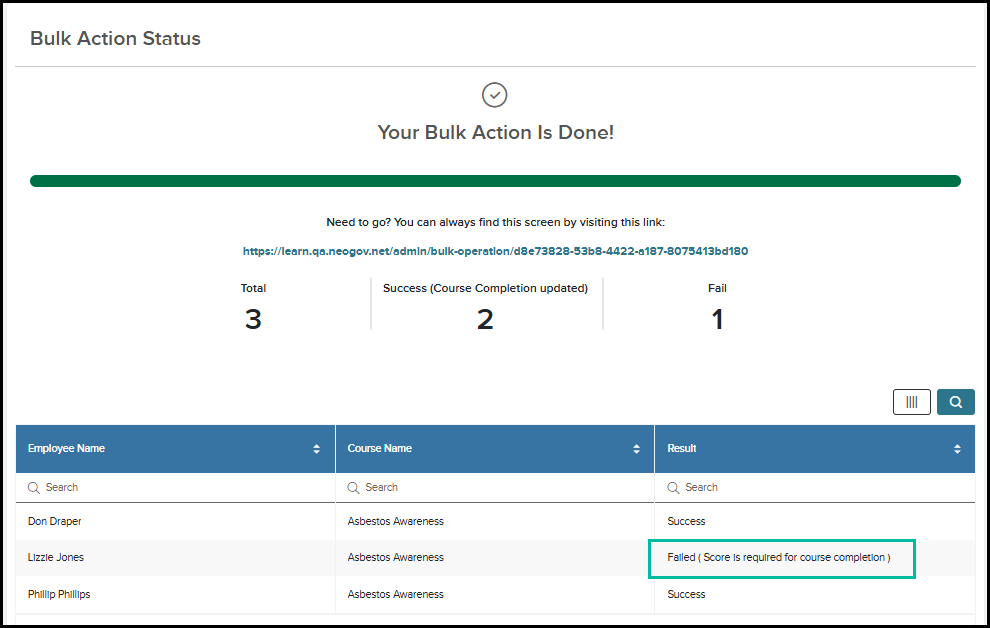
Roster Section > Bulk Actions Button > Select Update Course Completion Date Option >
Enter Completion Date Value > Click Save
Note: If the course requires a passing score, ensure each selected learner has a score recorded before performing the bulk update. You can set scores in bulk or individually within each learner’s record.
- If a score is missing, the bulk action will fail for that learner, and a system message will indicate that a score is required. This ensures accurate tracking and avoids issues when updating completion dates for multiple learners at once. If using the bulk action for setting completion dates, check that a score is populated for all users records prior to performing the action.
Optional Completion Date Field Added to Roster
A new optional Completion Date column can be added to the course roster, allowing you to view each learner’s completion date easily.
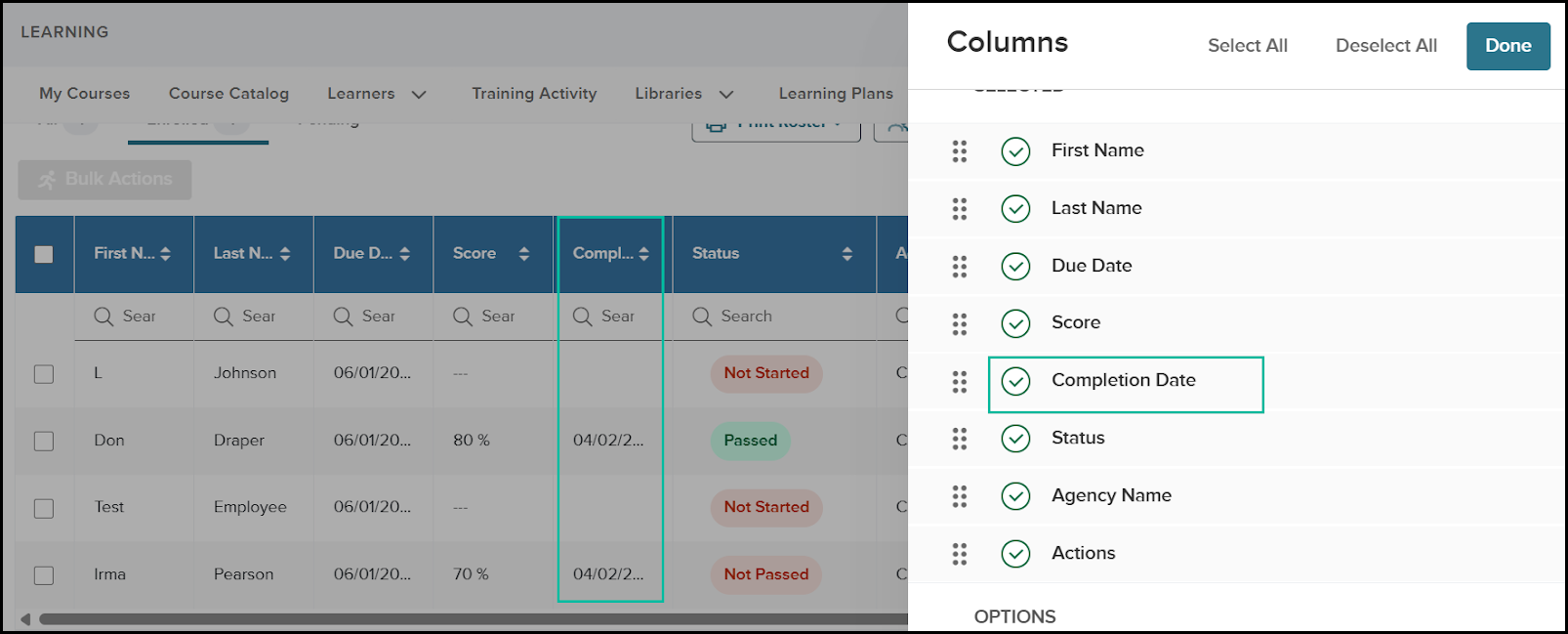
Audience
Administrators
Examples
- A learner completed a cybersecurity course last Friday, but the LMS recorded it as incomplete due to a system issue. The admin can now adjust the date to reflect the accurate completion.
- During an audit, a public safety department discovers a date mismatch on a required annual training. The admin can update the course record without escalating to support.
Demo
Items Removed from Roster Actions
As a UI improvement to support the new Completion Date feature, the Edit Status field has been removed from the grid roster for online courses. In its place, fields for Score, Completion Date, and Due Date are now available on one screen, allowing updates to individual learner records from one central location. This streamlines the experience, making it easier to manage training records.
|
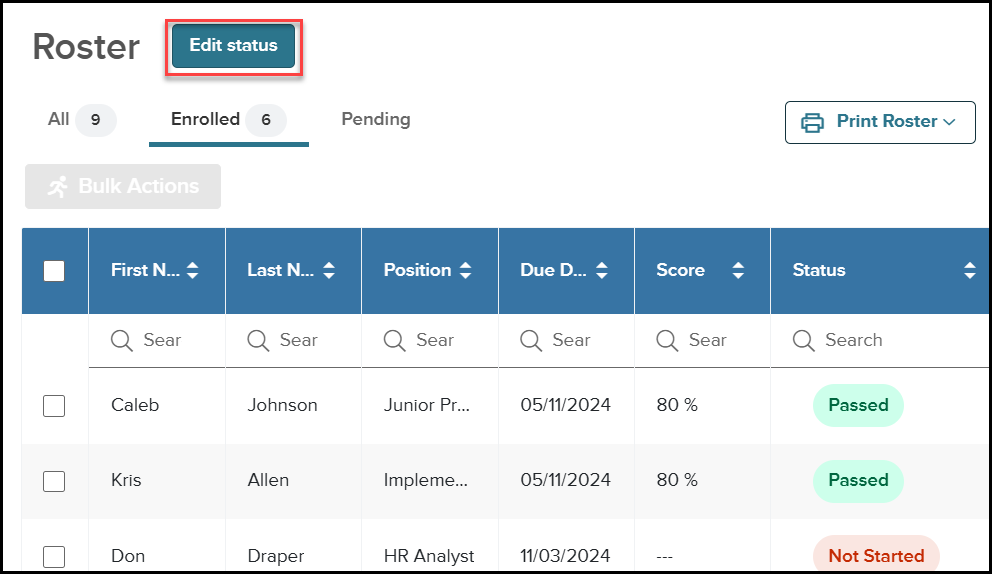 displayed
|
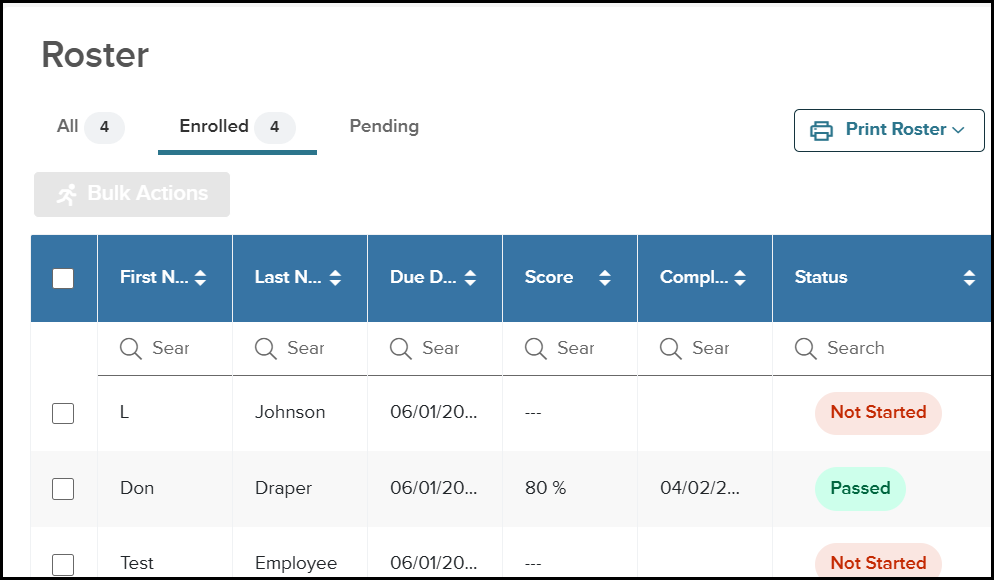
|
Admin Catalog > Classroom Course Details Page >
Class Instance Details Page> Roster Section
Course Enrollment Audit Trail
Note: This feature has been temporarily disabled to allow the development team to investigate and resolve an issue. See August 11, 2025 Learn Release Notes for more information.
Transparency and accountability are critical when managing training records. This new enhancement gives Learn Administrators a centralized view into all enrollment activity, ensuring compliance, accurate reporting, and peace of mind.
Value
A new Course Enrollment Audit page will be available to Learn Administrators, providing a complete history of all updates made to individual user records within a course roster. Whether an admin changes a completion date, updates a score, marks attendance, or adjusts a due date, every action is logged in one place.
Key Benefits:
- View who made each change, what was changed, and when
- Maintain a complete audit trail for compliance and reporting
- Ensure accountability as tasks shift between roles
Access the new Course Enrollment Audit, available in the Roster Actions column.
- The Course Enrollment Audit action is available in the Roster Actions column on both the Enrolled and All tabs in the Roster.
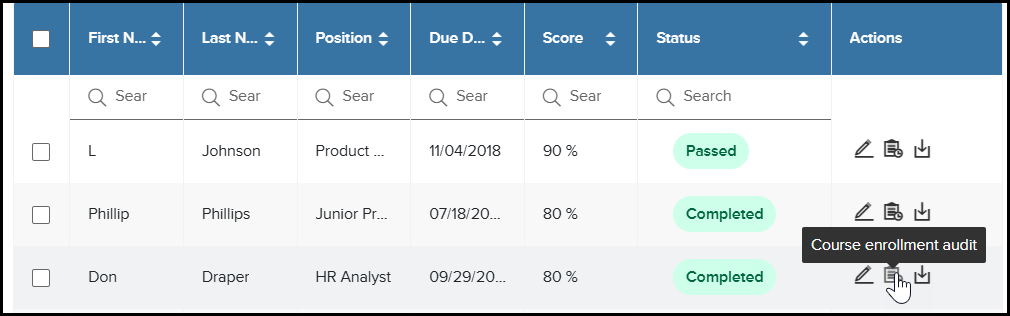
Class Instance Details Page> Roster Section
- Clicking on the action displays the Course Enrollment Audit page for the selected Learner record.
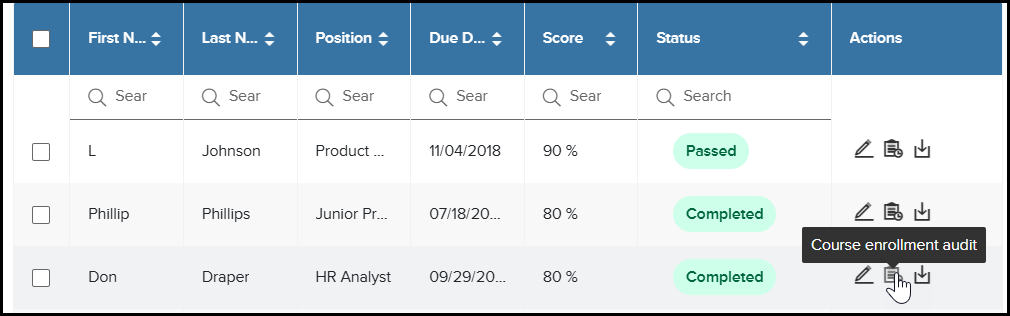
Click Course Enrollment Audit Action
- You can view enrollment details such as:
- Who dropped or cancelled an enrollment
- Completion Date
- Scores
- If a Class, view if the user enrollment was promoted from the waitlist, and more!
Audience
Administrators
Examples
- During an internal audit, the HR Admin must verify when and by whom a learner's completion date was adjusted. The audit page shows the exact update history, so there is no need to dig through support tickets or spreadsheets.
- A manager questions a learner's final score. The HR Admin checks the audit trail and confirms that the instructor revised the score two days after the course ended.
Demo
External Learning Enhancement
Keeping training records up to date shouldn’t depend on who originally entered them. This new enhancement ensures that HR teams and Managers have the flexibility and access to maintain accurate records, even as roles shift or responsibilities are reassigned.
Value
HR Admins, HR Users, and Managers can now edit and delete all external learning events on an employee's profile that they have access to, regardless of who created the record. This added flexibility ensures consistent recordkeeping without unnecessary roadblocks.
Additionally, a new information icon has been added to the lower-right corner of the card view for external learning records. This gives users quick access to key details or context, enhancing visibility and improving the overall user experience when reviewing training history.
- Click on the information icon to view the name of the user who made the most recent update, along with the exact date and time.
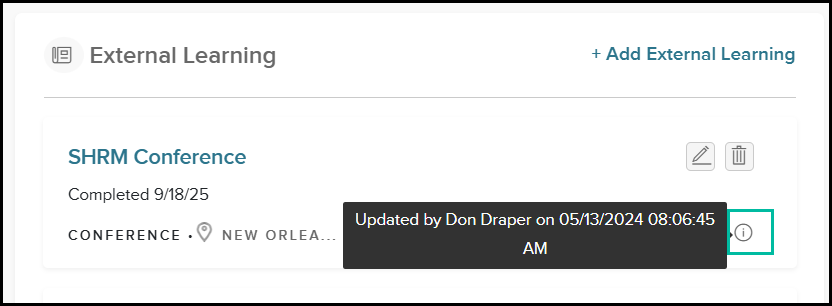
Audience
Administrators and Managers
Examples
- A department coordinator who added a First Aid certification to a learner’s record has since left the agency. Now, the HR Admin can update the expiration date when the employee renews their certification—no need to track down the original creator.
- A supervisor mistakenly entered the wrong date for an off-site leadership training. An HR User spots the discrepancy during a compliance review and corrects it without involving the original submitter.
Admin Catalog Enhancement
Keeping training records up to date shouldn’t depend on who originally entered them. This new enhancement ensures that HR teams and Managers have the flexibility and access to maintain accurate records, even as roles shift or responsibilities are reassigned.
Rich Text Editor for Course and Learning Plan Descriptions
Value
You can now format descriptions using a rich text editor! Add bold or italic text, clickable hyperlinks, and bulleted or numbered lists to the Course and Learning Plan Description. This makes highlighting important details easier, providing structure, and linking to external resources—all within Learn.
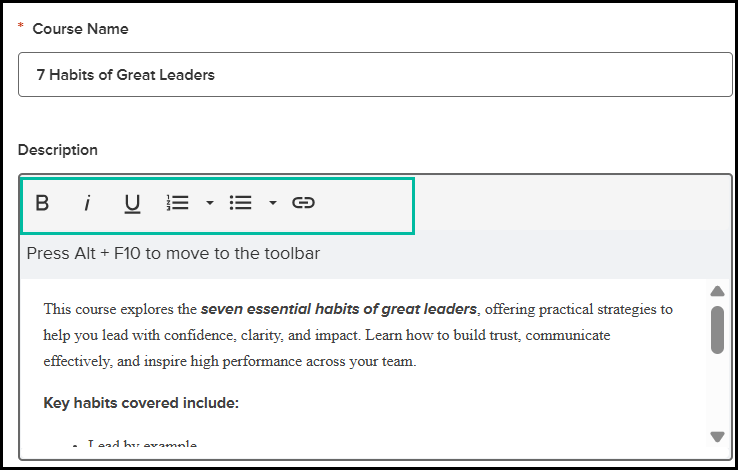
- A new View More link is now available for longer course descriptions. Users can click to expand and see the full description details.
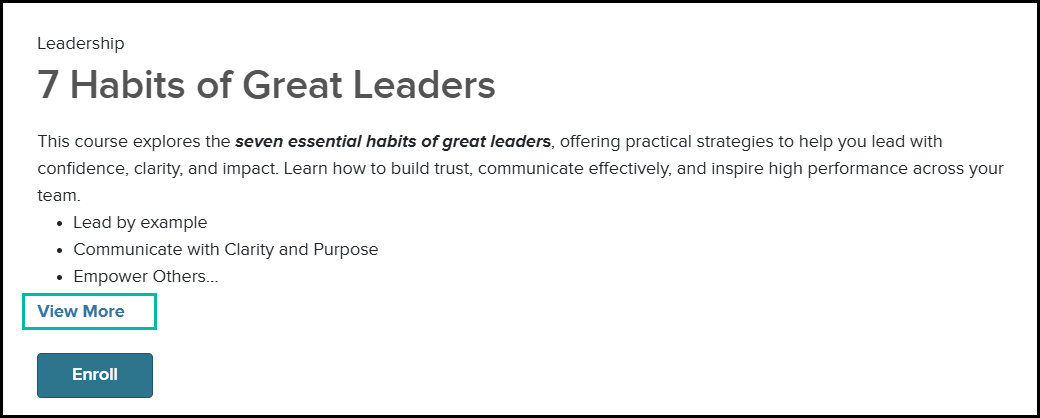
Description Field
- Users can select View Less to return it to the default view. This enhancement improves readability and keeps the interface clean while providing access to all relevant information when needed.
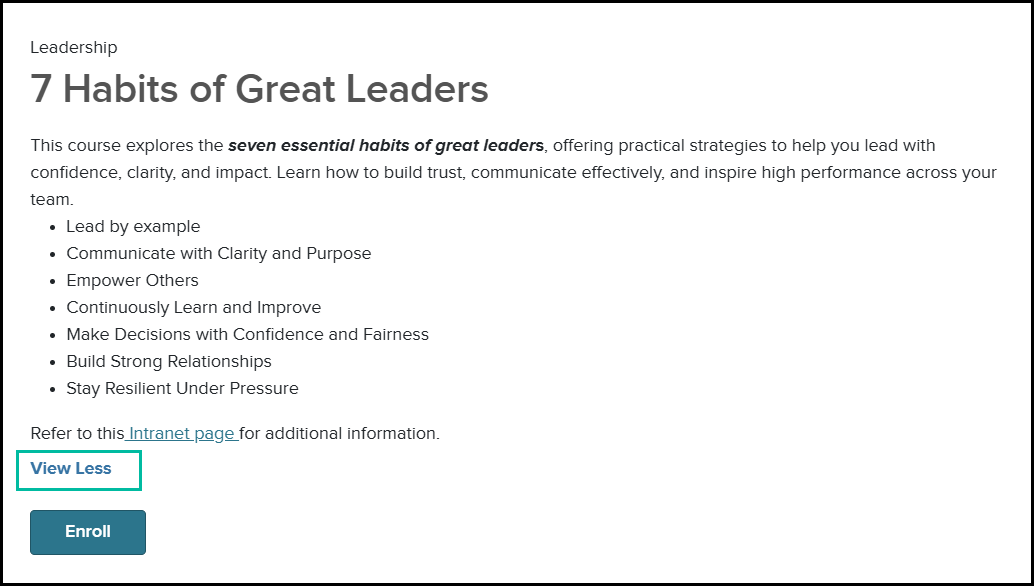
Description Field
Audience
Administrators
Examples
- In a course description, an admin links to a required safety manual and bolds key attendance policies, ensuring learners know what to bring and what to expect.
- A Learning Plan for new hires includes a numbered list of orientation steps and direct links to company policies, IT setup instructions, and benefits enrollment forms.
- An admin links directly to a Zoom meeting in the course description so learners can join with one click on the day of class.
Survey Reporting Enhancements
This summer’s reporting enhancements make it easier to access, customize, and share the insights that matter most. Exporting polished, presentation-ready reports is now simpler than ever, helping you save time and communicate results clearly across your organization. With more control over your data and new ways to share it, these updates empower you to make informed decisions and demonstrate the impact of your training programs.
Export Survey Question Summary as a PDF
Value
Survey reporting is now more flexible and insightful, helping you focus on what matters most. With the new filtering options, you can quickly drill down into survey data by department, date range, or other relevant criteria, giving you targeted insights without sifting through unnecessary information.
Once you've refined your view, the Export to PDF feature lets you generate a polished report that includes all the visual charts and summaries. This eliminates the need for manual formatting, making it easy to share results with team members, leadership, or auditors. Whether you're presenting survey outcomes in a meeting or documenting feedback for compliance, this enhancement streamlines the process and saves you time.
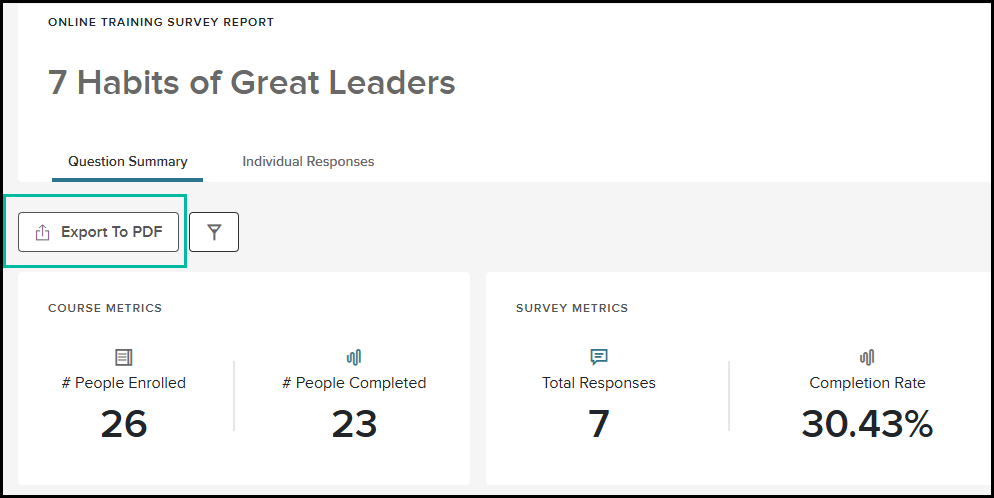
- On the Individual Responses tab, you can select Export This PDF, which exports the exit interview and all visualizations in PDF format. Selecting Export All Responses will continue exporting all individual responses into an Excel file.
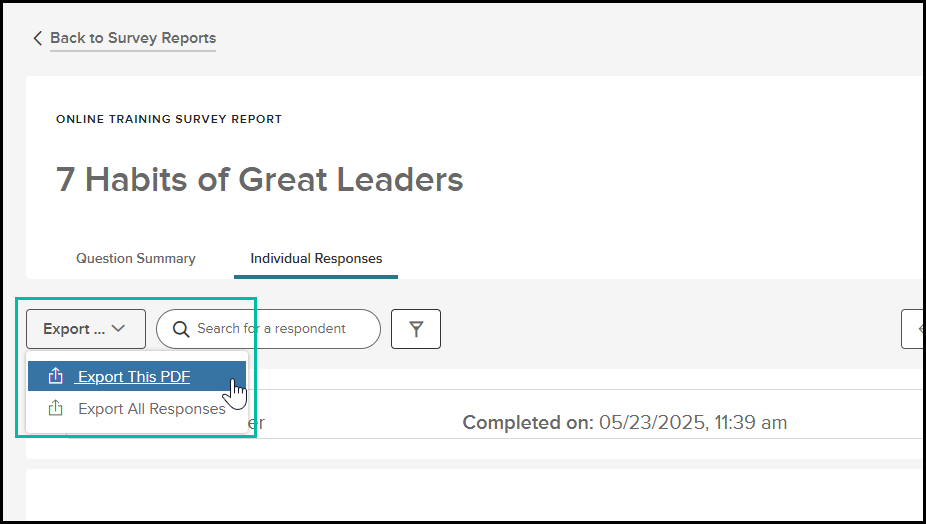
- Use filters to narrow down the results you want to include in the PDF or CSV export.
You can filter by Department, Division, Position, Class, Position Type, and Completed On Date to focus on specific data. - Filters are retained when switching between the Question Summary and Individual Responses tabs, ensuring a consistent view of your selected results.
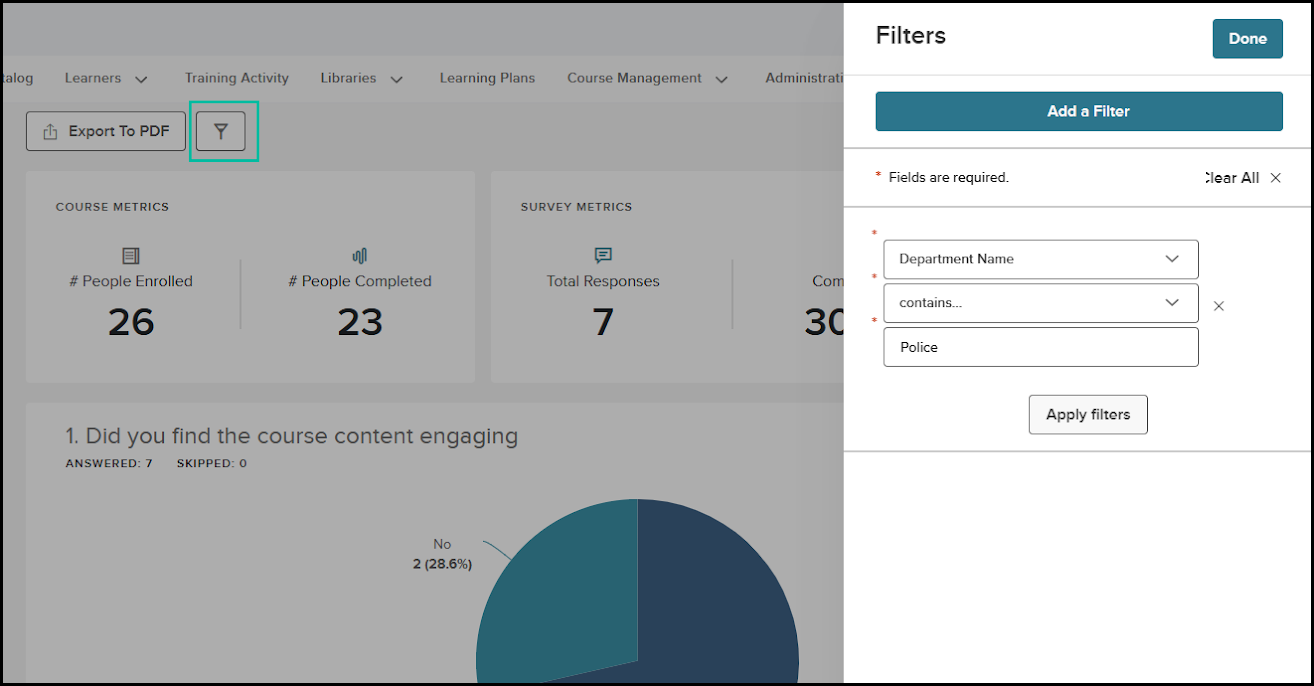
- Please note that filtering will be respected even if your agency has Hide respondents’ identities enabled – respondent names will still be hidden. Still, it will be possible to filter by the provided filter options.
Audience
Administrators
Examples
- Maria, an HR Manager, is preparing for a department head meeting. She filters the employee engagement survey to show only responses from the Public Works department. After refining the view, she exports a clean PDF that includes all charts, making it easy to present focused insights without overwhelming the team with organization-wide data.
- Jared, a Training Coordinator, wants to measure the impact of a new leadership development program. He filters survey responses to compare results from the month before and after the training. By exporting both views to PDF, he creates a simple report showing improvements in communication and participant confidence scores.
Content Updates & Announcements
The Learn Content Team is excited to announce the release of our Summer Course, available in your UAT environments on July 1, 2025, and in all Production environments by July 29, 2025. These courses will also provide learners with the opportunity to share their feedback upon completion of each course.
Business Skills
- Transitioning from Private to Public Service for Elected Officials (BX36)
Health & Safety
- Risk Management Boost Series
- What is Risk Management? (SK17)
- Creating a Culture of Safety and Compliance (SK18)
- Hazard Identification and Workplace Assessments (SK19)
- Incident Review Best Practices (SK20)
- Workers’ Compensation: The Manager’s Role (SK21)
- Risk Mitigation (SK22)
- Understanding and Managing Operational Risk (SK23)
- How to Reduce Financial Risk in Your Department (SK24)
- Cyber Risk and Data Protection (SK25)
- Common Blind Spots in Risk Management (SK26)
- Compliance Assessment and Internal Audits (SK27)
- Creating and Sustaining A Safety Committee (SK28)
- Basic First Aid (SK28)
Leadership & Management
- Performance Management Boost Series
- Introduction to Performance Management (BX37)
- Effective Communication Skills (BX38)
- Setting Clear Expectations (BX39)
- Providing Constructive Feedback (BX40)
- Coaching for Performance Improvement (BX41)
- Developing Employee Performance Plans (BX42)
- Documenting Employee Performance (BX43)
- Addressing Bias in Performance Evaluation (BX44)
- Handling Difficult Conversations (BX45)
- Managing Remote or Hybrid Teams (BX46)
- Recognizing and Rewarding Employee Contributions (BX47)
Public Safety
- Electric Vehicle Safety Awareness (DD86)
Looking ahead to our Fall Release in October, the Content Team is already hard at work on the following topics:
Health & Safety
- Emergency Preparedness Boost Series
- Overview of Emergency Preparedness
- Floods
- Hurricanes
- Earthquakes
- Tornadoes
- Wildfires
- Winter Storms
- Biological Threats
- Bomb Threats
- Allyship: Looking Out For Your Coworkers
- Mower Safety
Business Skills
- Appropriate Workplace Behavior Boost Series
- Professionalism vs. Personal Preference
- Jokes, Banter, and Boundaries
- Respectful Communication Styles
- Discrimination: What It Is—and Isn’t
- Harassment: What It Is—and Isn’t
- Personal Space, Physical Contact, and Privacy
- Flirting vs. Friendly: Understanding Intent and Impact
- Gossip, Rumors, and Hostile Environments
- Cultural Sensitivity and Avoiding Microaggressions
- Appropriate Use of Workplace Technology
- Handling Conflict the Right Way
- Reporting Misconduct: When and How to Speak Up
Accessibility/Usability Enhancements
We are also working on implementing some important accessibility and usability updates to our most widely used courses. This includes adding Closed Captioning, improved screen reader functionality, and on-screen contrast levels that meet or exceed Web Content Accessibility Guidelines (WCAG) Version 2.1, Level AA.
The following courses will receive the updates:
- All Harassment Prevention courses
- Defensive Driving (DD69)
- The Drug-Free Workplace Act for Employees (HV50)
- Working Outdoors in Warm Weather (WO17)
Note: Due to the high usage of these courses, we will provide you with a 4-week advance notice before delivering the updates to production environments. We anticipate the announcement for these updates will be made at the end of July, in anticipation of an August update release.
Related Resources
- Video: Mark Attendance Before Class
- Video: Edit Course Completion Dates
- Video: Course Enrollment Audit Trail
- Article: June 16, 2025 Learn Release Notes
- Article: May 2025 Learn Release Notes
- Article: Learn: Course Roster Edits
- Article: Learn: Editing Courses Using the Admin Catalog
- Article: Learn: Managing External Learnings
