Article Links
Timeline
When will this be released?
UAT: 07/01/2025, 7am EDT.
Production: 07/29.2025, 7am EDT.
Is there downtime for this release?
No.
Perform Summer Enhancements Overview
The upcoming summer release brings significant enhancements, including:
- A streamlined vertical rating form for more intuitive access to supplemental resources.
- Improved filtering and hyperlink features, ensuring raters spend less time searching and more time making informed decisions.
Additionally, we’ve designed new capabilities like sharing journal entries with entire employee groups and bulk assigning positions to multiple evaluation programs to boost efficiency, reduce manual efforts, and promote greater accuracy across the platform.
Vertical Rating Form: Supplemental Information Improvement
We’ve added the finishing touches to the vertical rating form in preparation for its prime time release. With the Perform summer release, all agencies will have the vertical rating form enabled.
As we say goodbye to the old rating form, we’ve made improvements based on early adopter feedback that are sure to enhance the rating experience and make it easier to find the information you need.
Supplemental Resources Flyout
First, in order to provide a more intuitive experience to raters, we have renamed Feedback Entries to Supplemental Resources. This is seen here in the Collapse Supplemental Resources button and the flyout search field.
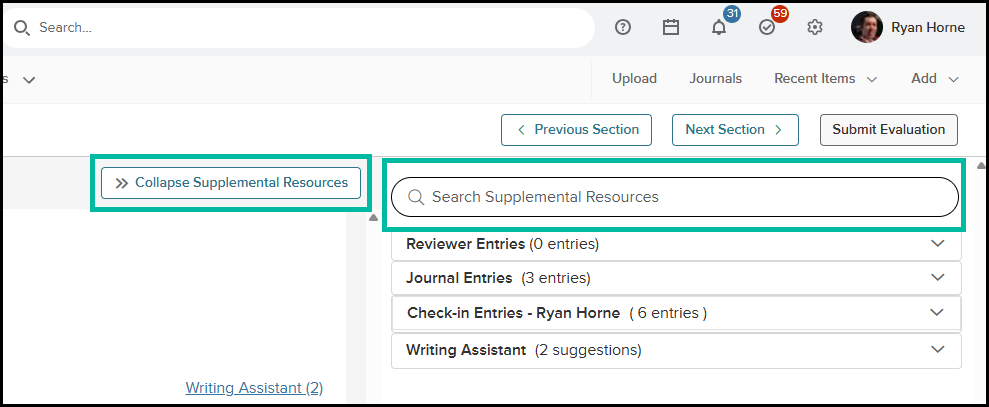
Auto Filtering
Next, we’ve improved the filtering capabilities and interactions on the item rating cards. Previously, when looking for item-specific entries in the Supplemental Resources flyout, raters had to open the applicable accordion and select the desired content item just to see if there was anything available. With this update, simply clicking in the Comments box of any item automatically filters all applicable item-specific resources of the flyout for fast access. Applicable accordions include:
- Reviewer Entries (Self Rating and Previous Ratings).
- Writing Assistant.
- Goal Progress (Applies to Goal Management goals).
- Review Notes (Track Changes).
This filtering applies regardless of whether the flyout is expanded or collapsed.
Item Rating Card Hyperlinks
Finally, should any of the above item-specific supplemental resources exist for an item, corresponding hyperlinks appear above the item’s comment box for quick access. Simply click the desired hyperlink to open the Supplemental Resources flyout, and expand the corresponding accordion filtered on the related item.
In the below image, clicking the Writing Assistant hyperlink for the competency Accountability, opens the Supplemental Resources flyout with the Writing Assistant accordion expanded and prefiltered to the Accountability competency.
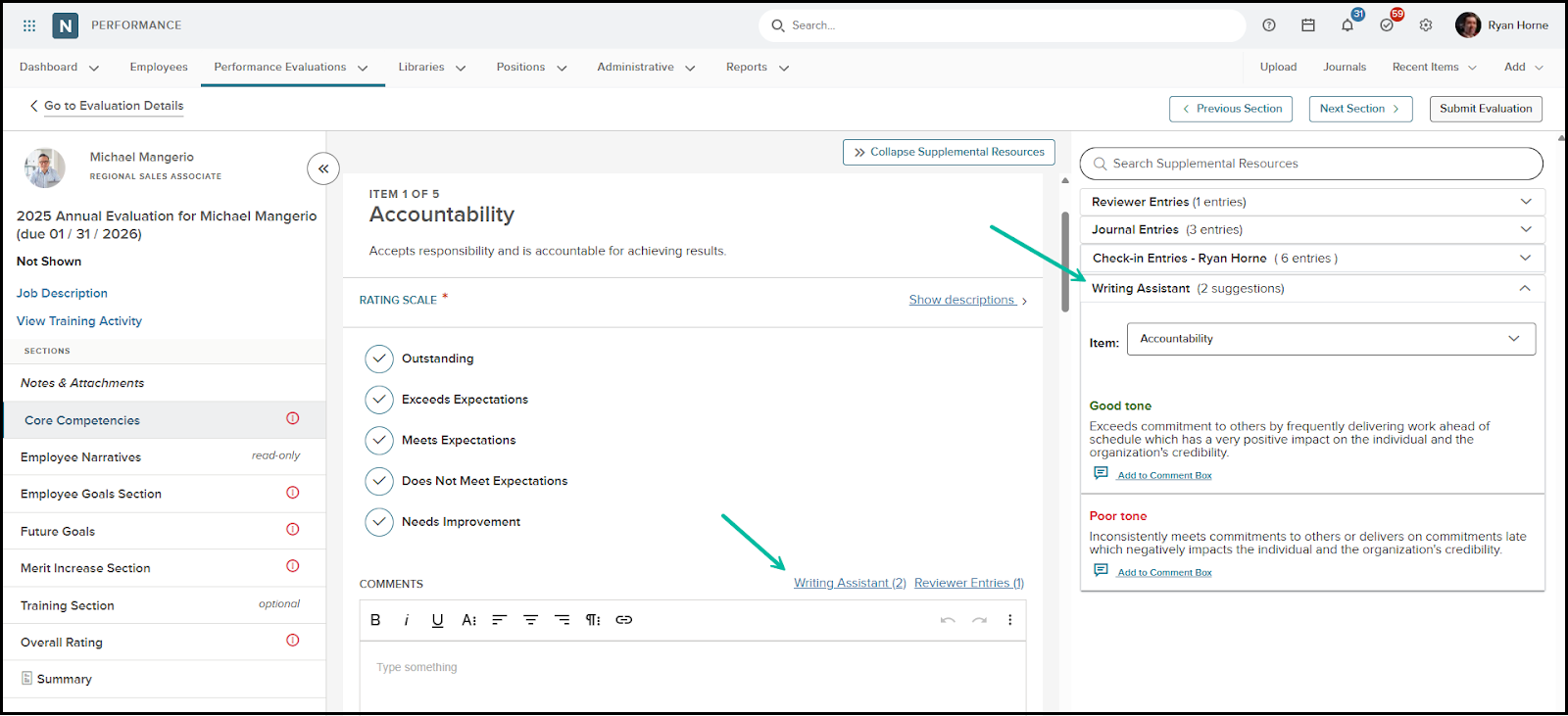
Value
Streamlines the rating experience by providing more intuitive access to supplemental resources that help the rater make informed rating decisions. Reduces the number of clicks and saves raters valuable time searching for supporting evidence.
Audience
Employees and managers - All raters (Self, Rater of Record, Peer Rater).
Journal Entries: Share with Employee Group
With this release, we’ve made it easier to share journal entries by allowing authors to share with an entire employee group in one step. Previously, sharing journals with members of a group required manually entering names. This was time consuming and prone to errors. With the new feature, you can automatically share journal entries with all members of a designated group.
To begin, ensure the following:
- Enable Share with any Employee via Administrative Settings > Journal Entries.
- Contact customer support and ask to enable the Read option for employee groups for any of the following roles: HR User, Manager, and / or Employee. HR Admins have this permission by default.
Once the above conditions are met, you can select the Employee Group option when creating a journal entry. From the Journal Entry flyout, select the Employee Group checkbox then search and select the appropriate employee group.
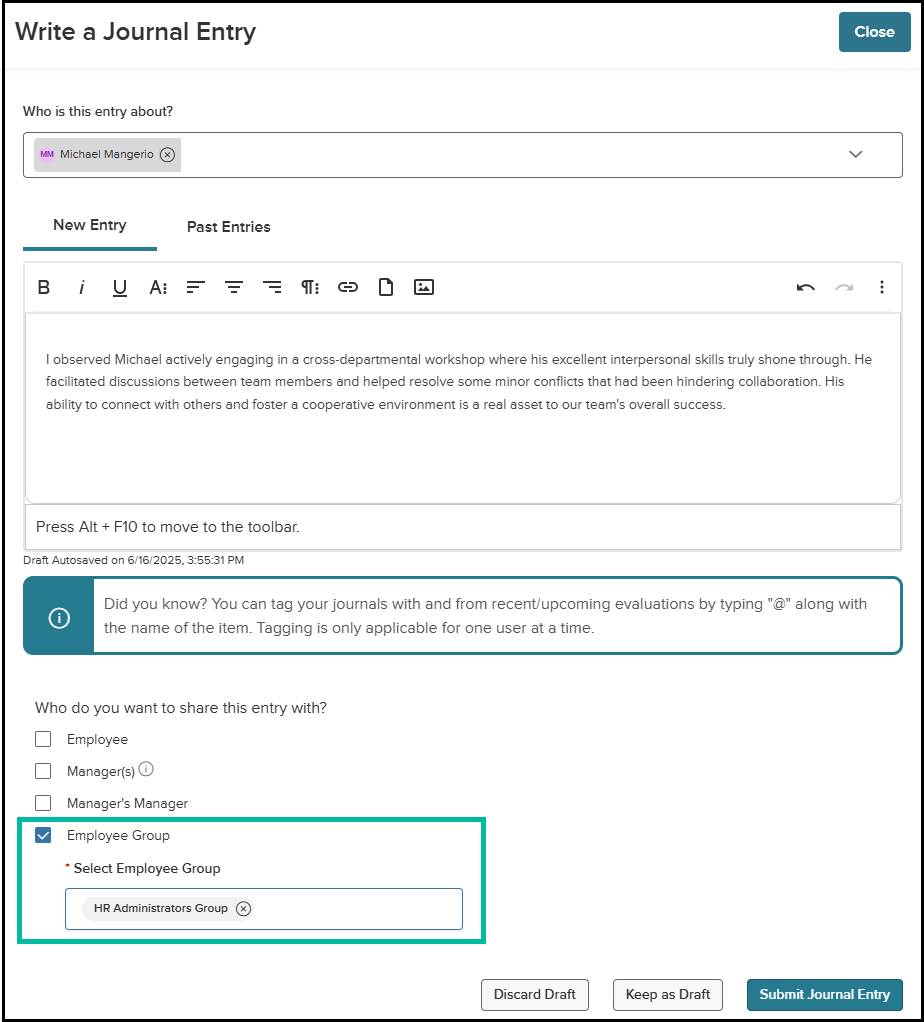
Click Submit Journal Entry to create and save your journal entry. Members of the selected Employee Group appear as individuals on the shared list. Should new members be added to the group, the journal entry must be shared with them, separately. The feature will not retroactively provide new members of the group with visibility rights to the shared journal.
The employee group share feature also applies to existing journals in the Journal Hub. Select the target employee, then find the journal you wish to share. Select the share status icon and search for the appropriate employee group from the dropdown.
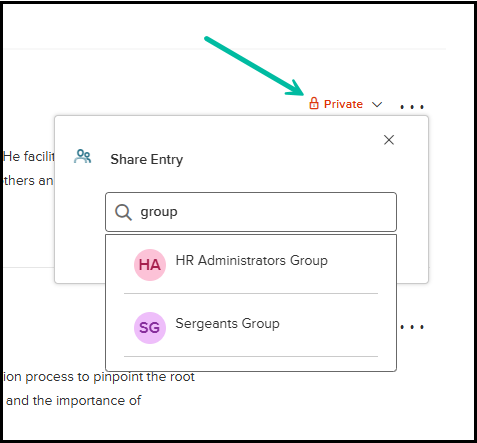
Value
The option to share a journal entry with an employee group saves journal authors time by allowing them to share with the intended audience at the time of creation. This removes the need to search for and manually enter each group member after creating the journal. It also ensures that all designated members of the employee group are included at the time of sharing, promoting accuracy and eliminating the chance of missing someone.
Audience
Administrators, employees and managers.
Examples
A sworn officer reports to one direct manager but they work with, or under, the supervision of upwards of 10 other higher ranking officers. By sharing with a supervisory employee group, relevant journal entries about the sworn officer can now be shared with the larger supervisor group in a more timely and efficient manner.
Bulk Assign Positions to Multiple Evaluation Programs
If your agency uses the Bulk Assign by Position feature for evaluation programs on the position list, you can now select up to five programs at once when assigning their positions. Previously, the feature limited program selection to one, causing administrators to duplicate their efforts and waste valuable time.
Customer support (or your implementation consultant) must enable the Bulk Assign Positions to Programs from Position List feature in your environment. Once enabled, navigate to the Position List in Perform and select the check boxes for the appropriate positions you wish to assign. Next click Bulk Actions > Assign to Program to select from a list of Active evaluation programs.

Search and select a maximum of five active programs to which the positions should be assigned. Note that only active programs appear in the dropdown. Once you’ve selected all programs, click Assign to view the results.
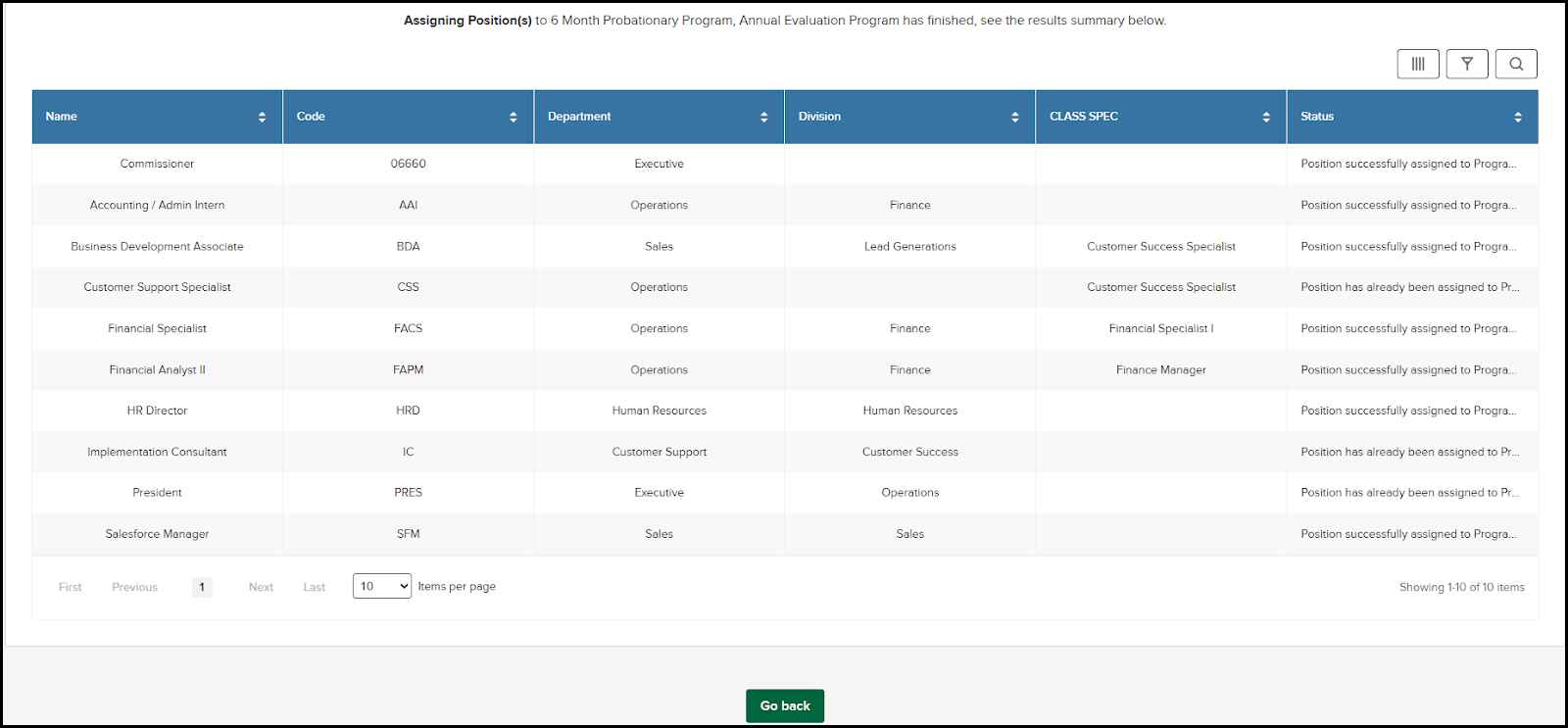
The results grid shows the position information and the status of the assignments for the corresponding programs. Results are shown as combinations of:
- Position successfully assigned to programs.
- Position has already been assigned to programs: iProgram Name(s)]; cannot assign to those programs again.
Value
By allowing you to select multiple programs at the same time, administrators can streamline the process of assigning positions to evaluation programs from the Position List. This feature also avoids having to make programs inactive to assign positions, and eliminates the risk of leaving the program in an inactive state.
Audience
Administrators.
Examples
Many agencies who assign programs by position maintain separate evaluation programs for probationary and annual evaluations. Using the new feature, they can select newly created positions and assign them to both programs at once without inactivating the program.
Appendix: Bugs Resolved
No bugs with this release.
Functional
| Scenario When Issue Encountered | Issue Resolved |
508(C) Compliance
| Screen(s) | Count of Bugs Resolved |
Related Resources
