Table of Contents
Timeline
When will this be released?
Sept 15, 2025 1:00am PST
Is there downtime for this release?
No
New Feature/Enhancements
One-Click Activity Complete
Improved efficiency so users can now mark assigned activiti4es as complete by clicking the check box to the left of an activity. Previously marking an activity as complete took two steps.
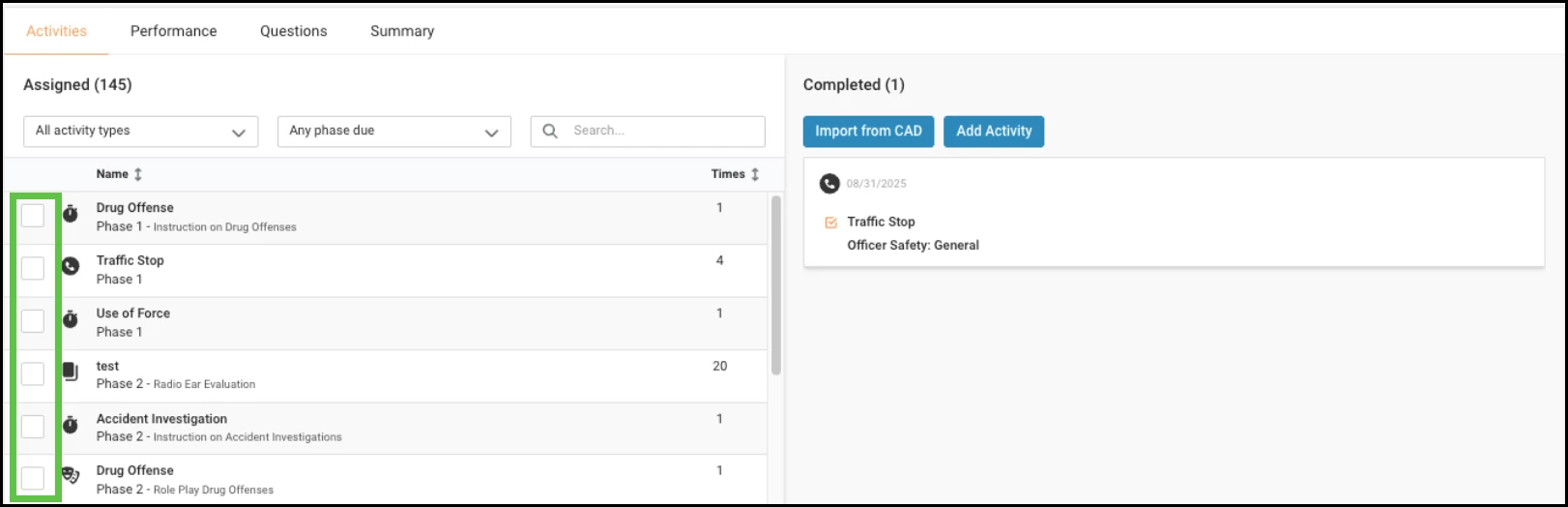
Users still need to take two steps to complete an action if they click anywhere else within the action box.
After using the one-click activity complete checkbox, you can still open the completed activity in the right-hand column if you need to add more information.
Value
Trainers can now instantly mark activities complete with one click, reducing admin time and making data entry faster.
Audience
Trainers
Examples
A skill such as Accident Investigation might include three activities:
-
Accident Investigation - Instruction
-
Accident Investigation - Role Play
-
Accident Investigation - Call
The trainer might not be required to provide additional information for Instruct and Role Play activities. With this enhancement, trainers can:
-
Quickly click the checkboxes for the Instruction and Role Play activities to instantly move them to the Complete list without needing to provide additional details.
-
Then the trainer can click the row for the Call activity, record the trainee’s performance on a call, and then enter additional details such as performance category scores and comments.
Can Assign Observers Forms to Accept/Reject
Program coordinators now have the ability to assign Any Observer as a role in the workflow steps for form approval within the Program Settings> Forms> Workflow tab.

Value
You can now give HR managers and leadership the Any Observer role can so users can add them to form workflows, allowing them to be assigned forms to accept or reject.
Audience
Coordinators, Observers
Examples
When HR managers new to approve forms such as Performance Evaluations, they can be given the role of “Observer” which is not able to create or edit forms. If a workflow step is added to a form where “Any Observer” is assigned to accept or reject the form, then the HR manager will receive a notification that a form has been assigned to them. They will be able to add a workflow note and either accept or reject the form.
User ID split into Personnel ID and CAD Connector ID
Improved user profile management by splitting the single User ID field into two distinct fields: Personnel ID and CAD Connector ID.
Value
-
Clearer data separation: Agencies can now distinguish between internal Personnel ID and the CAD Connector ID used for CAD integrations.
-
Better CAD integration support: Ensures agencies with CAD enabled can continue to use the CAD Connector ID without losing their own internal Personnel ID.
-
Future-ready synchronization: Personnel ID is now positioned to sync with other NEOGOV platform products in the future, which will improve consistency and reduce duplicate entry and manual updates.
Audience
Site Administrators
