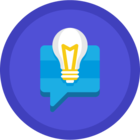Table of Contents
Timeline
When will this be released?
November 19, 2025
Is there downtime for this release?
No
New Feature/Enhancements
-
PowerVitals workflow updates
-
PowerVitals Admin Analytics Dashboard
-
PowerReady /PowerVitals Integration (available only for agencies that have both PowerReady and PowerVitals enabled)
Enhancement: Workflow Updates: Override
Users with permissions can now add another step within a workflow after clicking Next on a first or third step type for Send for review/Complete or Assign or Approve Check-In/Return Check-in, they can choose to Override, with options that appears in a pop-up.
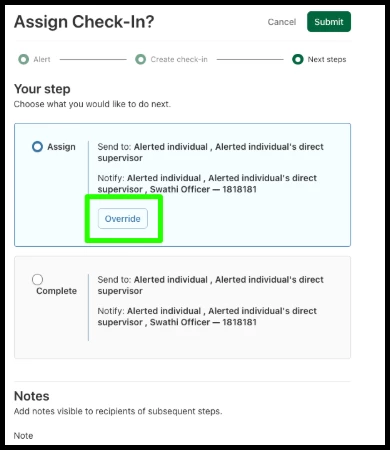
Value
Streamlines functionality for better user experience.
Audience
Supervisors and Administrators
Examples
A supervisor needs to send the lieutenant the check-in or assist plan before they send that plan to the officer or close the check-in, and that lieutenant was not built into the original workflow.
Enhancement: Workflow Updates- Step Type Rename= Send for Review/Complete or Assign
Renamed step type Complete/Assign Check-In to Send for Review/Complete or Assign Check-In. This update also improves functionality allowing users to send a Check-in for Review before assigning an assist plan or completing a check-in.
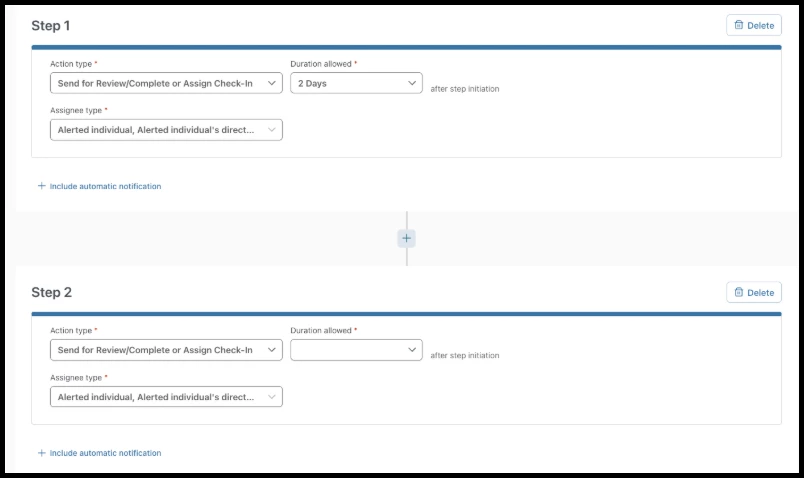
Value
Allows for more flexibility in workflows to review check-ins before they are closed or assigned.
Audience
Supervisors and Administrators
Examples
An agency requires the lieutenant to review all check-ins before completing and clearing the alert or sending the assist plan to the officer. Now, the supervisor can send the check-in for review to the lieutenant without overriding or closing the check-in.
Enhancement: Workflow Updates - Workflow Stepper
Added a workflow stepper to the check-in flow to help guide users step-by-step through the check-in process.
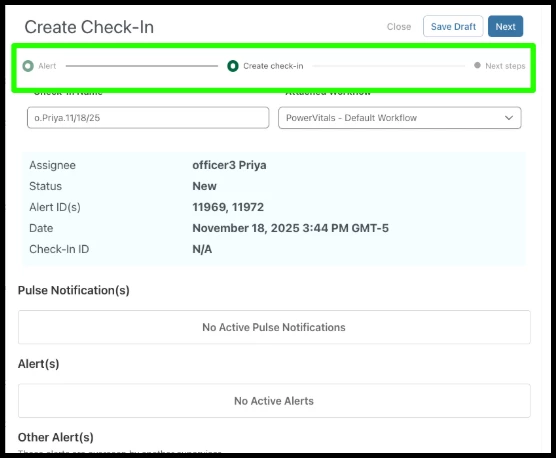
Value
The workflow stepper shows steps the user is currently on during the check-in process clearing any confusion.
Audience
Supervisors and Administrators
New Feature: Vitals Analytics Dashboard
Administrators now have the options to access all metrics and views for PowerVitals under the menu Analytics> PowerVitals.
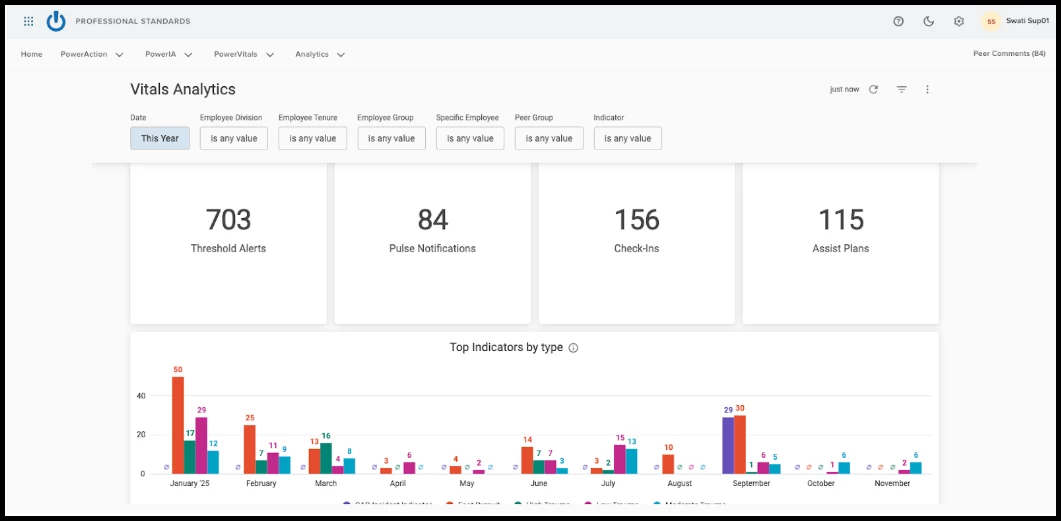
You must turn on View PowerVitals permissions from Roles> Analytics> PowerVitals to view this new analytics dashboard.
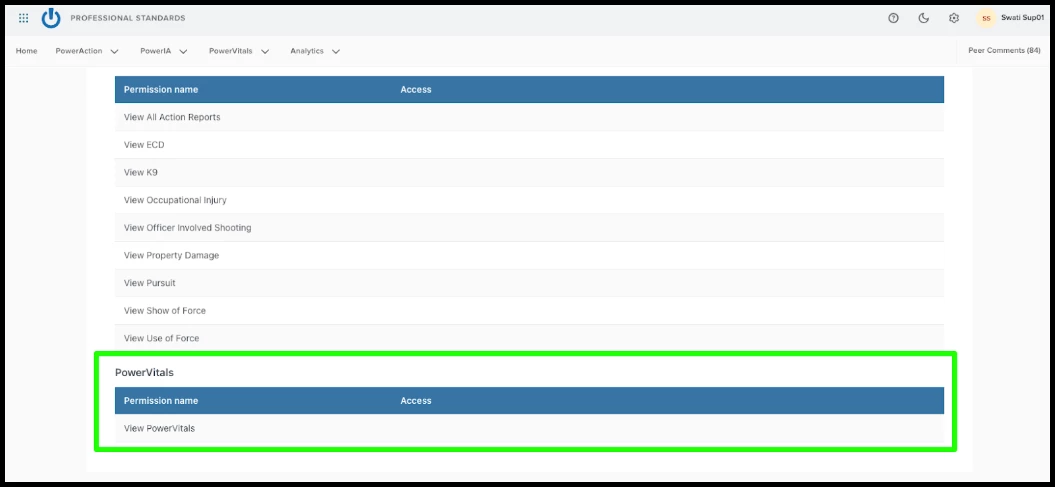
Value
Administrators can now access higher-level analytics including metrics for alerts, check-ins, assist plans, and more.
Audience
Administrators
Examples
Two examples of effective alerts are Phase Extension and NRT alerts from PowerReady. Enabling these two alerts can help show Field Training Officer (FTO) struggles, address and document those struggles alongside indicators and pulse rates from other enabled data sources.
New Feature: PowerReady x PowerVitals Integration
PowerVitals will now integrate with PowerReady allowing each application to receive all alerts from their respective programs.
If you currently have PowerReady and PowerVitals, you should see POWER READY under Data Sources.
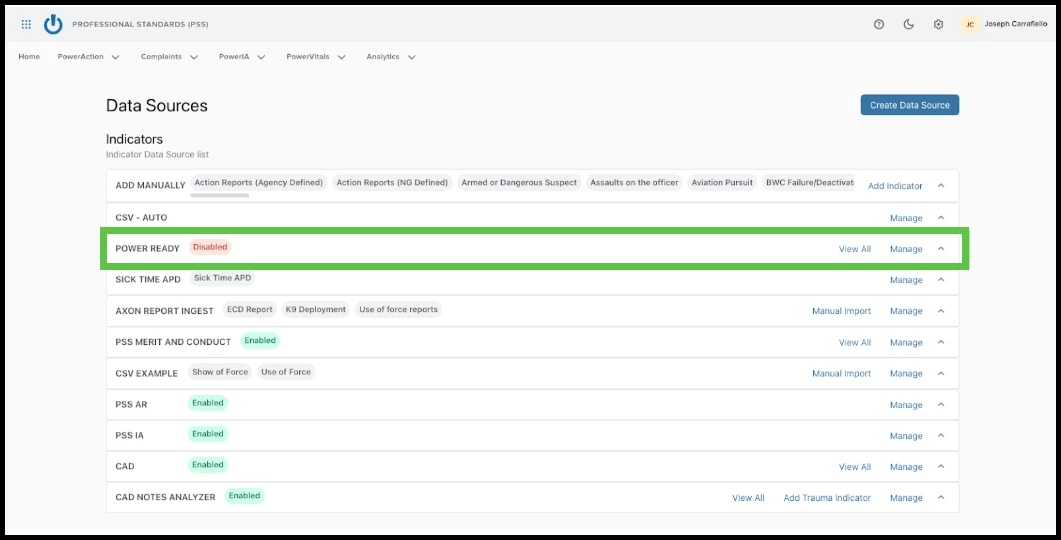
Note: If you are enabling the Data Source after November 19, 2025 or do not see the Power Ready Data Source available and believe you should see it, contact your CSM or Implementation Consultant to turn this data source on.
Configuration Instructions
To turn on the PowerReady Data Source, from your Data Sources page, click Manage. Your Manage PowerReady Data Source page will open. You will see all possible alerts you can configure from within PowerReady. If you do not have any alerts mappable you’ll need to configure those within PowerReady. Your agency has the option to turn each alert on and off individually and map each alert to its own indicator.
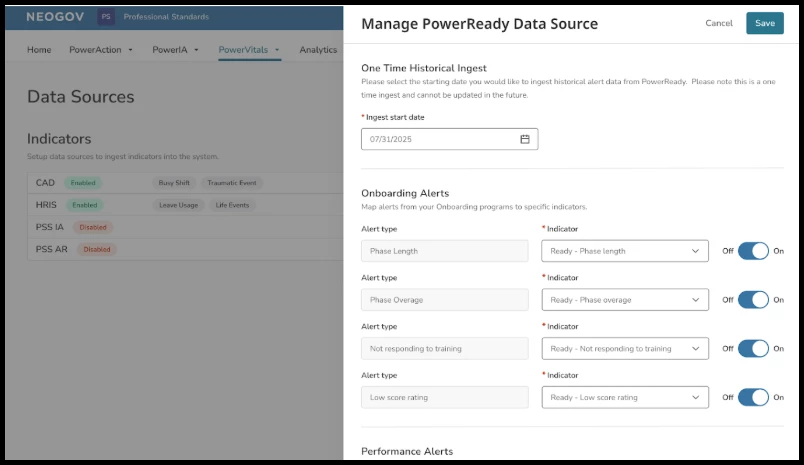
Ingest Start Date
From the Manage PowerReady Data Source page, you’ll also find the Ingest Start Date field. You can only set this field once, and from that date on, PowerReady will ingest all historical alerts. If your agency would prefer not to ingest historical data, set it as today's date.
Note: You cannot change this date or redo it once you have it set.
If you don’t see an indicator matching your PowerReady alert information, navigate to Data Configuration> Indicator Settings. From there, your agency can set threshold alerts, multi-indicator monitors, and a pulse score for each indicator. We recommend agencies use their individual discretion for their alerts, as each agency may have its own preferred or recommended threshold for these indicators.
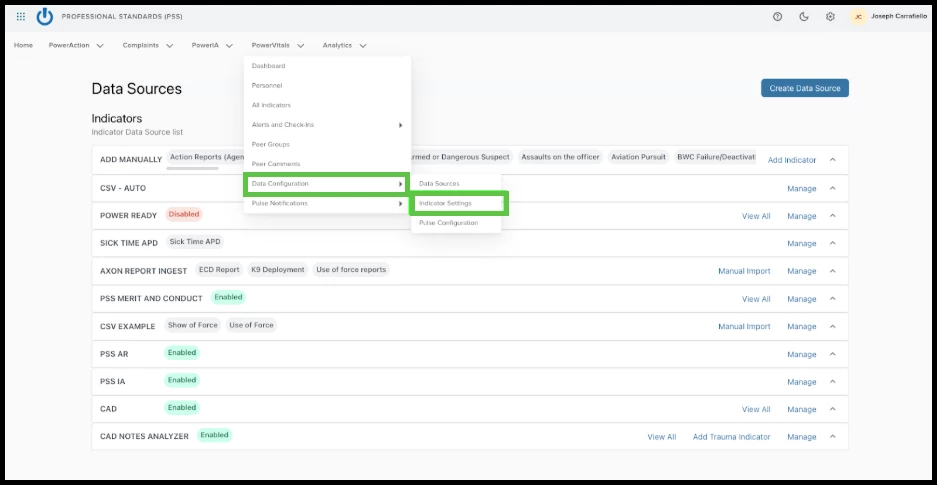
Value
Users can now ingest training alerts to create indicators, pulse data, and notifications to inform supervisors how their trainees and officers are doing in certain programs. This feature can eventually lead to more frequent and helpful check-ins.
Audience
Admins and Supervisors
Examples
Two examples of effective alerts are Phase Extension and NRT alerts from PowerReady. Enabling these two alerts can help highlight Field Training Officer (FTO) struggles, address and document those struggle indicators, and combine it with pulse information from other enabled data sources.
Appendix: Bugs Resolved
| Feature Issue | New Behavior |
|---|---|
| Group/Division Supervisor Assignment in Workflow When assigning Group/Division Supervisors for a workflow assignment, the workflow wouldn’t recognize users in a lower hierarchy. | When a step targets Division Supervisor or Group Supervisor, the workflow resolves up the chain using team-to-group-to-division relationships:
Now you can find anyone in a lower hierarchy in a group or division to be assigned to their supervisor of that group or division. |
| Permissions - Supervisor In the past, users needed added permissions to add manual indicators to a user profile. | With View Supervisor Dashboard users can now add a manual indicator for users they have access to. |
| Permissions - Assist Plan In the past, users needed added permissions to complete assist plans. | If users have View Personal Dashboard permissions they can complete assist plans. |