Article Links
Timeline
When will this be released?
March 2025, at 5:00 pm PST
Is there downtime for this release?
No.
Reactivate Closed Workflows
With this release, you can reactivate a previously closed workflow when additional details surface or further review is required. Here’s how.
- After a workflow has been denied, navigate to the applicant file.
- Make the necessary changes, then navigate to the Applicant Details > Status and Settings Page.
- Because the workflow was denied, the current status will reflect Workflow Denied.
- Update the status to the previous workflow status, and you will now see an option in the pop-up window that says Resume workflow at the level it was denied.
- The toggle is set to Yes by default. Leave it as Yes to continue the workflow at the denied level, or set it to No to start a new workflow.
- Select Yes, proceed
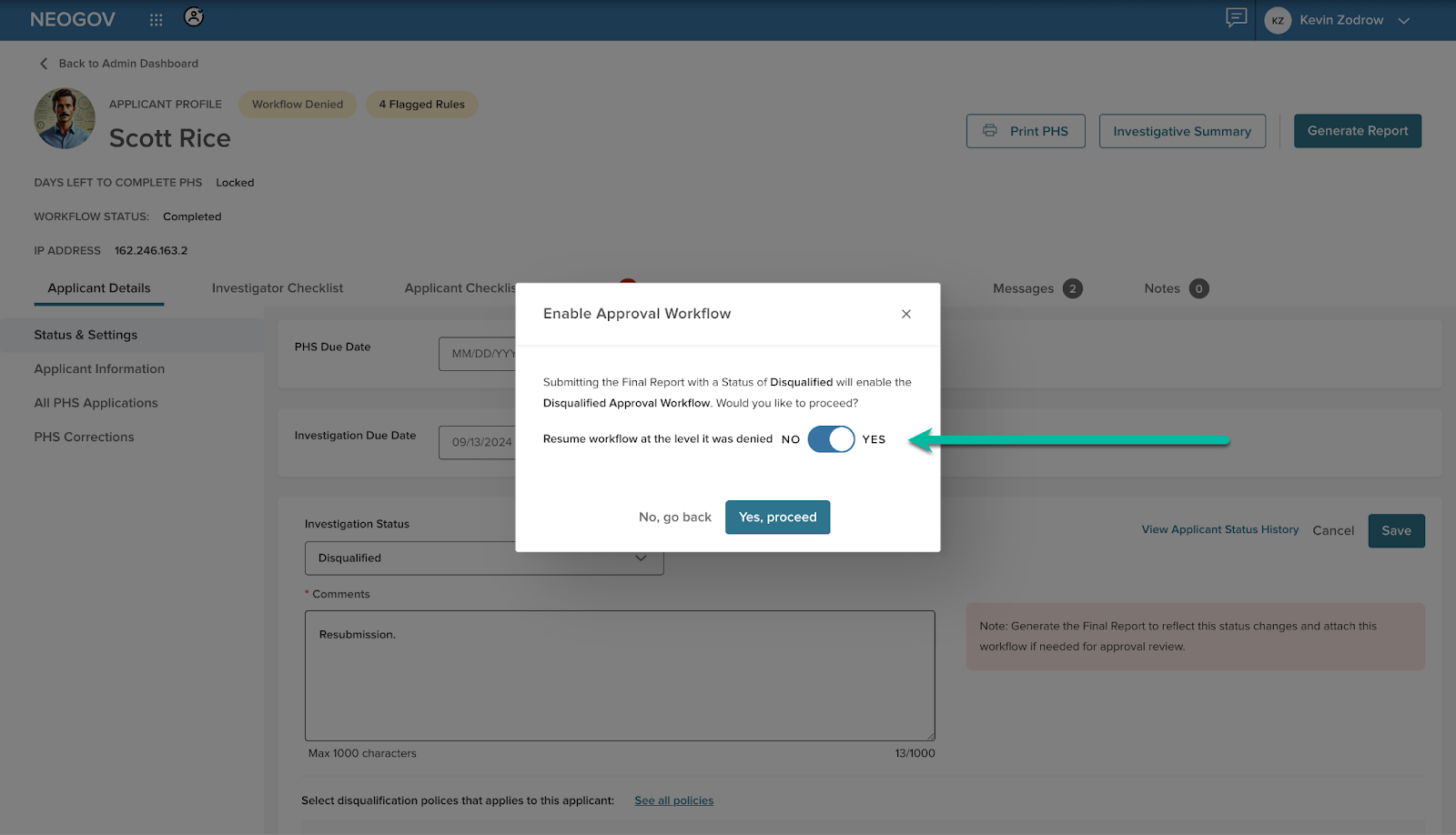
Value
Sometimes, we must reopen a case after a workflow denial. With our new Reactivate Closed Workflow feature, you can seamlessly pick up where you left off without starting the approvals process from level 1.
This enhancement ensures a smooth and efficient continuation of your investigation, helps maintain accuracy, and prevents critical information from being overlooked.
Audience
Administrators and investigators.
Seamless Transfers from Insight OHC to Vetted
This enhancement allows you to send applicants directly from the Online Hiring Center (OHC) Referred Candidates Module into Vetted, expanding how applicants flow into your investigations.
Plus, we’ve improved the Job Type Sync between Insight and Vetted. This update simplifies applicant transfers between jobs and reduces the number of manual configurations for Vetted admins. Less hassle, more efficiency!
Here’s how to use this enhancement.
- Navigate to the Recruiting tab of the Unified Dashboard.
- Select the My Candidates tab and select the applicable job posting.
- Select an applicant and choose the option to Send to Vetted. The applicant’s details will transfer seamlessly into Vetted, ready for investigation.
- Job Type syncing ensures the correct job details align automatically, no extra setup needed.
Value
This enhancement streamlines the process, making it even easier to initiate background investigations without extra steps.
Audience
Insight-integrated customers and Vetted administrators.
Keep Your Applicant List Clean with Auto-Archiving
Managing a high volume of applicants just got easier! With this release, Admins can now set an automatic archive rule for applicants who haven't submitted their Personal History Statement (PHS) within a specified number of days.
All active agency Admins receive a daily email informing which candidates were auto-archived. The email includes the applicant's name, job, and email address. The auto-archive is added to the Event Log and labeled as Auto-archived Applicant.
Here’s how it works.
Navigate to the Settings > General tab, look for the Auto archive applicants after field, and select between Never, 30, 60, 90, 180, or 365 days.
Note: The applicant will be archived automatically when a PHS has not been submitted at least once.
An email will be sent to the admins, informing them which applicants were automatically archived.
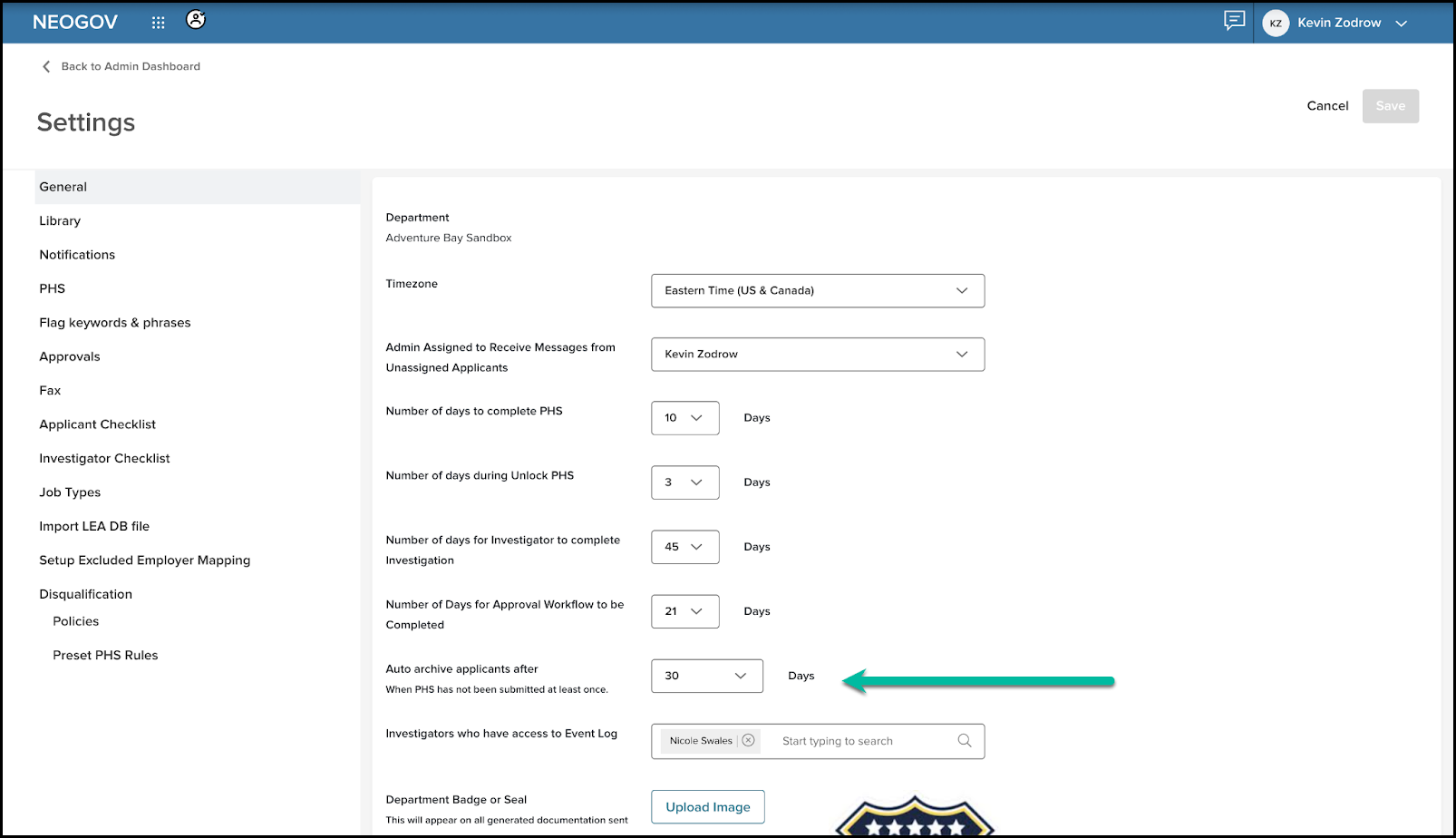
Value
This enhancement ensures that your applicant lists stay organized and up to date. No more clutter from inactive applicants! Stay focused on engaged candidates while maintaining a streamlined workflow.
Audience
Administrators.
Optimized PHS for Applicants
We’ve made major improvements to the Personal History Statement (PHS) for applicants handling large modules. We've optimized the experience to run smoothly even when applicants enter 8, 10, or 15 sections within a single module.
First, we’ve optimized these modules because they collect substantial information from the applicants.
- Family
- Education
- Personal References
- Residences
- Prior Public Safety Applications
- Employment History
Auto-save between sections: You won't have to worry about losing progress when adding new sections. When applicants move from one section to another, Vetted automatically saves their information.
Improved performance: Saving data in smaller chunks helps prevent slow page loads and improves reliability.
Note: The remaining modules will receive the optimization in a future release.
Applicants complete their PHS as usual. As they add new sections within a module, their data automatically saves with no extra clicks. If they return to a previous section, Vetted retains their progress immediately. Vetted now handles large modules more efficiently, improving speed and stability. Applicants will still select Save and continue to move between modules and submit their PHS.
Value
This update ensures a seamless experience for applicants, making lengthy PHS entries faster, more stable, and stress-free!
Audience
All users.
Track Applicant PHS Lock/Unlock History with Ease
For investigators, transparency is key when managing background investigations. With our latest update, you can view an applicant’s Personal History Statement (PHS) Lock/Unlock status history directly from the Applicant Details > Status & Settings page. A new link will open a fly-out panel, showing a detailed log of all status changes.
Here’s how it works.
- Navigate to the Applicant Details > Status & Settings page.
- Locate the new PHS Lock/Unlock History link.
- Select the link to open a fly-out panel displaying a chronological log of all status changes.
- Review the timestamps and details to better understand the applicant's PHS history.
- Select the Close button or anywhere outside the fly-out to close the fly-out.
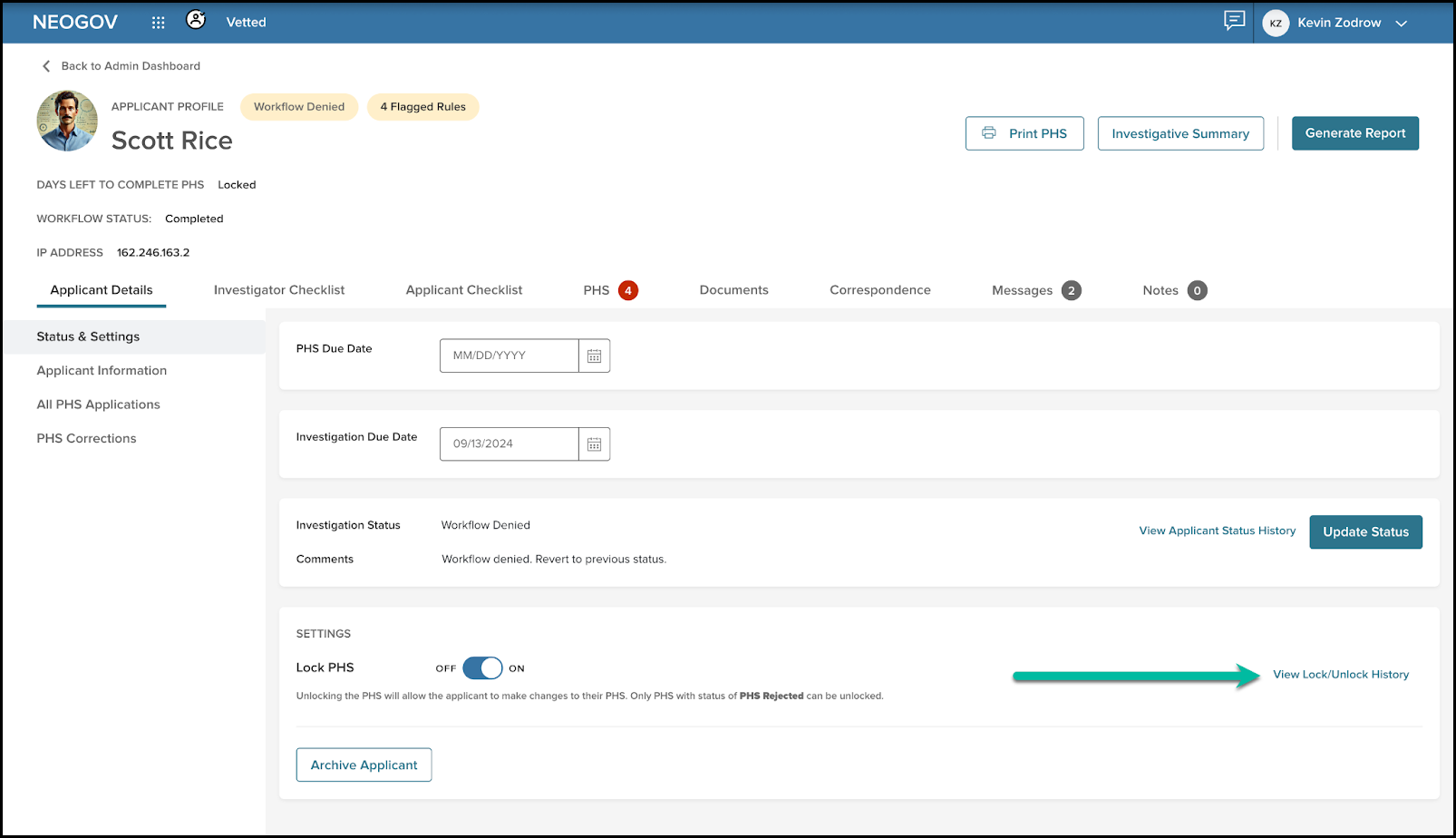
Value
This enhancement provides greater visibility into when and why an applicant’s PHS was locked or unlocked, ensuring you have the full context for a thorough and efficient investigation. No more guesswork—just clear, trackable history at your fingertips.
Audience
Administrators and Investigators.
Quickly Toggle Required Fields in the PHS Setup
Admins, we’ve made it easier than ever to manage required fields in the Personal History Statement (PHS) setup. Instead of opening each question’s edit modal, you can now toggle the required field validation directly from the module view.
Select the checkmark icon next to a question to turn the required field on or off. A helpful tooltip will appear on hover, showing Remove required check or Add required check for clarity.
Here’s how to use this enhancement:
- Navigate to Settings > Library and click the pencil (edit) icon for the PHS you want to modify.
- Select any module from the left navigation menu.
- Find the question you want to edit and click the circle with the checkmark to turn the required field on or off.
- Hover over the icon to see a tooltip confirming the action.
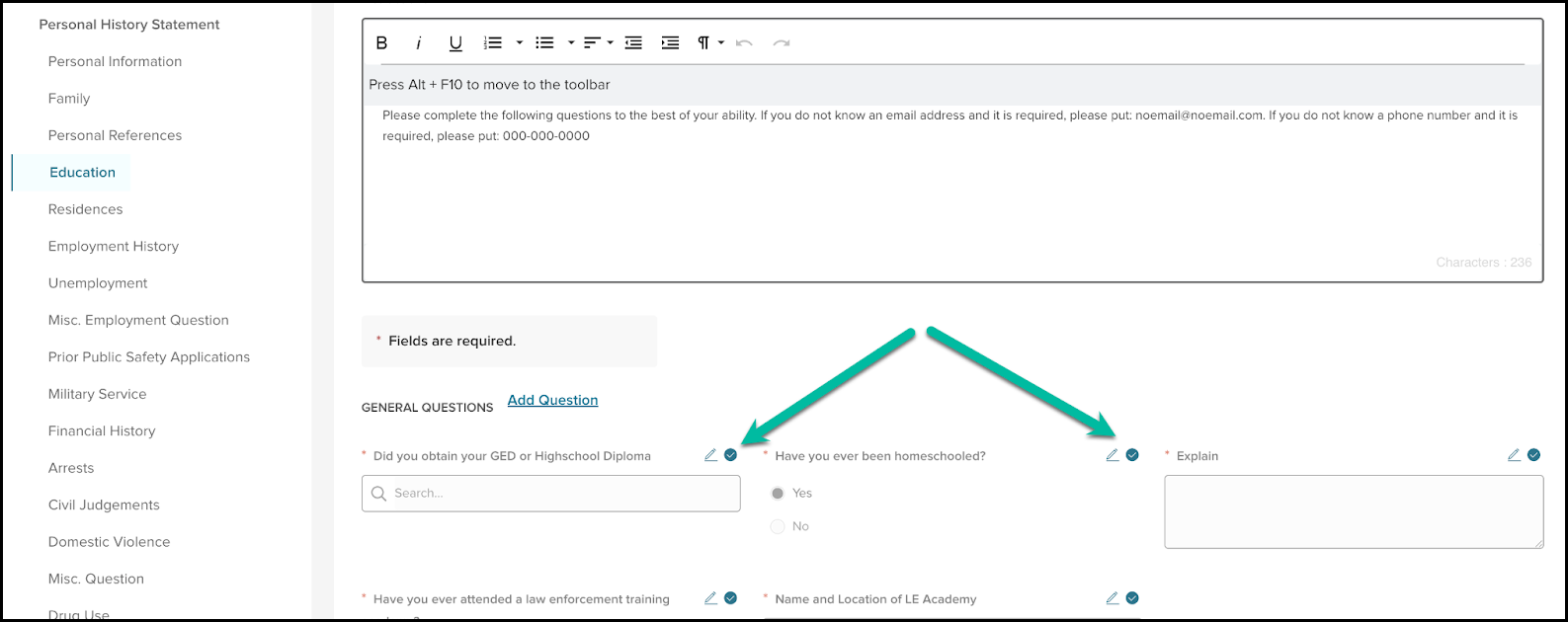
Value
This update speeds up PHS configuration, saving valuable time while keeping forms flexible.
Audience
Administrators.
Final Report and Approval Workflow Enhancements
We've refined the Final Report approval workflow to make the process clearer and more structured. Here’s what’s new.
- You can now link Final Reports to a specific workflow, ensuring a direct connection between the applicant's investigation and the approval process.
- A guided process for status updates: When you change the PHS status to one with a workflow, Vetted reminds you to generate the Final Report and link the two together.
- Better approval experience: Approvers can now only approve or deny a workflow from within the workflow itself. This reduces accidental approvals when only previewing a Final Report.
- Cleaner status updates: Workflow Denied is system-generated and won’t appear as a manual status option, reducing confusion.
Use the following instructions for this update.
- Navigate to any applicant and change the PHS status in the applicant file to one configured with an approval workflow.
- Notice the reminder on the right side of the screen.
Note: Generate the Final Report to reflect these status changes and attach this workflow, if needed, for approval review.
- Generate the Final Report, ensuring it has all the desired items and is in the correct order.
- Navigate to the Final Report grid. Use the Link action to open the fly-out and select a workflow to attach the report. The available workflows for this applicant will appear in alphabetical and date-descending order.
- When you click Preview on the Final Report grid, you will notice that the Approve/Deny buttons are no longer available. Instead, approvers must approve or deny workflows directly from the workflow, not the Final Report preview.
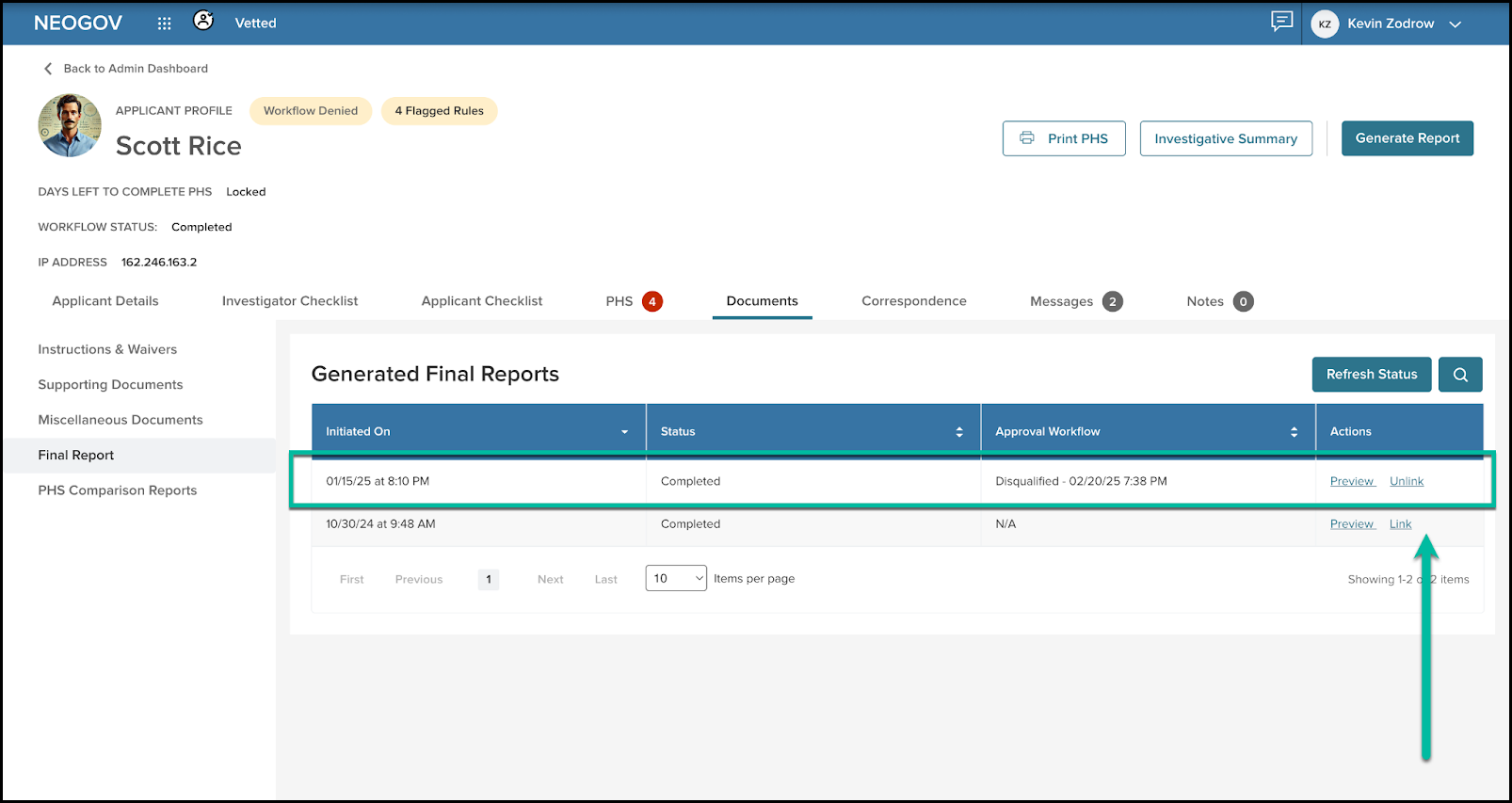
Value
These updates streamline workflow and ensure a more structured, error-free approval flow.
Audience
Administrators.
URL Links in Checklists
Admins can now add URL links to both Applicant and Investigator Checklists, allowing investigators to quickly open relevant websites in a new tab from a specific action item.
No more copying and pasting or searching for the right site; select the link, complete the task on the external site, and log your work in Vetted. This enhancement creates consistency and streamlines your workflow, saving valuable time and ensuring a smoother investigation process.
Here’s how it works.
- As an Administrator, navigate to Settings > Checklists and select the Applicant or Investigator Checklist.
- Add a new checklist item, enter the relevant URL in the new Link field, and save your changes. The link will now appear as a clickable action in the checklist.
- As an Investigator, click the URL from the checklist when reviewing an applicant’s file. The link will open in a new tab, allowing you to complete the task externally and return to Vetted without disruption.
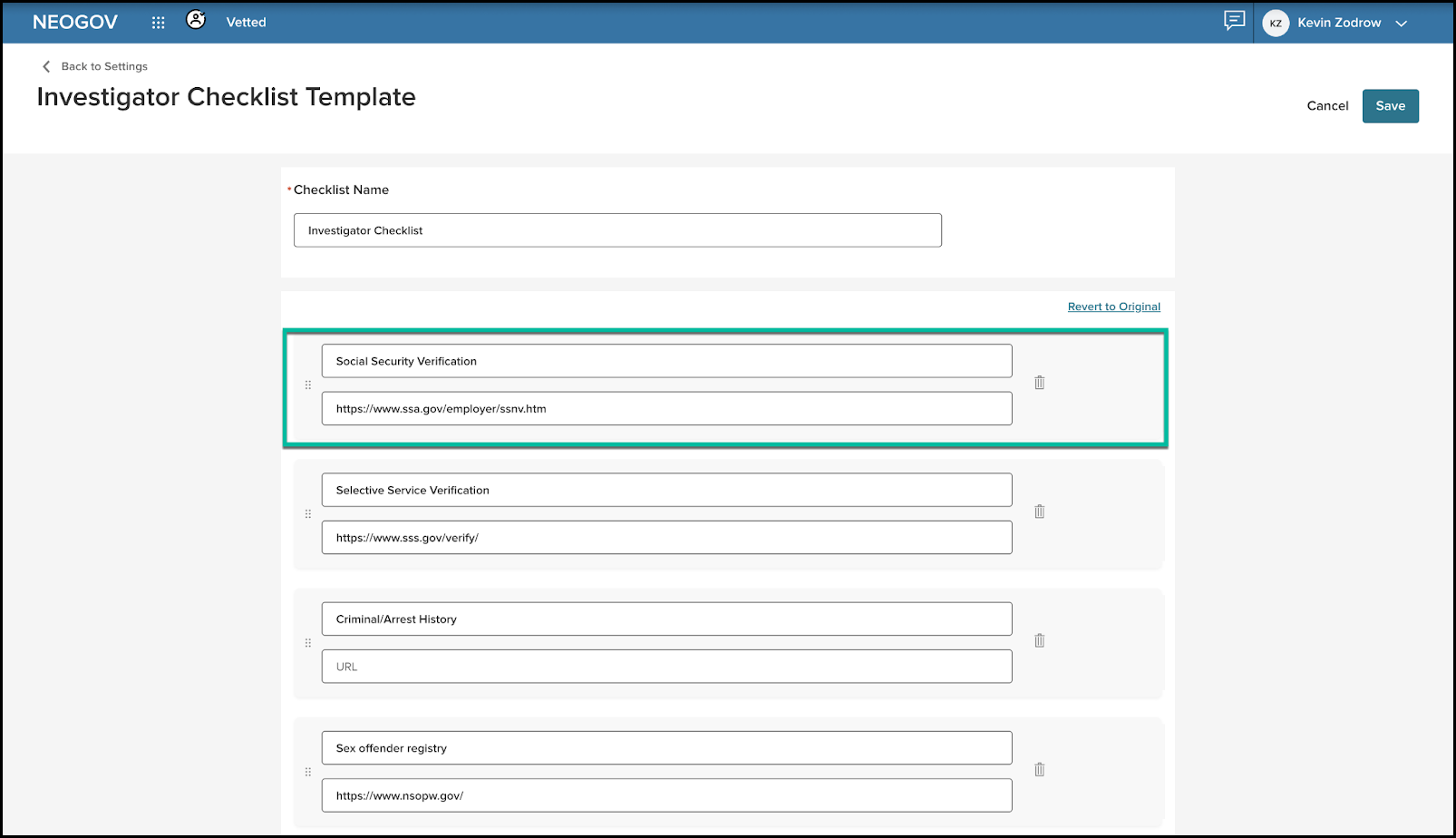
Value
These updates make accessing external resources directly from your checklists easier than ever!
Audience
Administrators and investigators.
Assign Investigators Directly from the Applicant File
Administrators, we’re making it easier than ever to manage investigator assignments! Now, you can assign an investigator directly from within the applicant file—no need to navigate back to the Unassigned Applicants grid.
Follow these instructions to use this new feature.
- Open an applicant’s file.
- Navigate to the Details > Applicant Information page.
- Under the Assigned Investigator(s) field, click the Select Investigator(s) link.
- Make appropriate selections for Investigation Due Date and Investigator within the fly-out and save to confirm the assignment.
Note: You can assign one or more investigators.
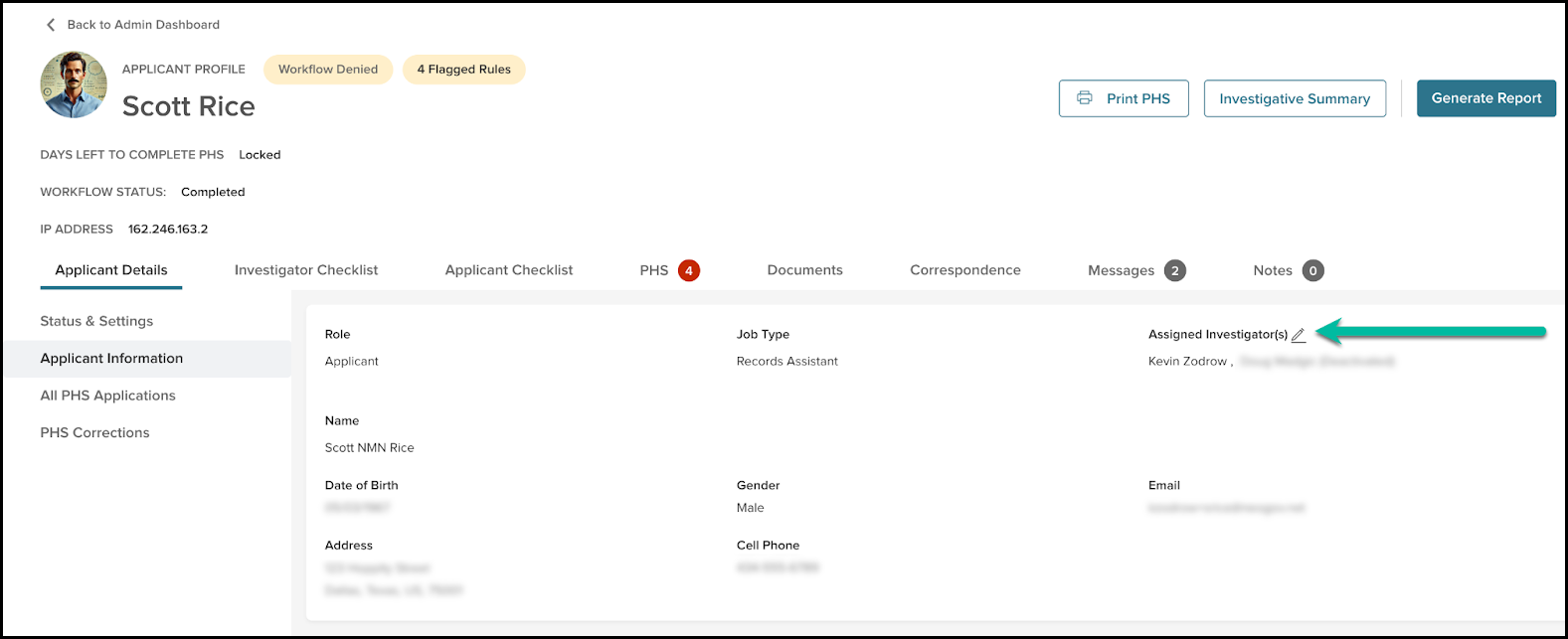
Value
This update streamlines your workflow, reduces unnecessary clicks, and helps you quickly make investigator assignments when triaging applicants. Faster assignments mean faster investigations, keeping your agency on track with hiring goals.
Audience
Administrators.
Track Webform Responses Across All Correspondence Grids
Investigators, staying on top of reference responses just got easier! We’ve added a Received column to all Correspondence grids so you can quickly log in when you receive a reference response. The received column is now, by default, on these following grids.
- LE Agency Records Checks
- PHS Identified References
- Secondary References
- My Agency Contacts
- Nationwide Contacts
As a reminder, when a web form correspondence is sent, this field is locked, awaiting the webform response. The date will automatically update when the response is received. For other forms of reference contact (letter or fax), the investigator can enter a date when the response is received.
To use this enhancement, navigate to the Correspondence section and locate the new Received column in all relevant grids.

Value
This enhancement makes it easier to log progress and keep investigations moving efficiently, providing more visibility, fewer clicks, and less hassle. Now, you can easily track when web forms have been returned at a glance.
Audience
Administrators and Investigators.
Set and Update PHS Due Dates with Ease
Administrators, managing applicant PHS deadlines just got easier! You can now update the due date directly from the Status & Settings page within the applicant file.
Here’s how.
- Open any applicant’s file.
- Navigate to Status & Settings.
- Locate the new PHS Due Date field and adjust the date as needed. Vetted autosaves your changes.
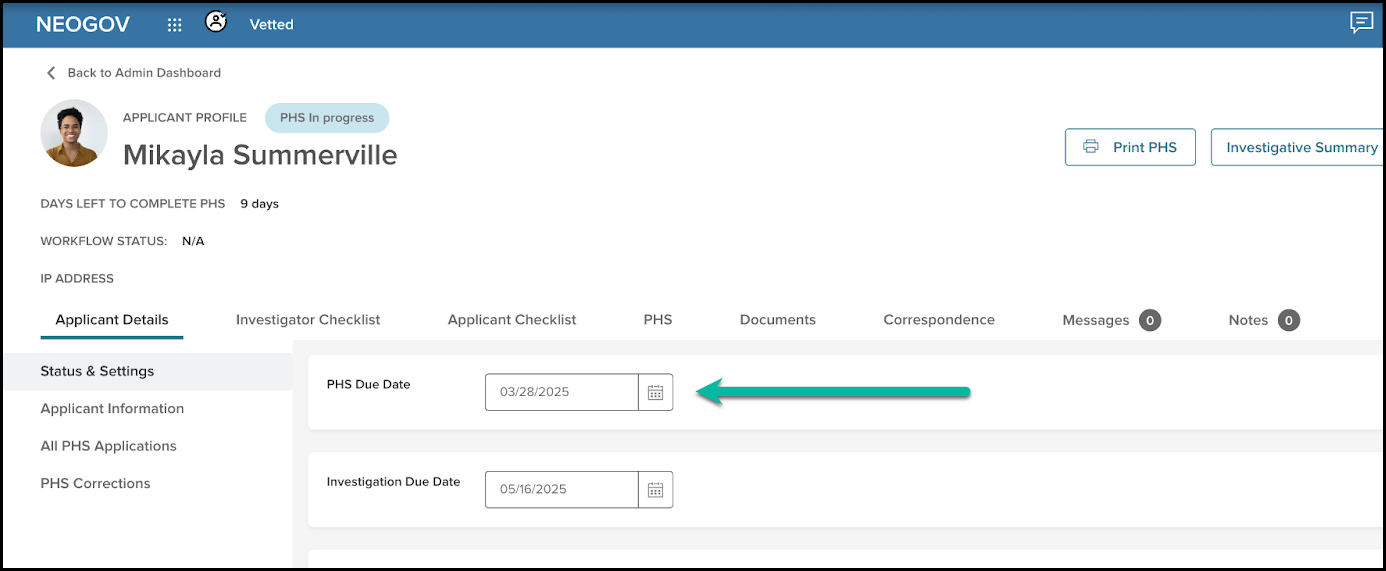
Value
This enhancement allows for quick adjustments, keeping investigations on track and ensuring applicants stay on schedule.
Audience
Administrators.
Additional Items
We've made the following refinements to improve clarity and accuracy across the platform.
- Library Enhancements: To improve tracking, we’ve added a Last Published Date and Published By details to the grids for Correspondence, Waivers, and Questionnaires.
- Phone Correspondence Fix: Resolved an issue where dates were not displaying correctly in the grid.
- Employment Module Update: Removed references to Volunteer for clearer distinction in employment records and to avoid confusing them with the Volunteer Service module in PHS.
- Reference Dropdown Update: We renamed Prior Police Applications for improved clarity.
- PHS Correction: Fixed a misspelled word in the Traffic Module.
- Event Log: The event log updates when the Investigation Due Date is updated for better tracking.
