Article Links
Timeline
When will this be released?
UAT Preview Window: September 23, 2025, 4 AM PDT
Production Availability: October 30, 2025, 4 AM PDT
Is there downtime for this release?
No
Open Enrollment Audit Logs
With this release, Administrators can view Audit Logs for all Open Enrollment Events. Audit Logs can be accessed from the Benefits Dashboard screen and within the individual employee's event on the Benefit Events screen.
Much like our other Audit Logs in Benefits, it captures when the action/change occurred, who initiated the action/change, what action/change occurred, and details as to the changes made in the Change Data section.
Benefits Dashboard Audit Logs
From the Benefits Dashboard, Audit Logs are broken out by Open Enrollment and Life/Work Events. Depending on which you’d like to view the Audit Logs for, a different Audit Logs action button is next to each section. Audit Logs capture and show change data on:
- Create Open Enrollment
- Including all employees selected for the event
- Create Life/Work Event
- Edit Event Details
- Process Open Enrollment
Specific actions from the Benefit Events page (for example, actions that apply to the entire event) also capture and show change data in the Audit Logs on the Benefits Dashboard, such as:
- Send Reminders
- Add Employee
- Create Open Enrollment
- Including Create Open Enrollment from the individual employees' three 3-dot actions
- Create Life/Work Event
- Process
- Open Enrollment: Edit Event Details from the individual employee’s three-dot actions
- Open Enrollment: Remove from Event for the individual employees three-dot actions
- Life/Work Events: Remove Event from the individual employees' three-dot actions
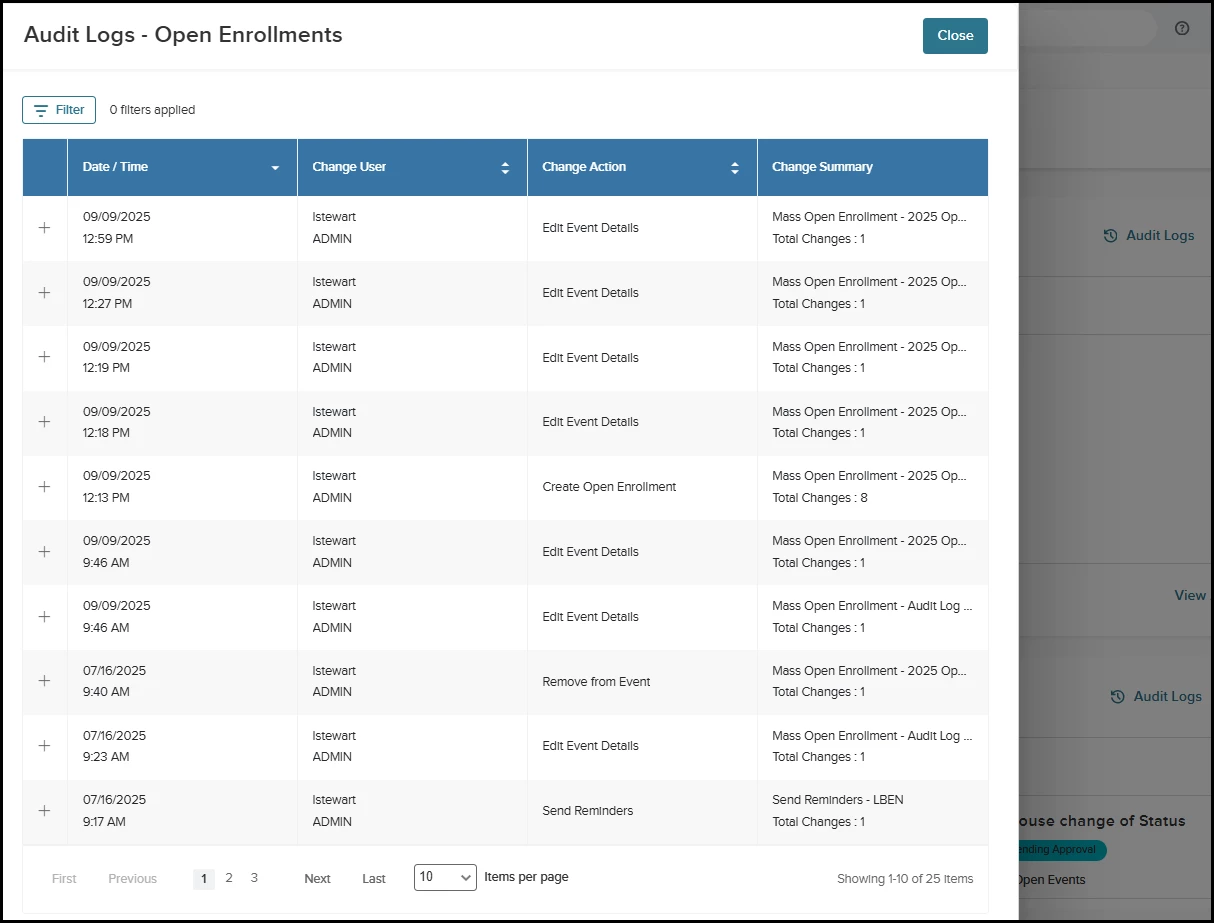
Benefit Events Audit Logs
From Benefit Events, Audit Logs are shown for each employee from the three-dot action. Each Audit Log captures and shows data such as:
- Open Enrollment: Edit Employee Elections
- Update: This shows each change made within Open Enrollment by either the Administrator or the Employee. The event does not need to be saved, submitted, or processed for data to display in the Audit Log. Each change made, such as an election into a Medical plan or a change to a 401 (k) Flat Amount/Rate, is displayed within the Audit Logs upon selecting Update within the coverage.
- Assessments were taken, assessment answers were collected, documents were reviewed, and documents were uploaded.
- Unsubmit & Reopen
- Remove
- Remove (Automatically Removed): Enrollments automatically removed based on dependencies & eligibility.
- Enrolled (Automatically Enrolled): Enrollments are automatically enrolled based on dependencies.
- Waive
- Submit
- Open Enrollment: Reset Enrollment
- Life/Work Event: Edit Event Details
- Life/Work Event: Process & Close Event
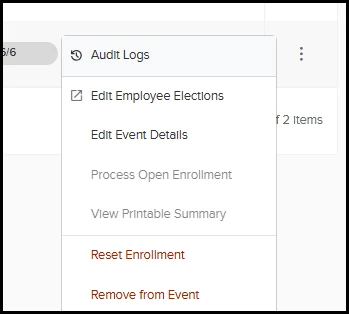
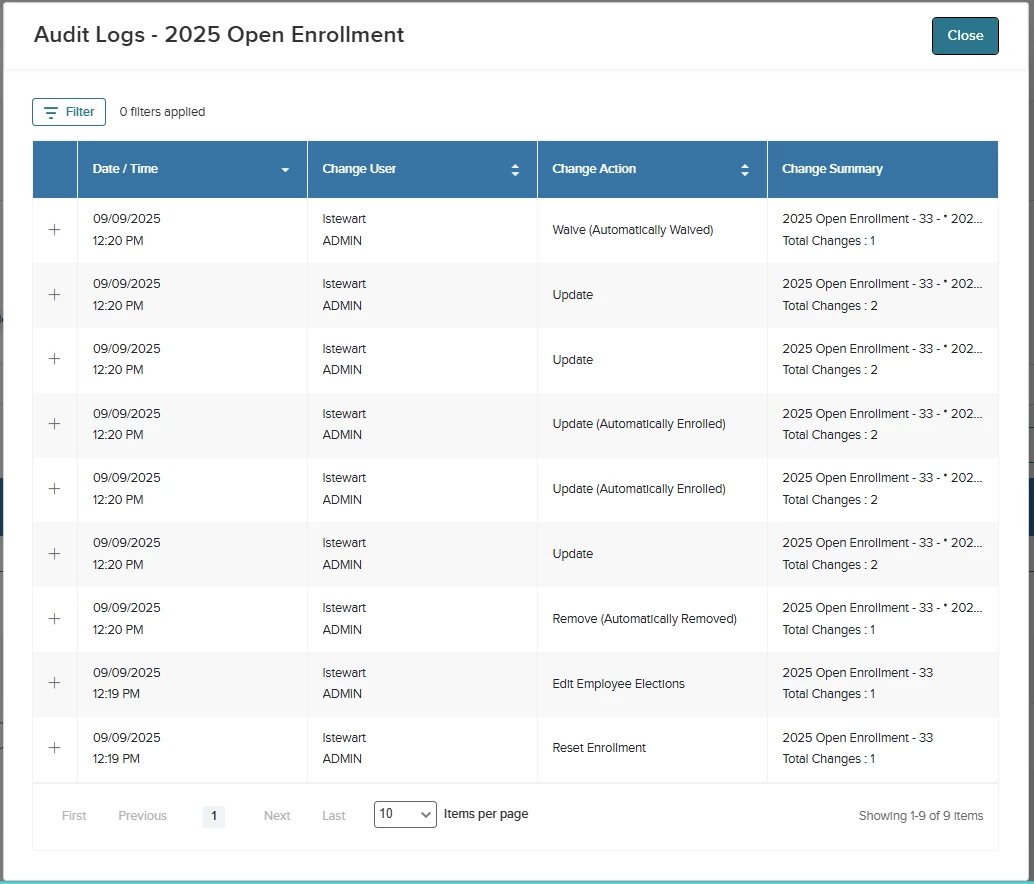
Value
Ability to track changes throughout the entire Open Enrollment cycle.
Audience
Benefit Administrators
Benefit Credit & Benefit Payout Plans
With this release, Benefit Credit & Benefit Payout Plans now support additional ways to determine eligibility for the Credit, calculation of the credit given to an employee, and how the payout behaves. Additionally, screens are now available to help administrators and employees understand how credit is used and what the Payout could be, both in the Current Enrollments screen for administrators managing enrollments and during Open Enrollment.
Benefit Credit
Any Plan Type can now trigger a Benefit Credit Plan.
Previously, only Medical Plan Types would allow auto-enrollment into a Benefit Credit Plan. With these enhancements, any Plan Type can now be used as the ‘Parent’ plan to trigger enrollment into a Benefit Credit Plan.
Just as with a Medical Plan Type, any other Plan Type that is used as the ‘Parent’ plan for the Benefit Credit allows enrollment into, or waiver of the plan(s) to trigger auto enrollment into a Benefit Credit Plan.
A Benefit Credit Plan can now base the credit amount on a % of Eligible Wages.
Eligible Wages can be defined as:
- Earnings from Element
- Assignment Wage
- Use Annual Amount
- Use Monthly Amount
- Use Hourly Amount
- Use Weekly Amount
- Fixed Amount
When the credit amount is based on a percentage of Eligible Wages, depending on what is defined as Eligible Wages, you can control the percentage of those Eligible Wages that the Employee receives as a credit from the Benefit Credit Plan.
- For Example, the Benefit Credit Plan is set up to determine the credit amount based on 10% of the Annual Amount of the employee's Eligible Wages. Annual Amount of Eligible Wages is $25,000.00; the credit amount given would be $2,500.00 (10% of $25,000.00).
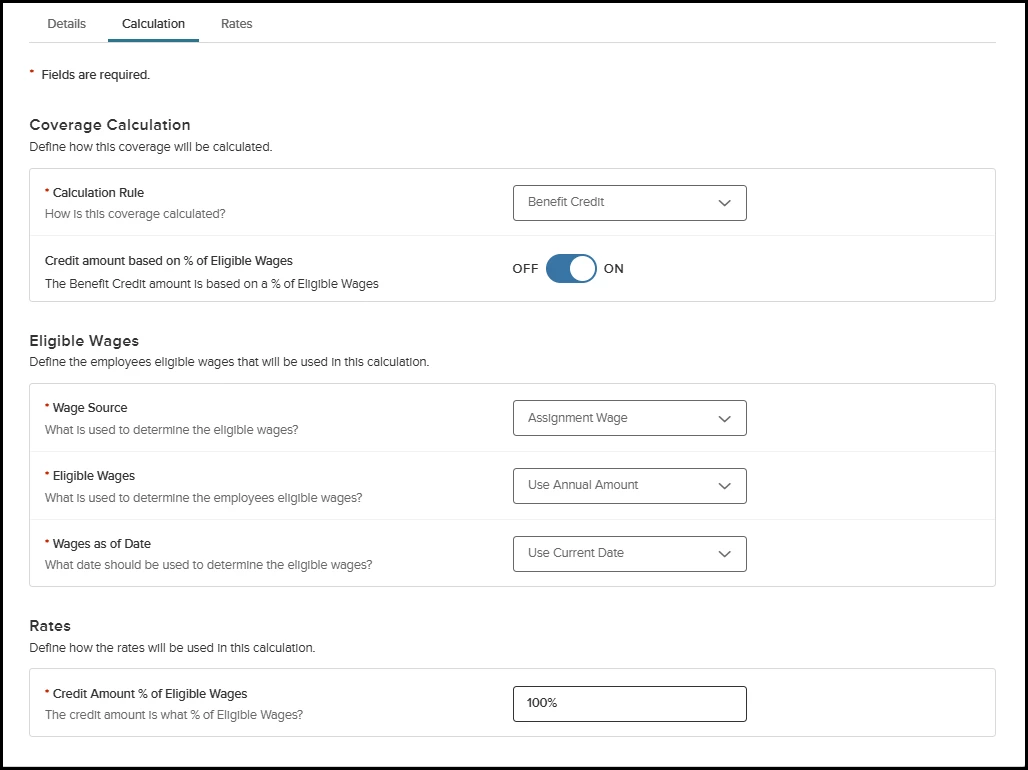
Benefit Payout
A Benefit Payout Plan can now be set to limit the payout amount by a % or a defined amount.
Benefit Payout Limit can be defined by:
- Limit Payout to a defined %
- Setting the Payout to be limited to a % takes the total payout amount and reduces it by the defined %.
- Example: Employee has a Payout of $500.00, and the plan is set to limit the payout to 50%. In payroll, the Employee only receives a payout of $250.00 (50% of $500.00).
- Limit Payout to a defined $ amount.
- Setting the Payout to be limited to a specific dollar amount reduces the total payout amount to an amount that is less than or equal to the defined dollar amount.
- Example: An employee has a Payout of $500.00, but the plan is set to limit it to $200.00. In payroll, the Employee only receives a payout of $200.00.
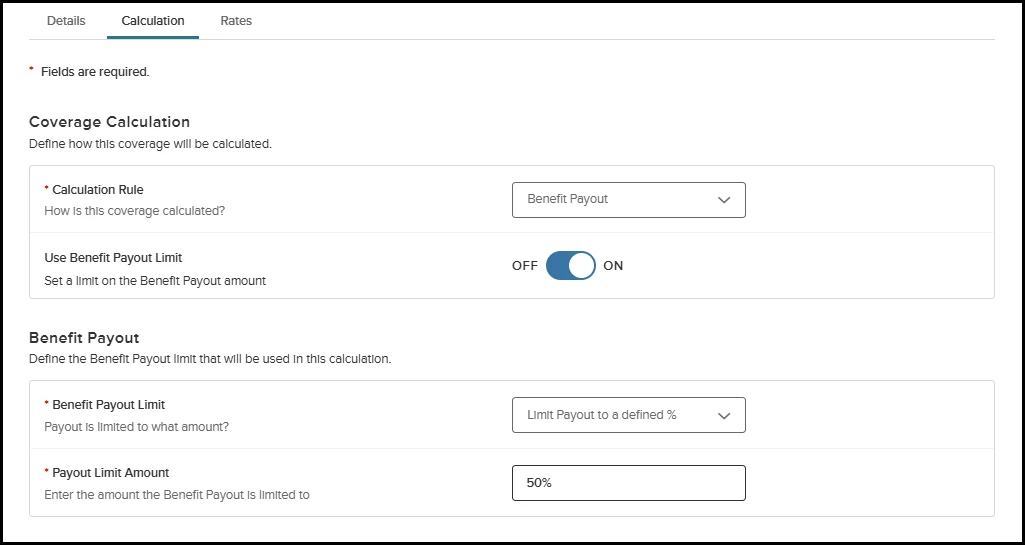
Benefit Credit Breakdown - Current Enrollments
Administrators can now view a breakdown of the Benefit Credit/Benefit Payout Plans on the Current Enrollments tab of the Enrollments screen.
The Benefit Credit Breakdown action provides a simple breakdown of how the Credit amount is being used, which plans are using it, and any remaining payout amount in the following order.
- Benefit Credit amount:
- The Benefit Credit Plan amount shows the total amount of the credit given (as a negative value) per pay period
- Example: Credit amount per pay period = $276.92
- Plans that are using the credit:
- Example: Medical amount per pay period = $138.46
- Example: Dental amount per pay period = $36.92
- Example: Vision amount per pay period = $6.92
- Benefit Payout amount (if any or if a Benefit Payout applies):
- Benefit Payout Plan amount shows the total amount of the payout, which is any amount of the credit that is unused (as a negative value) per pay period
- Example: Payout amount per pay period = $94.62
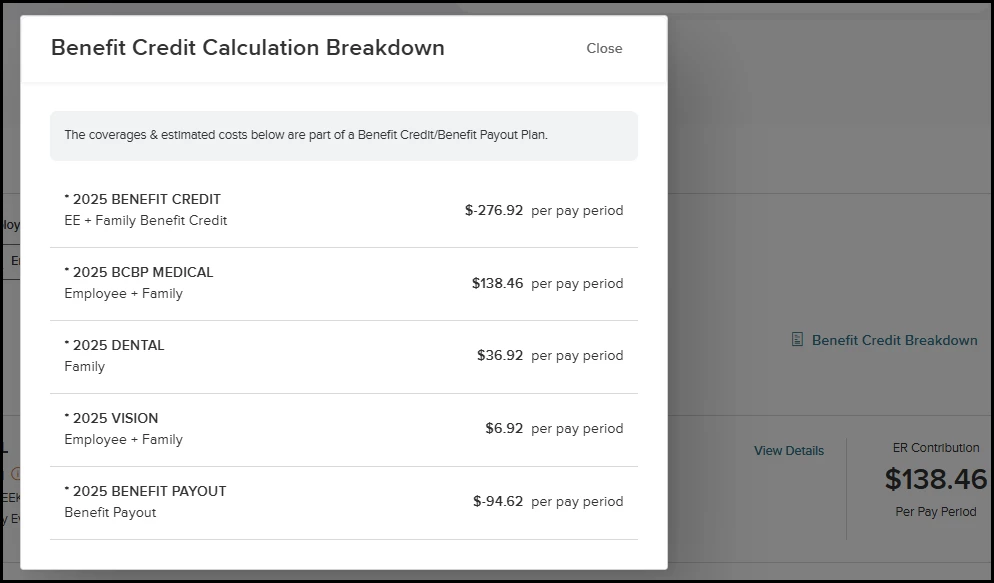
Benefit Credit Breakdown - Open Enrollments
Similar to the Benefit Credit Breakdown in the Current Enrollments tab, in Open Enrollment, when Benefit Credit/Benefit Payout Plans are included, anytime a plan that qualifies as part of the Benefit Credit/Benefit Payout is elected (or when the ‘Parent’ plan that controls enrollment into the Benefit Credit Plan is elected or waived), the Benefit Credit Calculation Breakdown pop-up window populates. This breakdown helps visualize how the credit is being used in Open Enrollment.
Although the Payout Amount remains at zero in the breakdown pop-up window, employees can see their final estimated costs in the Review & Submit Page of Open Enrollment.
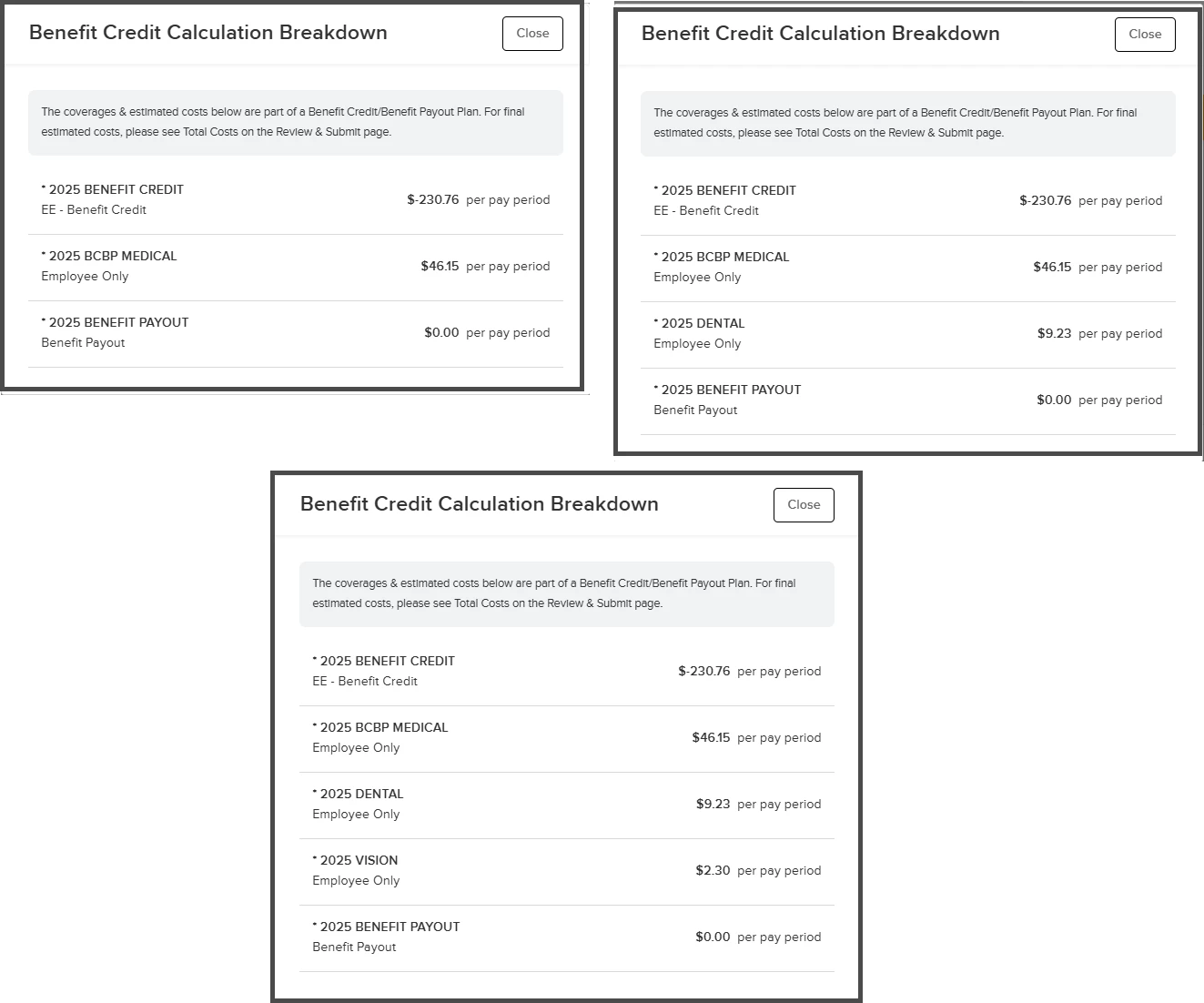
The Benefit Credit Breakdown pop-up window can also be selected on the Review & Submit Page in the Total Costs section.
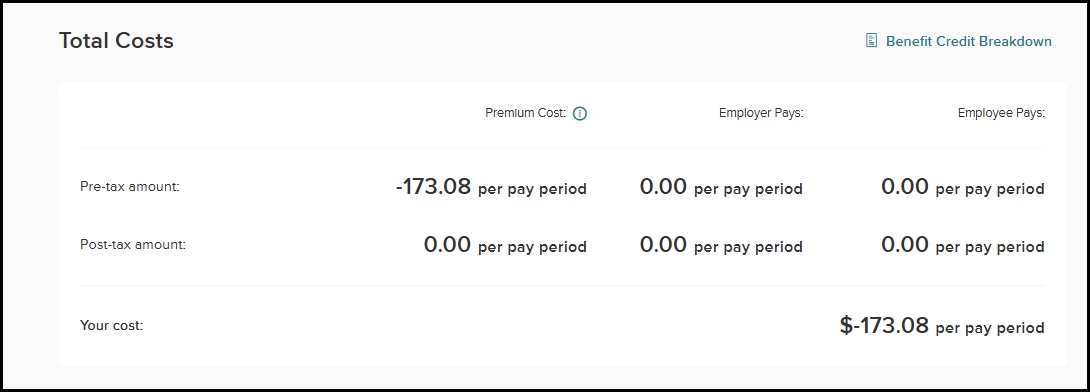
Value
Supporting the additional setup of Benefit Credit/Benefit Payout Plans, along with the ability to easily view the breakdown of how the credit is being used and any remaining credit to be paid out.
Audience
Benefit Administrators
Benefit Plans - Bulk Update Rates
With this release, new security has been created to allow Administrators to edit rates in a plan via Bulk Edit Rates while having read-only access to Benefit Plans. This enables Benefit Administrators to manage their plan rates as needed and view the plan setup.
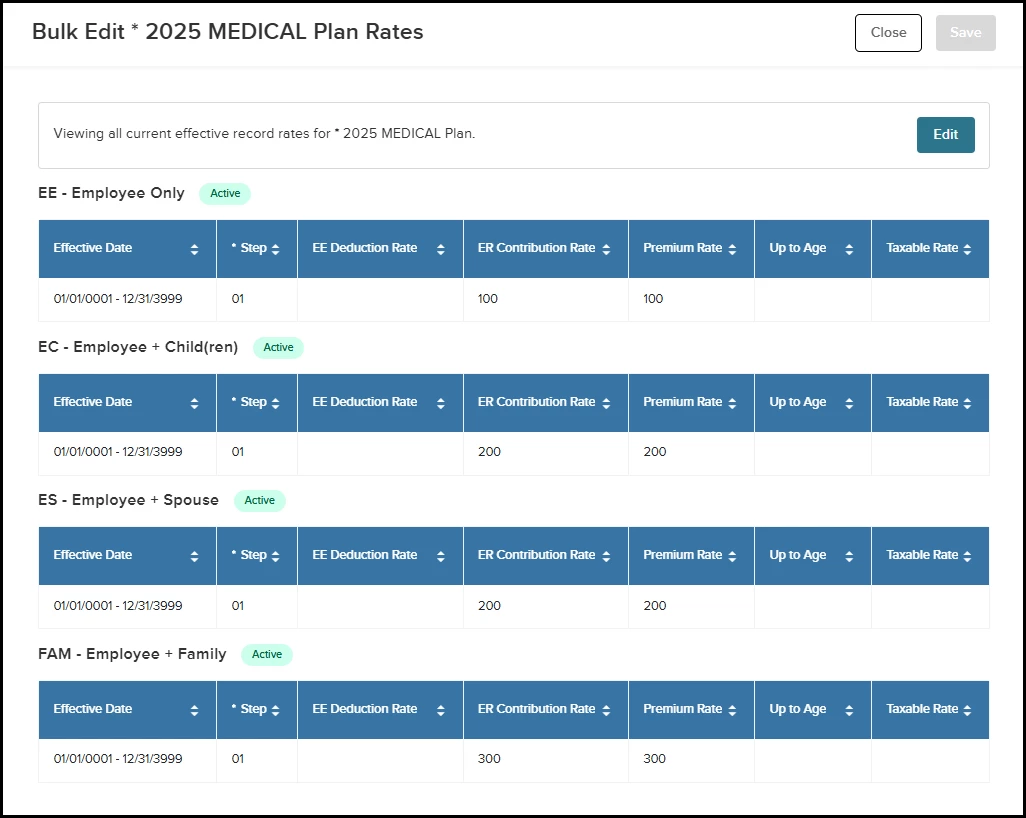
Value
Enabling Administrators to manage their Plan Rates directly within the Benefit Plans page.
Audience
Benefit Administrators
Appendix: Bugs Resolved
No additional bug fixes outside of the maintenance releases. Please refer to the maintenance release notes for summative details.
Related Resources
-
Article: Benefits: Audit Logs
-
Article: Benefits: Bulk Update Rates
