Article Links
Timeline
When will this be released?
July 29th, 2025 / 6 AM PST
Is there downtime for this release?
No.
Master Task List Update
With this release, we have undertaken a comprehensive overhaul of the master task feature within Unified to enhance the user experience and improve information accessibility. This update aims to address the challenges of decreased usability and engagement, providing a more streamlined and user-friendly interface that supports efficient task management. Based on customer feedback, we have introduced several enhancements to facilitate better engagement and adoption of the master task feature.
User Interface Refresh
The task table now features a modernized and intuitive layout, making it cleaner and aesthetically pleasing. This includes decluttered interface elements, optimized space usage, and a consistent design language throughout the platform.
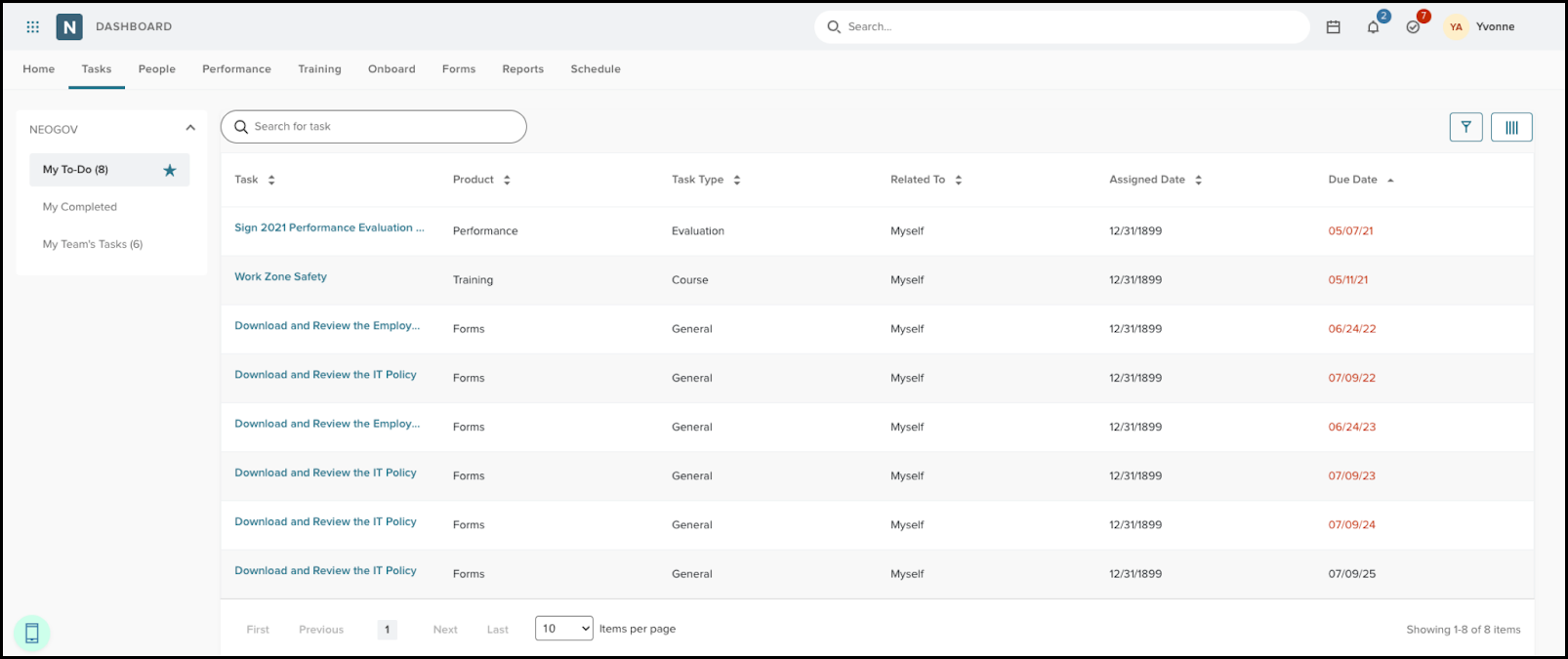
Enhanced Task Search Functionality
- A new search bar at the top of the task table allows users to search for specific tasks.
- The search feature supports real-time, case-insensitive input and dynamically filters tasks based on the search criteria.
- If no tasks match the search criteria, a message such as “No tasks found, try adjusting your search keywords or filters,” is displayed.
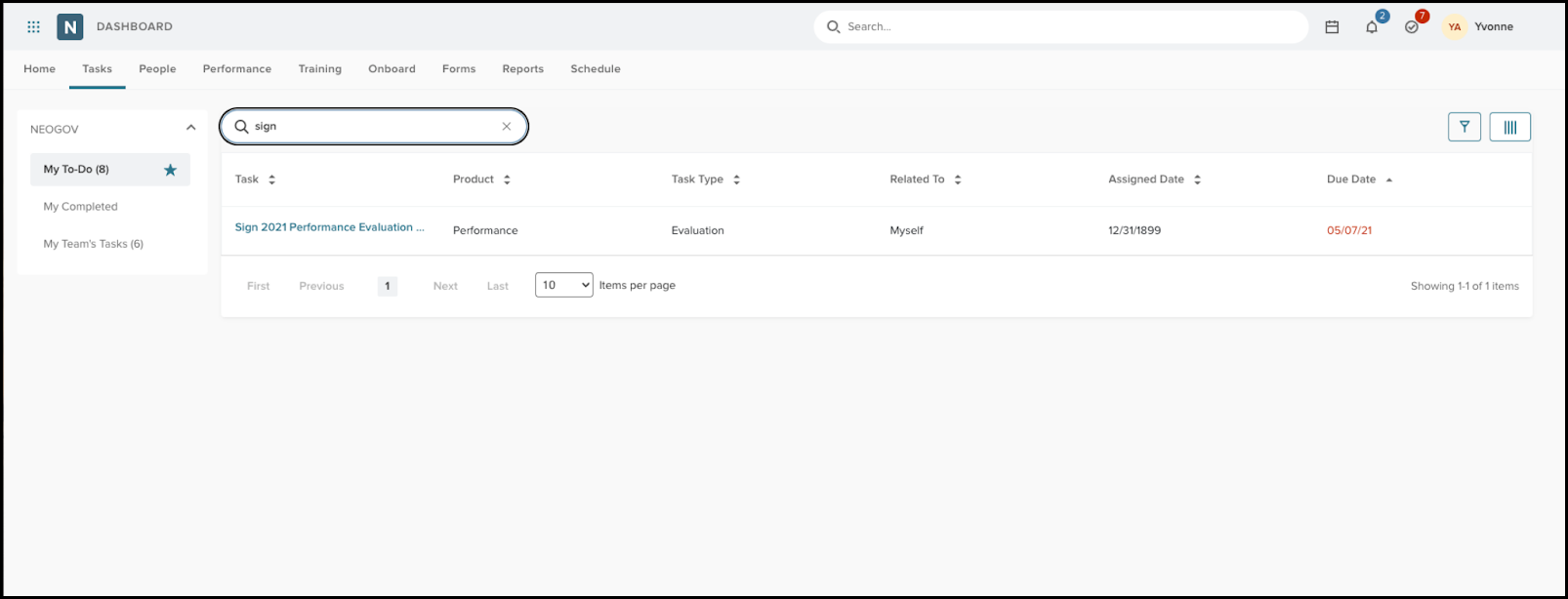
Tasks > My To-Do > Search 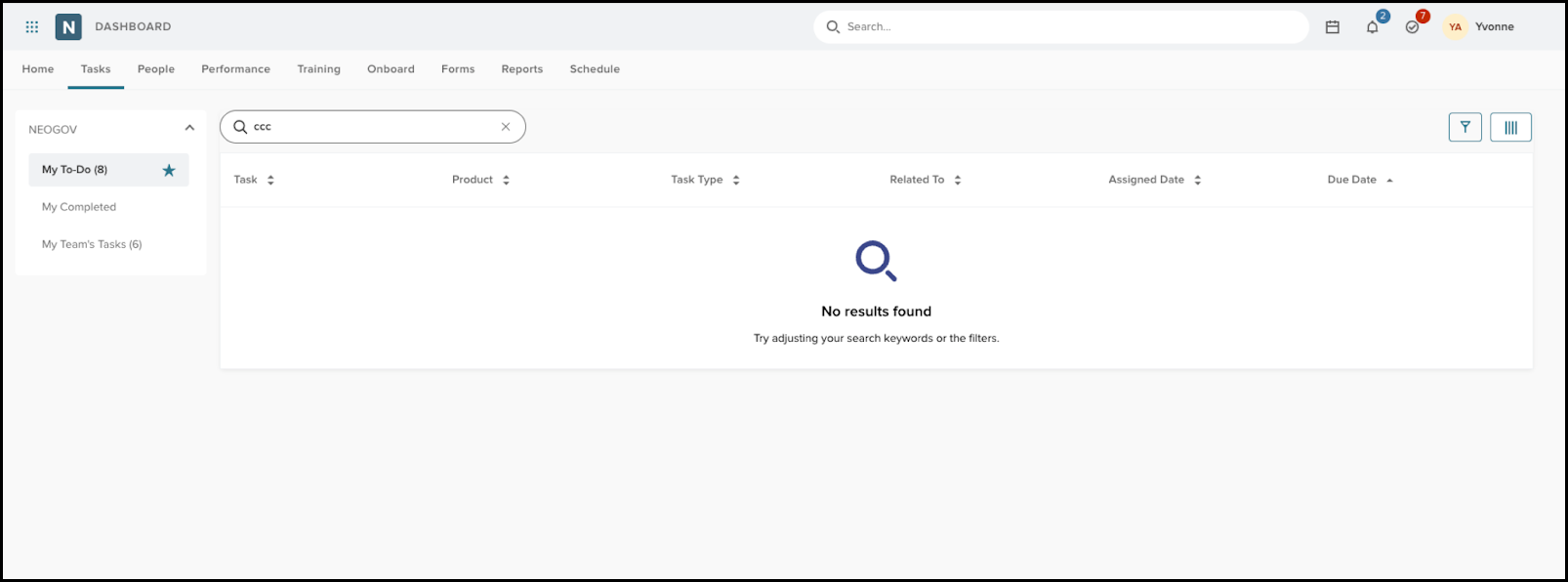
Tasks > My To-Do > Search > No results found
Customizable Task Table Columns
- Users can reorder, add, or remove columns using a new column icon and flyout menu.
- The flyout menu provides checkboxes for column selection, a drag-and-drop feature for reordering, and Select All and Deselect All options.
- Changes can be applied to the task table, with options to save or clear changes.
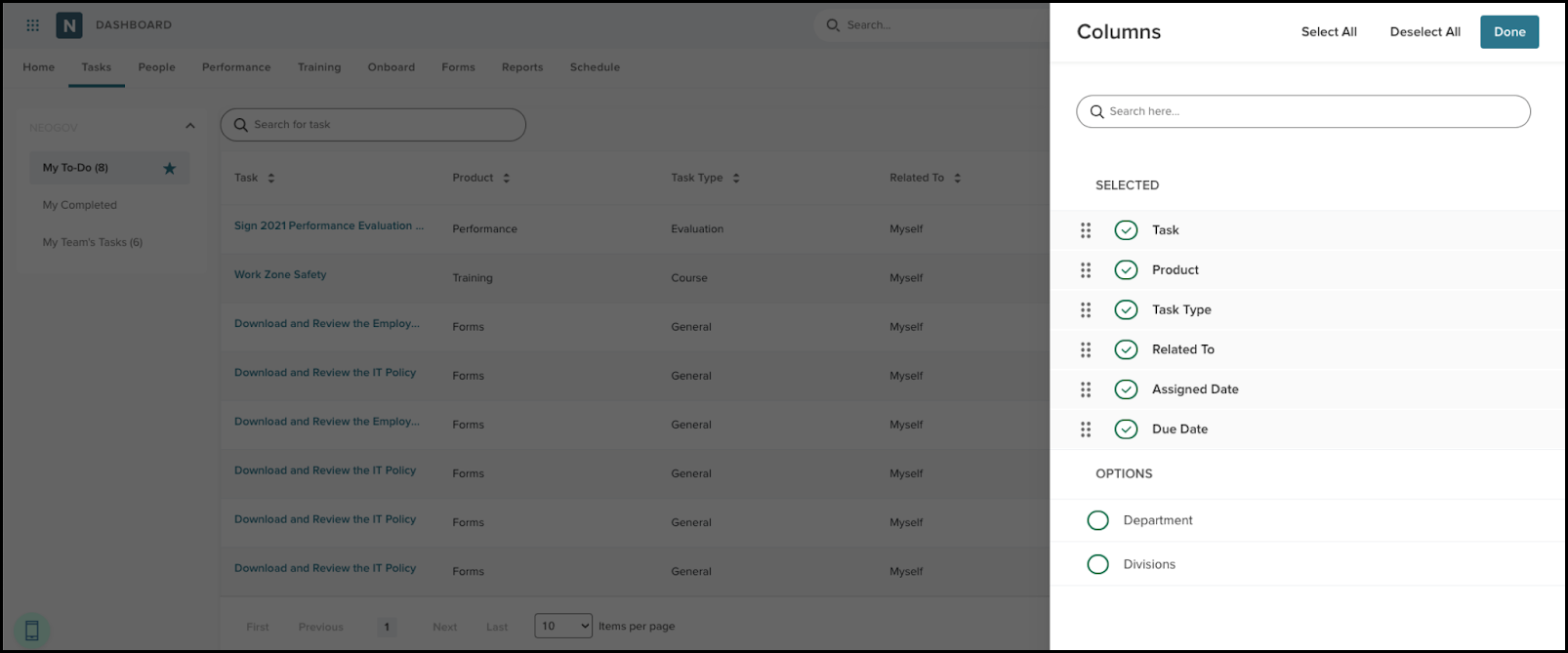
Tasks > My To-Do
Advanced Filtering Options
- A new filter icon provides access to a filter flyout, allowing users to apply filters based on Due Date, Product, Task Type, and Related To.
- The number of applied filters is displayed on the filter icon for quick reference.
- Users can save or clear applied filters with dedicated buttons.
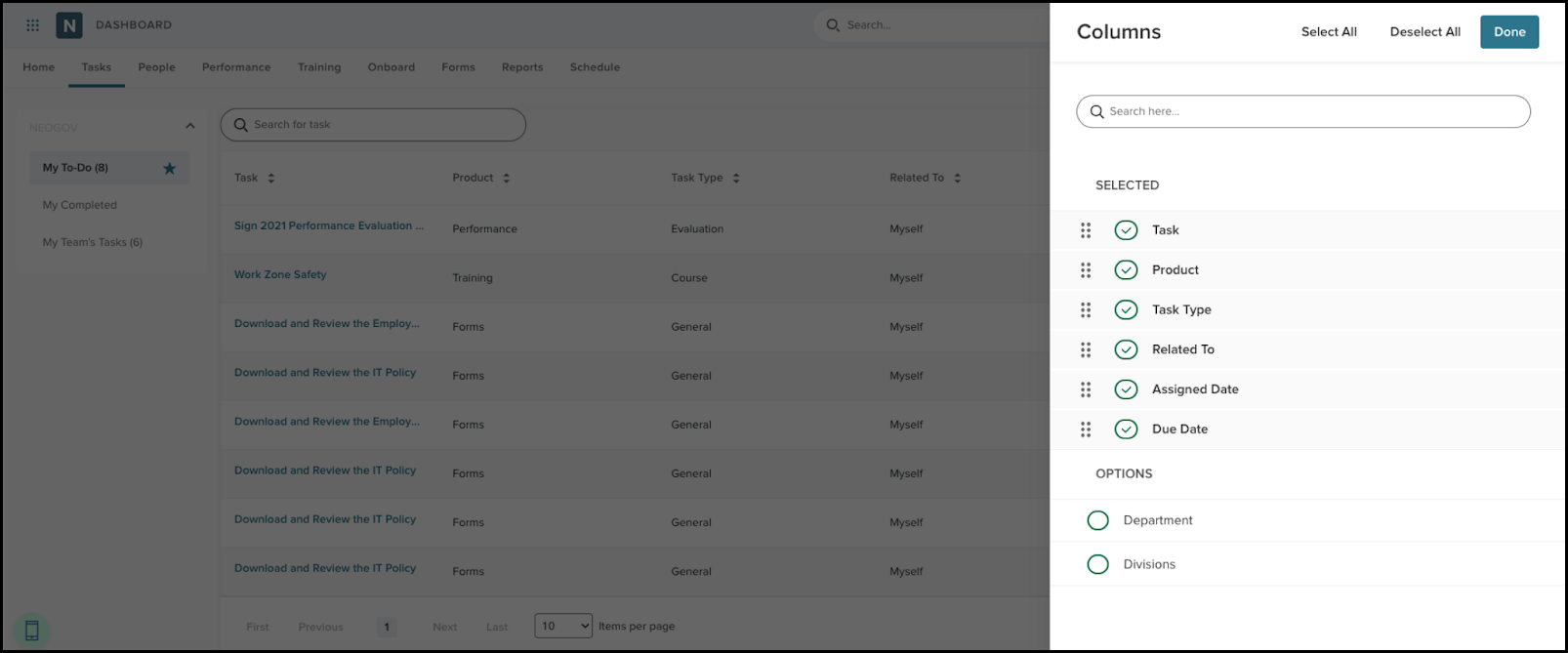

Sidebar Navigation Enhancement
- A sidebar navigation feature allows users to switch between the My To-Do, My Completed, and My Team’s Tasks views.
- Visual indicators highlight the current view, with task counts displayed next to each view title.
- Managers have additional access to view and manage their team's tasks, while regular users can manage their tasks.
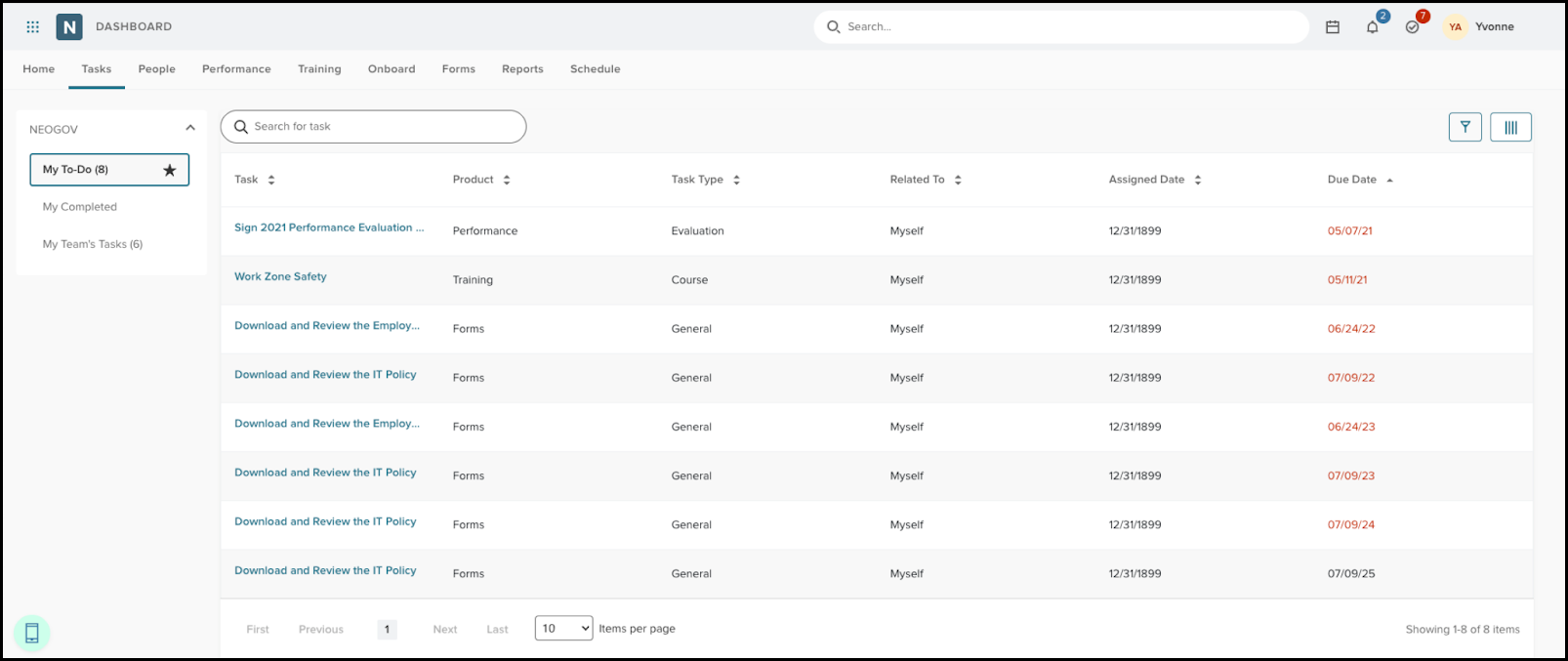
Tasks > My To-Do 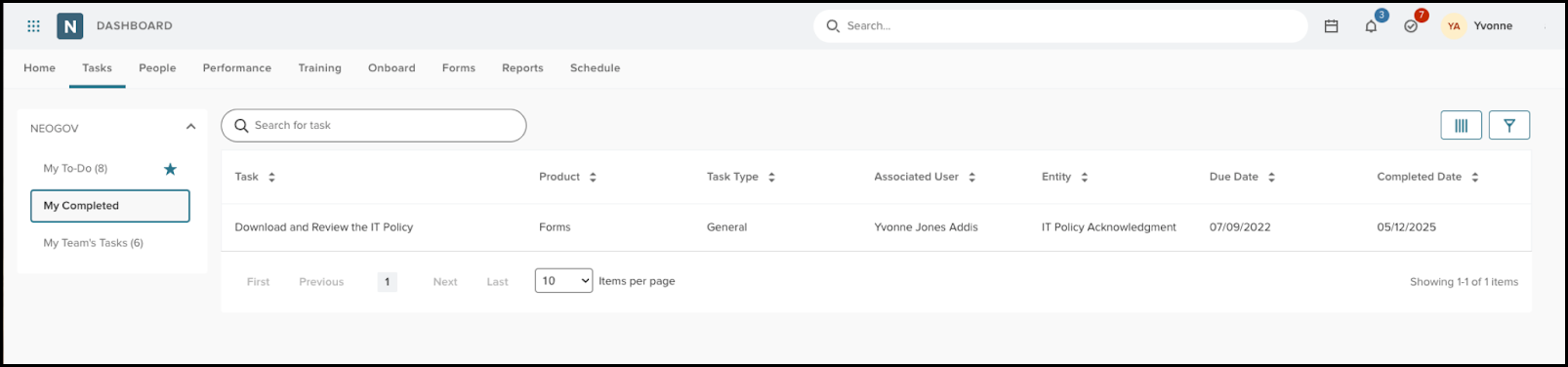
Tasks > My Completed 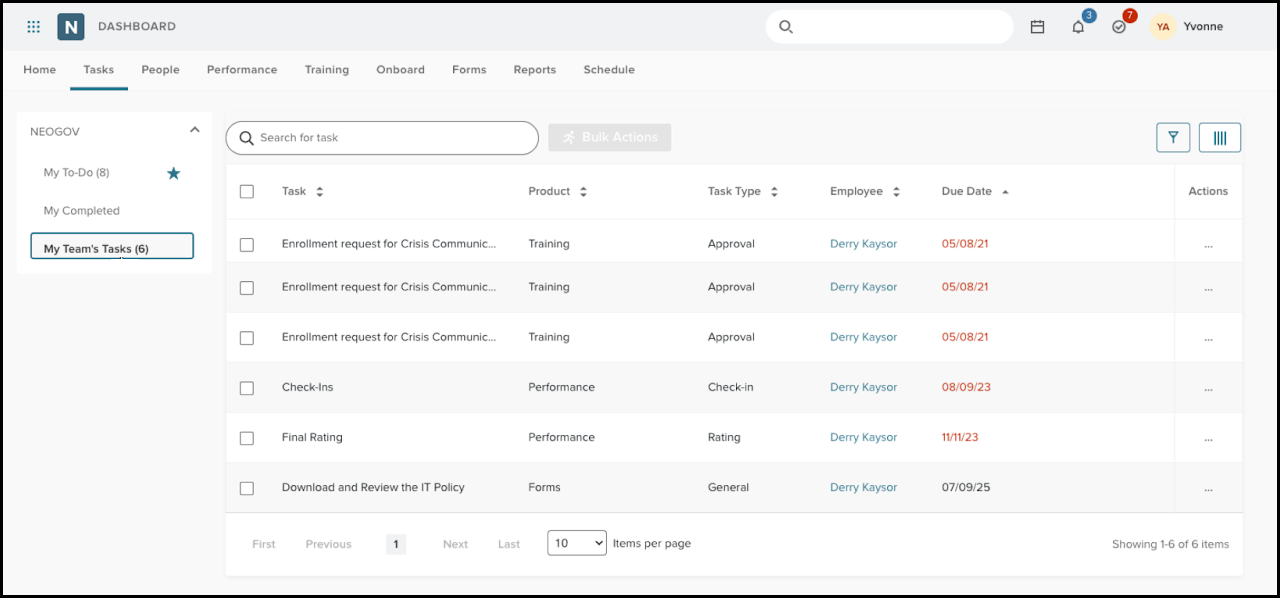
Tasks > My Team’s Tasks
Notification List Update
This release introduces the redesigned and unified task table/grid to align with new UI and UX standards. The goal is to enhance user experience by providing a standardized, intuitive, and efficient grid pattern across all Unified grids. This release includes improvements in search, bulk actions, filtering, column management, and notification handling, optimizing the task notifications workflow.
User Interface Refresh
The notifications table/grid has been redesigned for consistency with new UI and UX standards, enhancing user experience and interaction with task notifications.
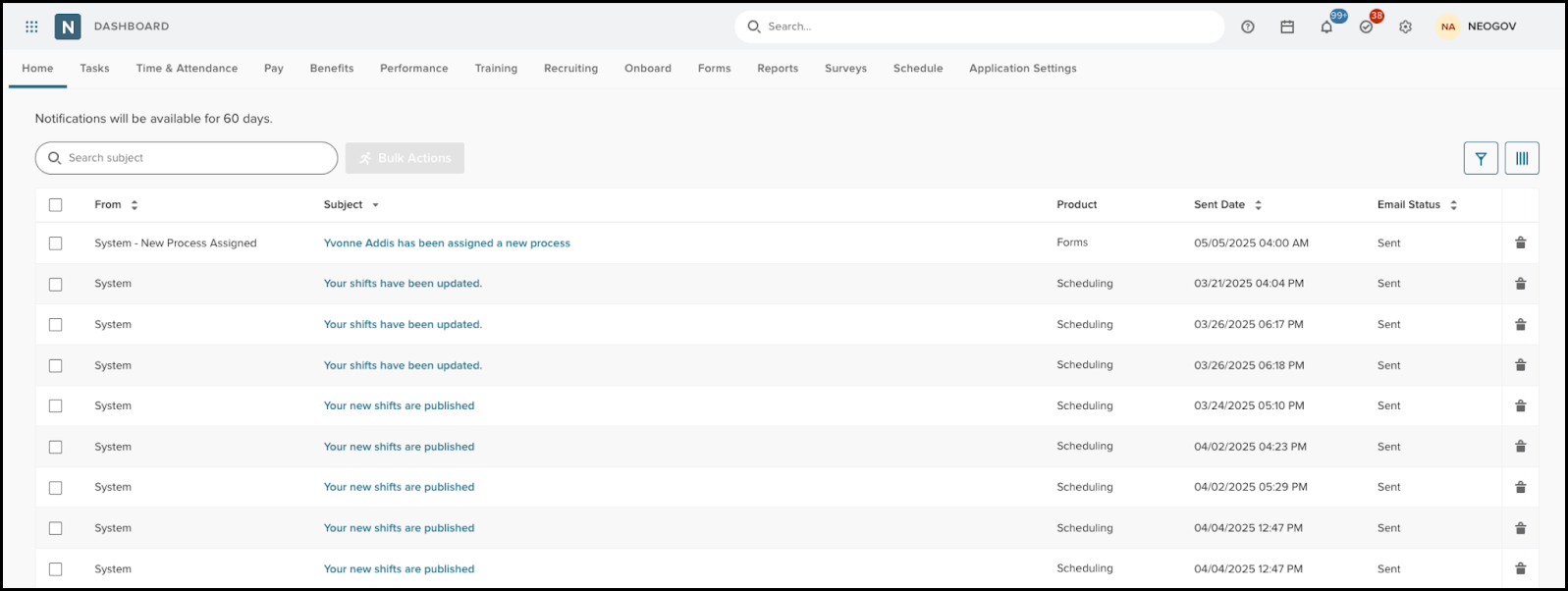
Enhanced Search Functionality
A search bar is now positioned at the top of the table, enabling users to easily search for specific notifications.
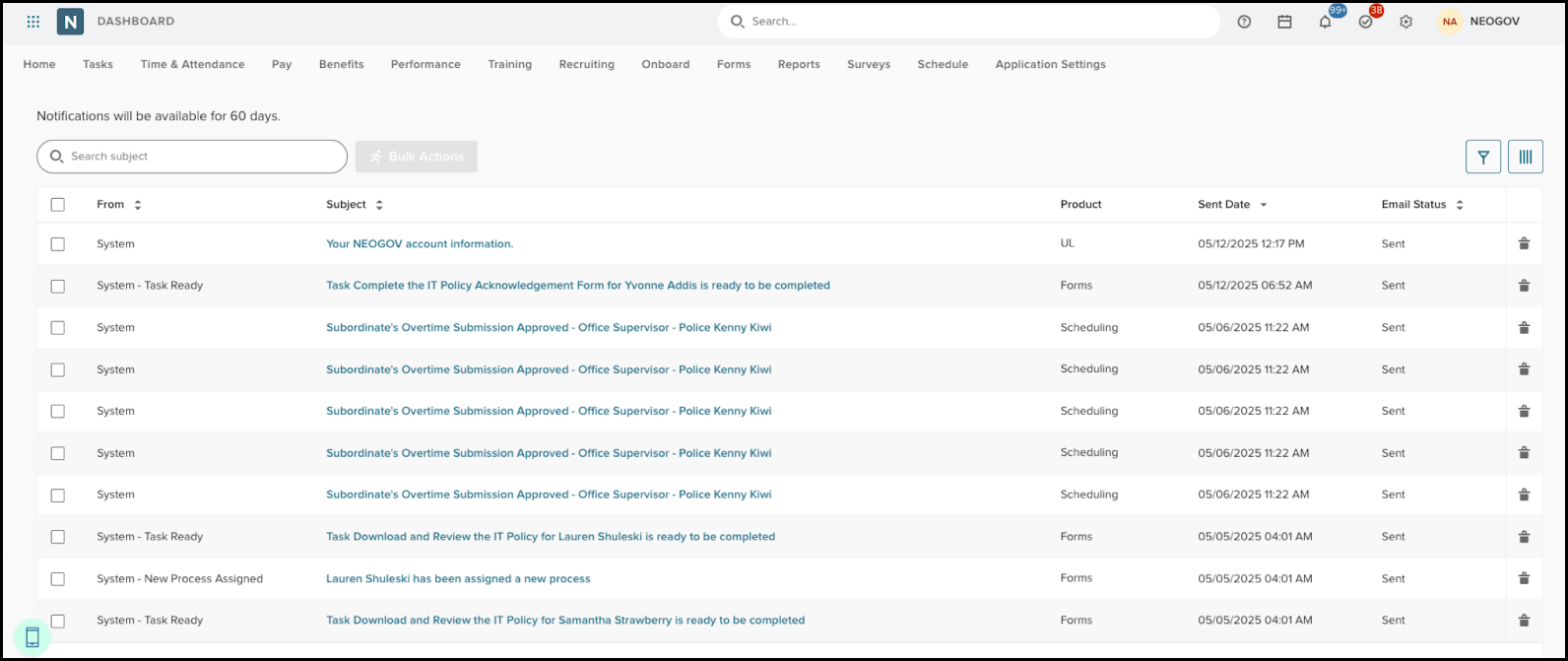
- Real-time, case-insensitive dynamic filtering of the notification list as users type.
- Improved search experience with placeholder text and a No records found message when no results match the search criteria.
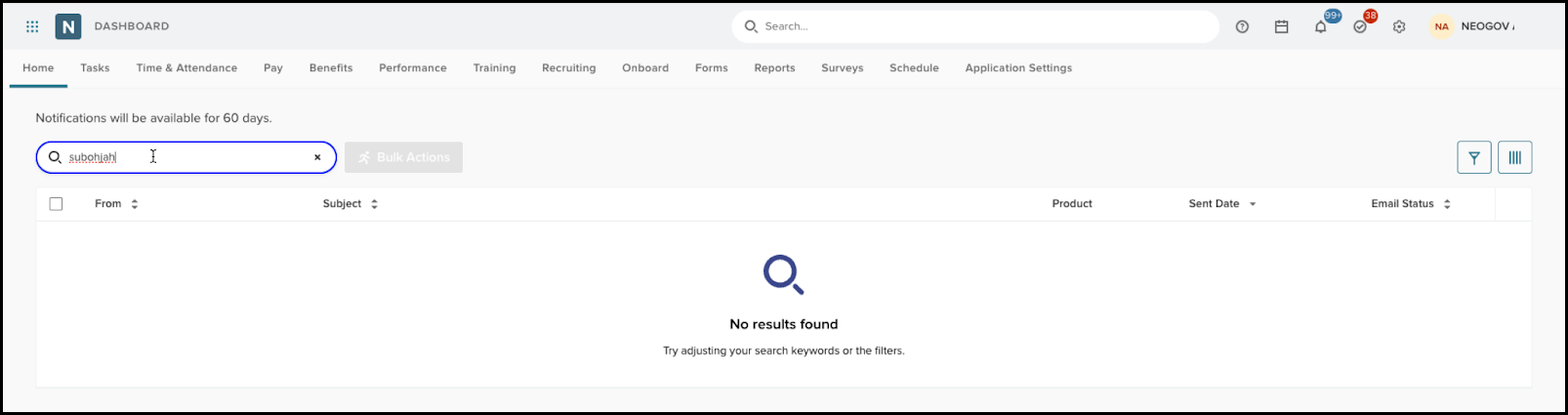
Customizable Table Columns
- Implemented a column icon for users to reorder or add/remove columns from the table.
- Introduced a flyout menu showing all possible columns, allowing for drag-and-drop reordering, with Select All and Deselect All options.
- Changes are reflected immediately upon applying, with options to save or clear changes.
Notifications > Columns
Advanced Filtering Options
- A new filter icon provides access to a filter flyout, allowing users to apply filters based on Due Date, Product, Task Type, and Related To.
- The number of applied filters is displayed on the filter icon for quick reference.
- Users can save or clear applied filters with dedicated buttons.
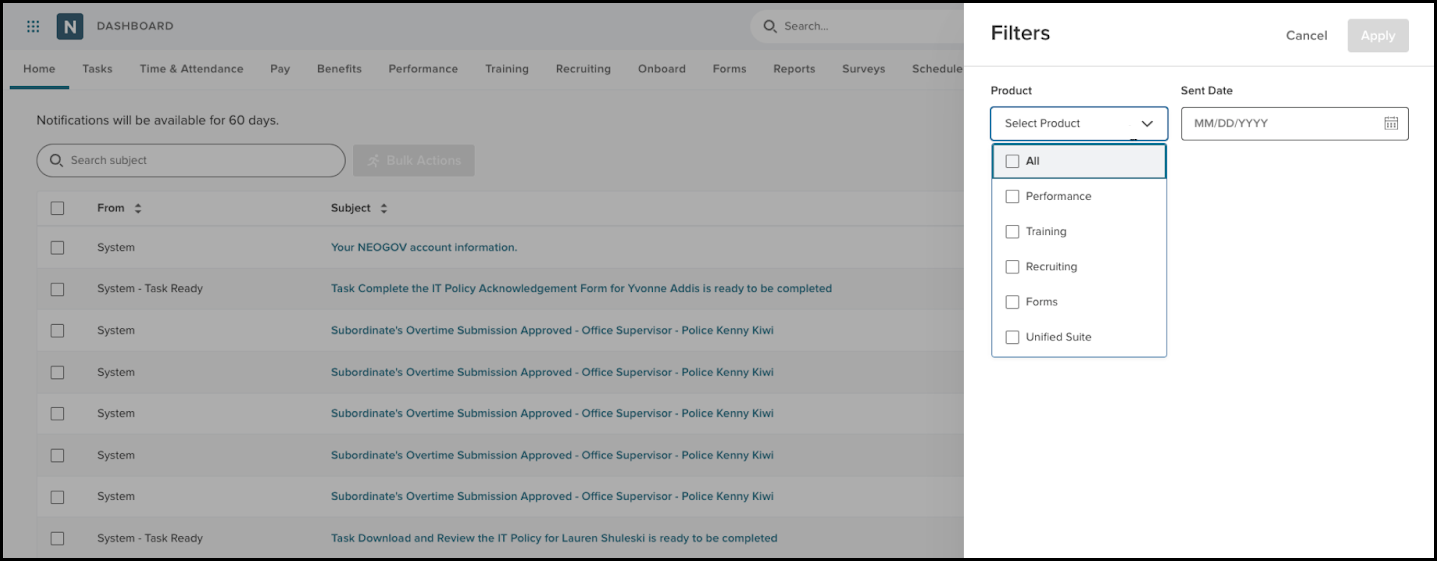
Sorting
- Each column can sort notifications in ascending or descending order, with descending as the default.
- Advanced filtering options using a filter icon, including calendar and product-based filters, with dynamic dependencies to narrow results effectively.
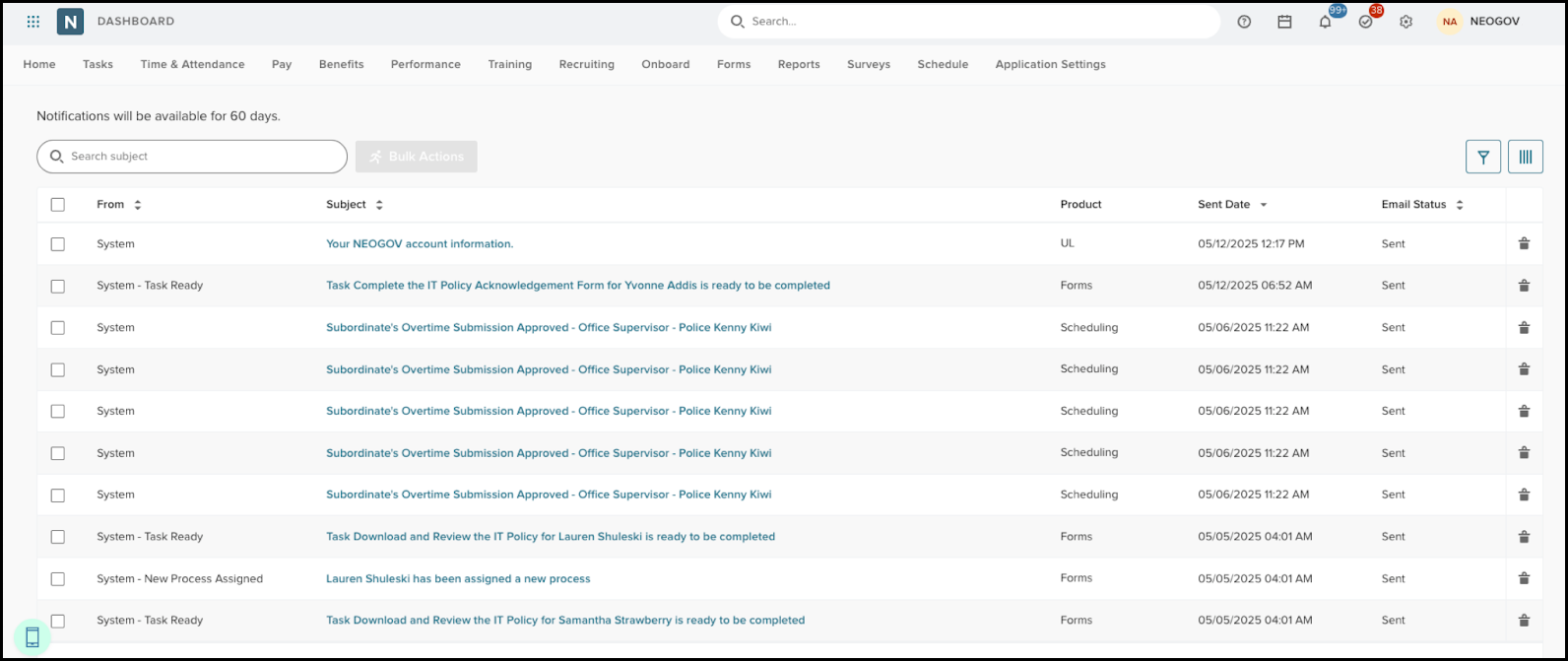
Appendix: Bugs Resolved
Functional
| Scenario When Issue Encountered | Issue Resolved |
| None with this release | 0 |
508(C) Compliance
| Screen(s) | Count of Bugs Resolved |
| None with this release | 0 |
Related Resources
